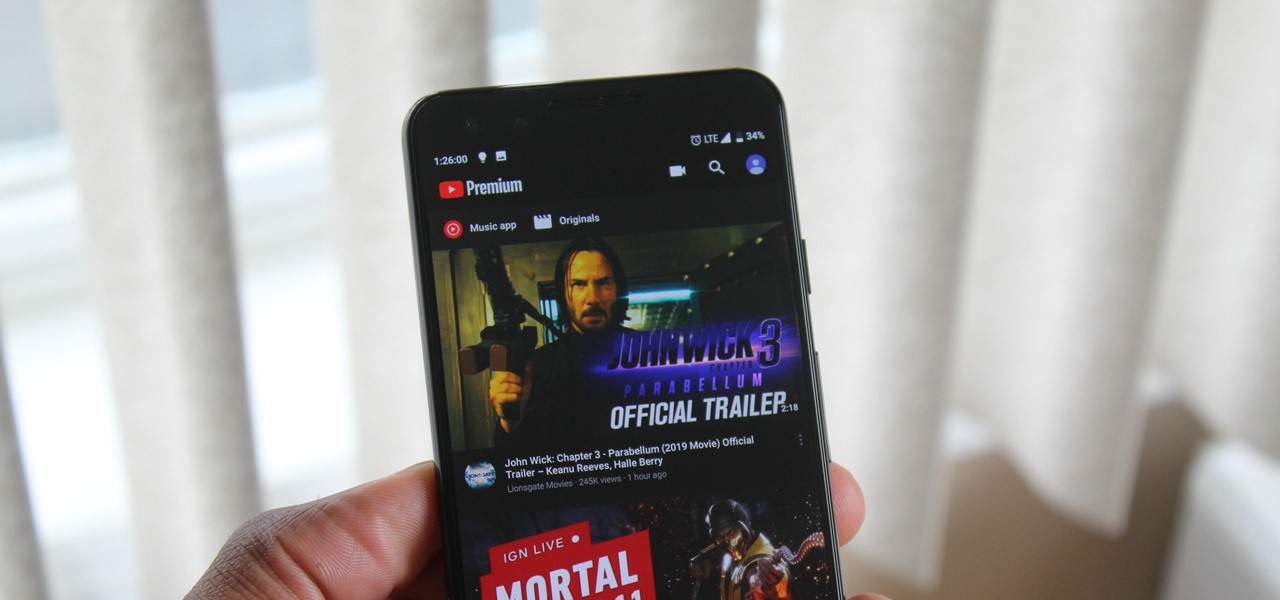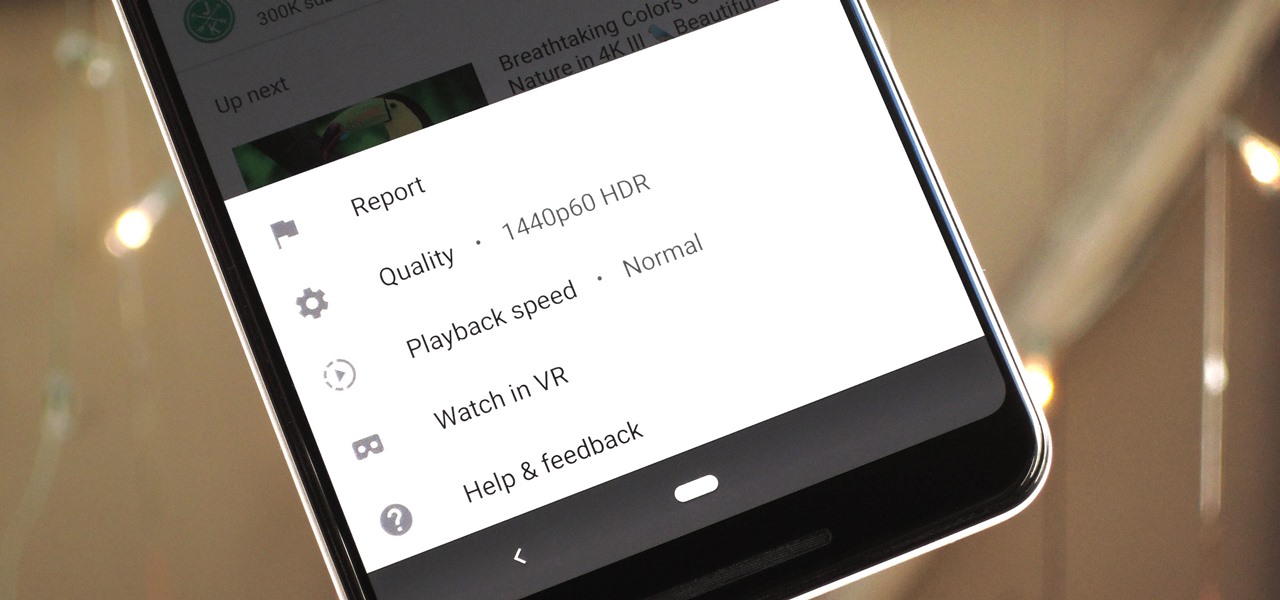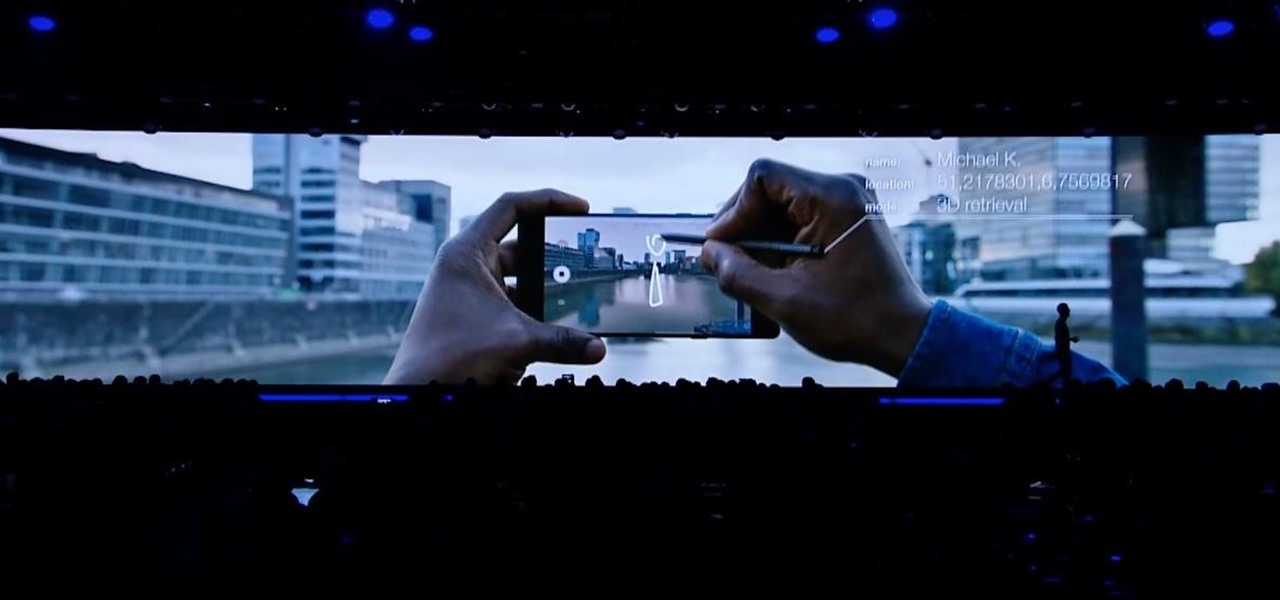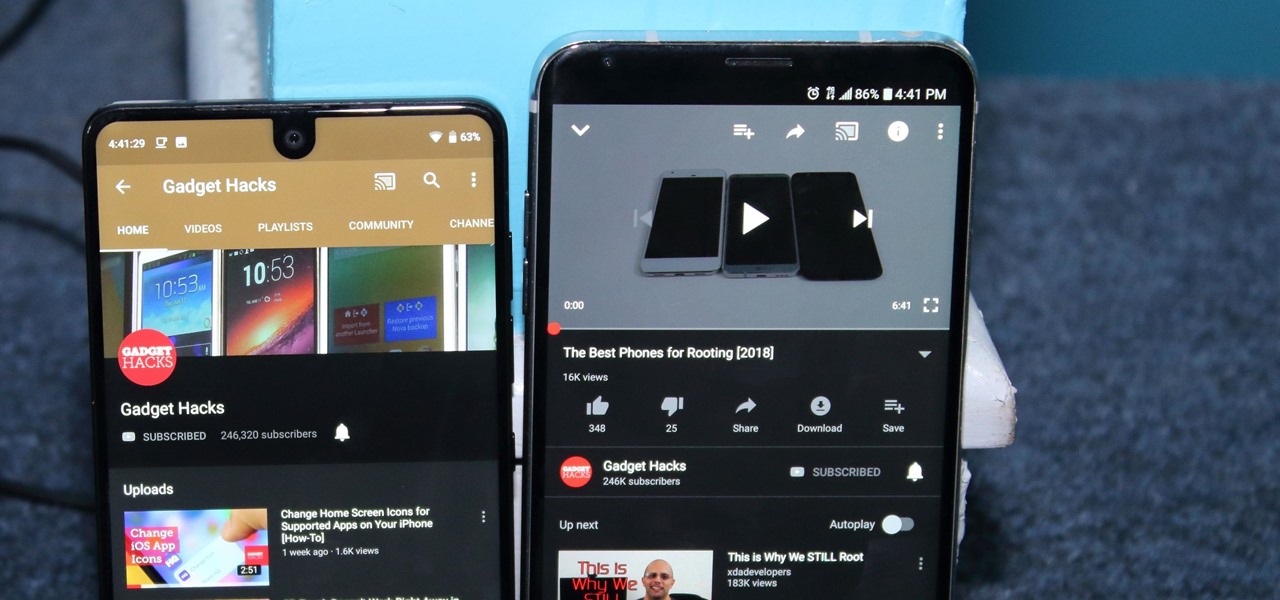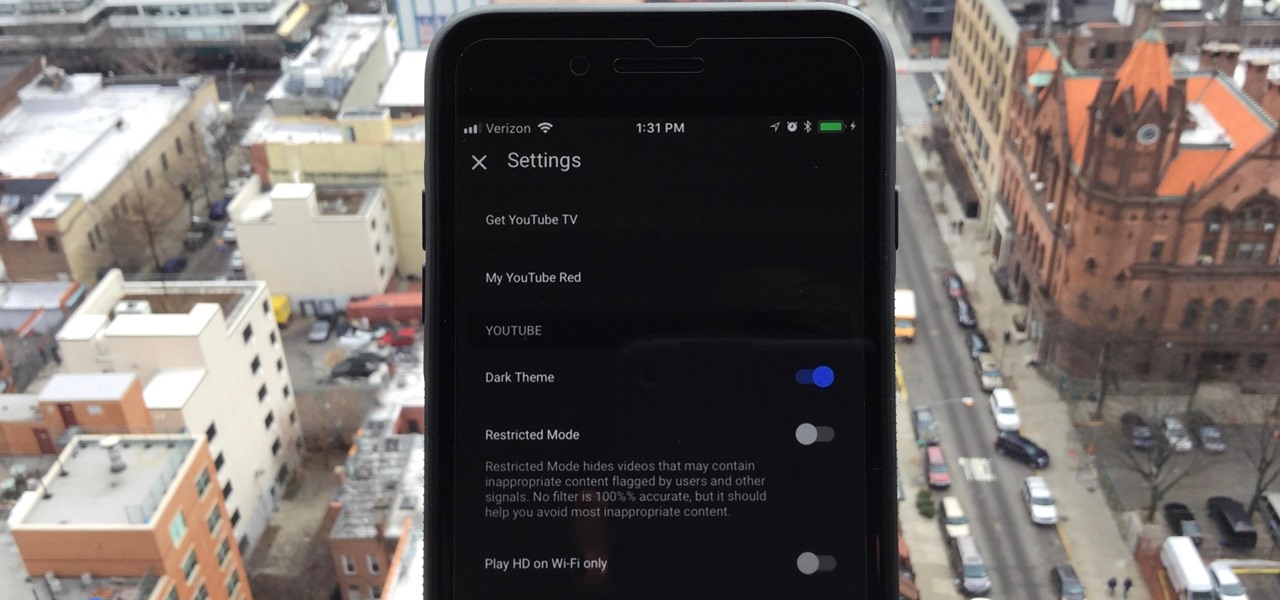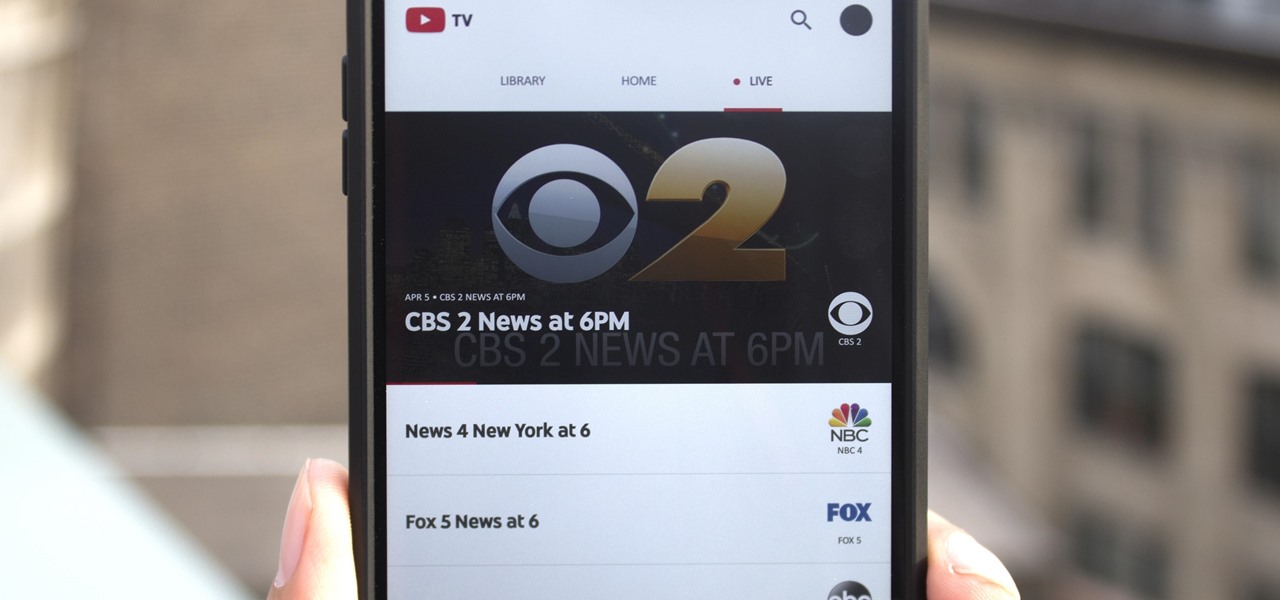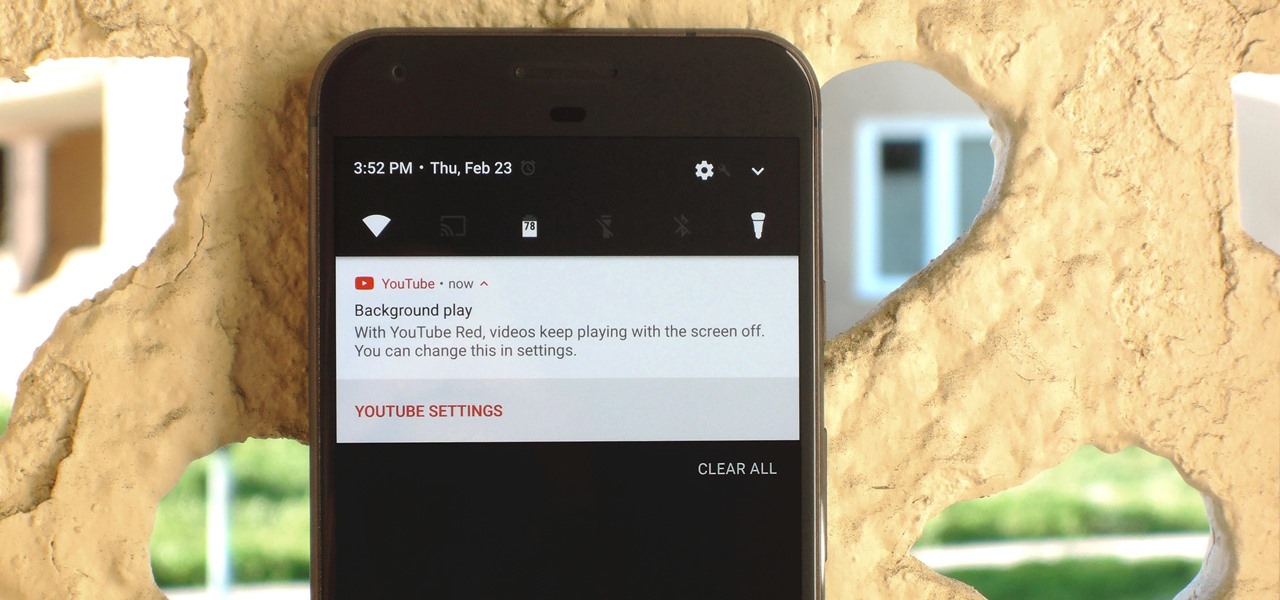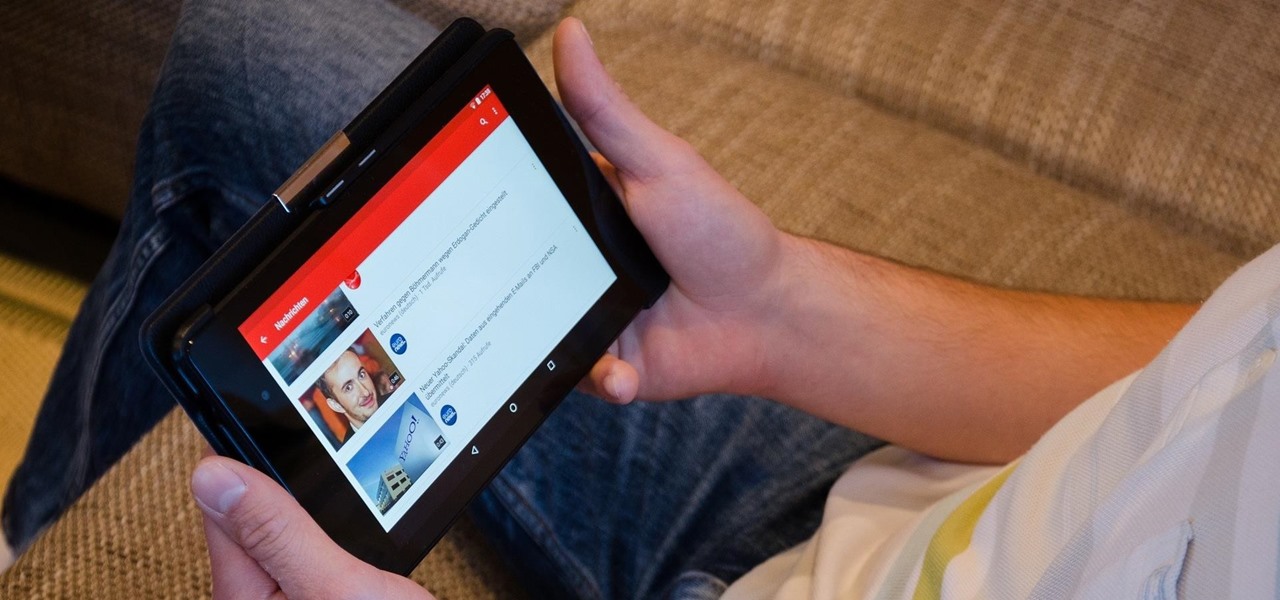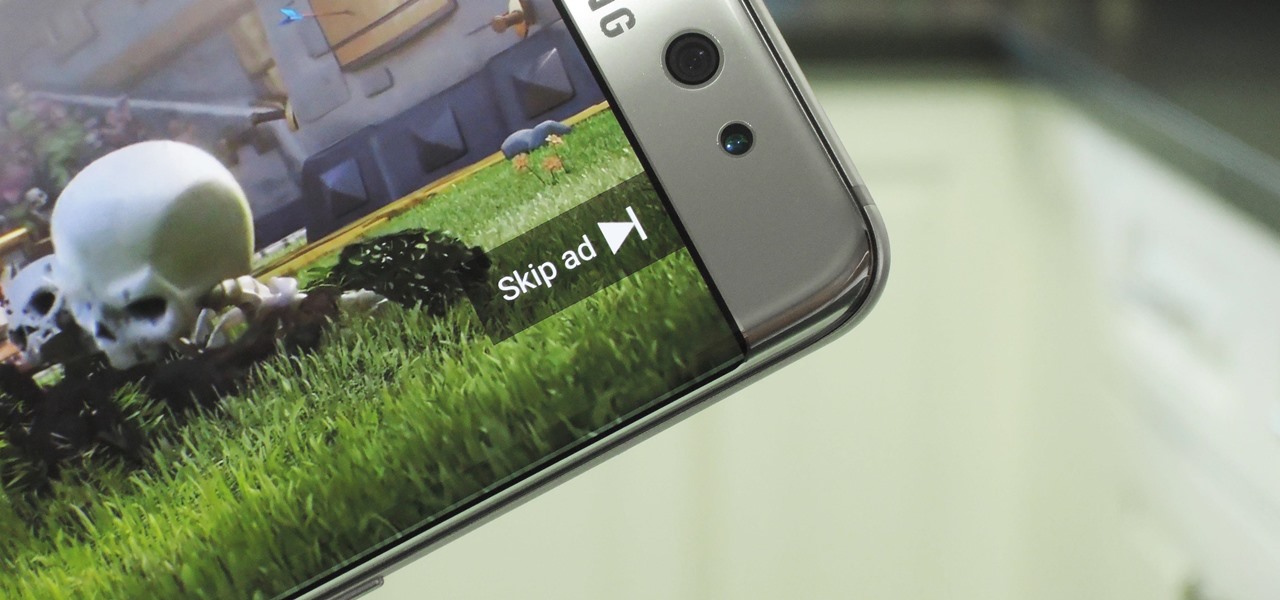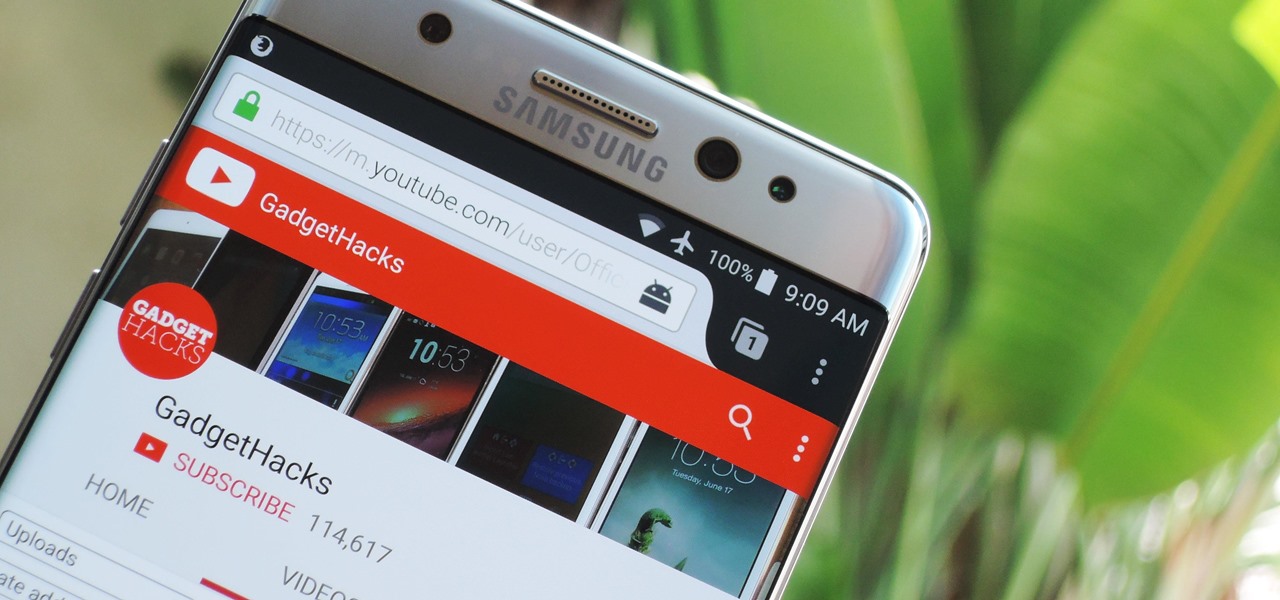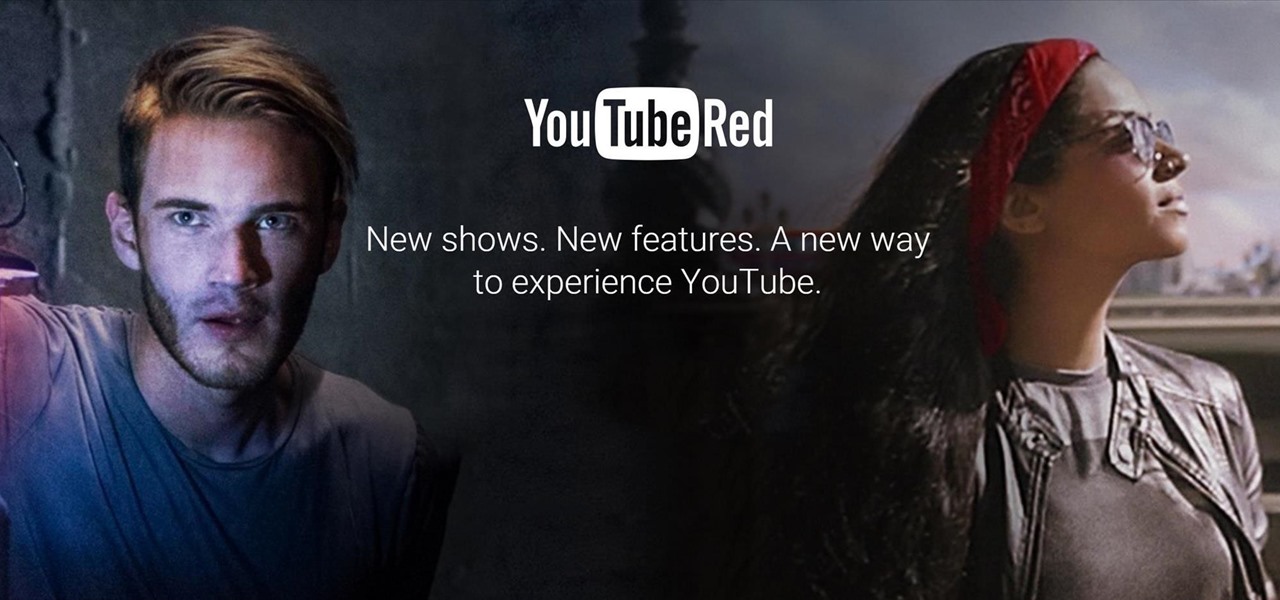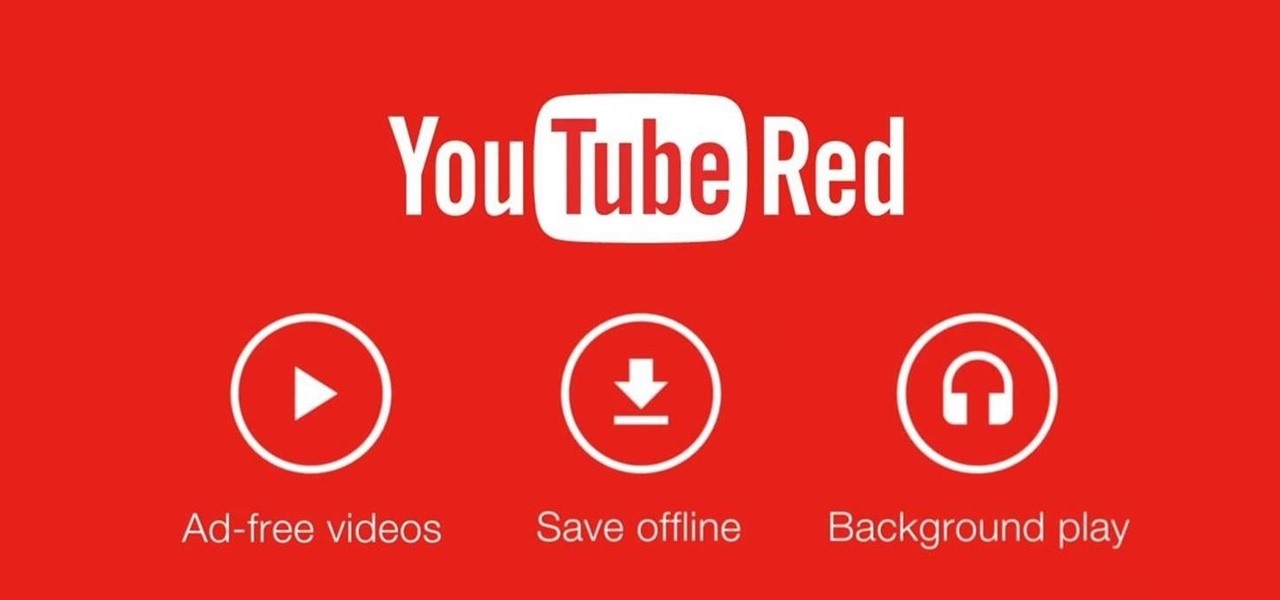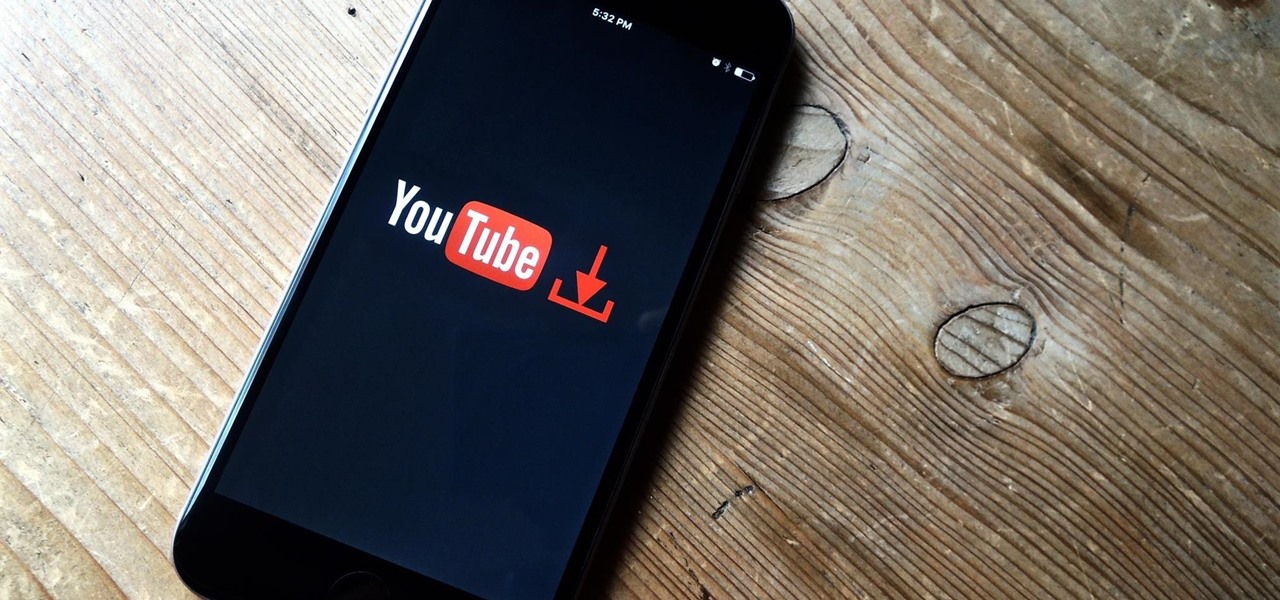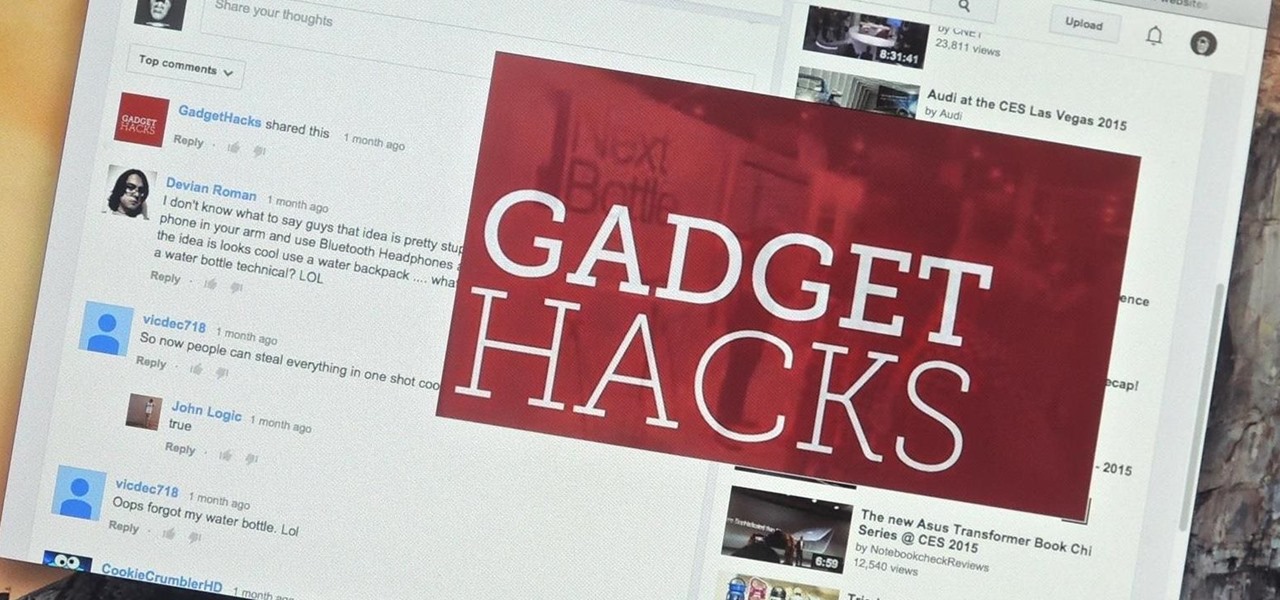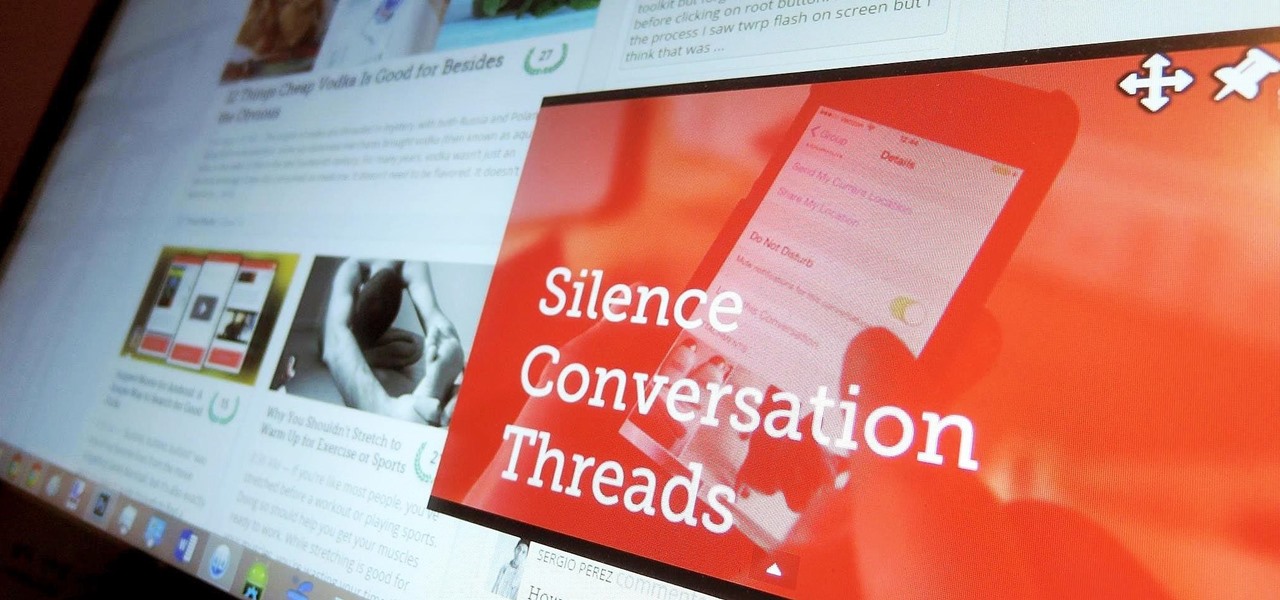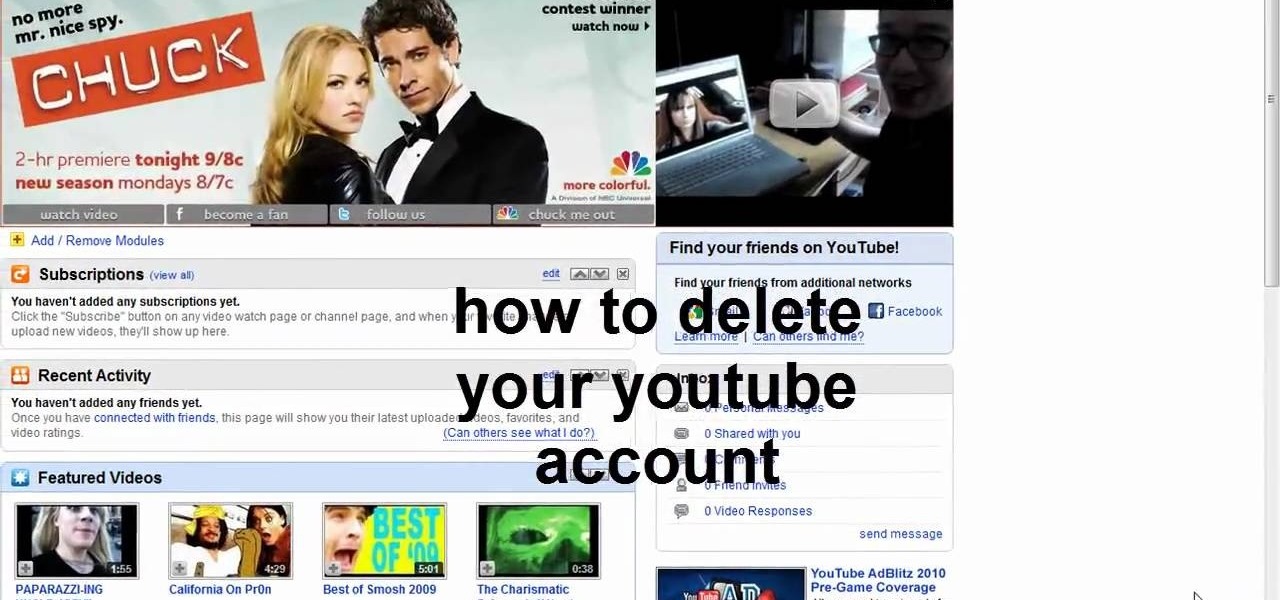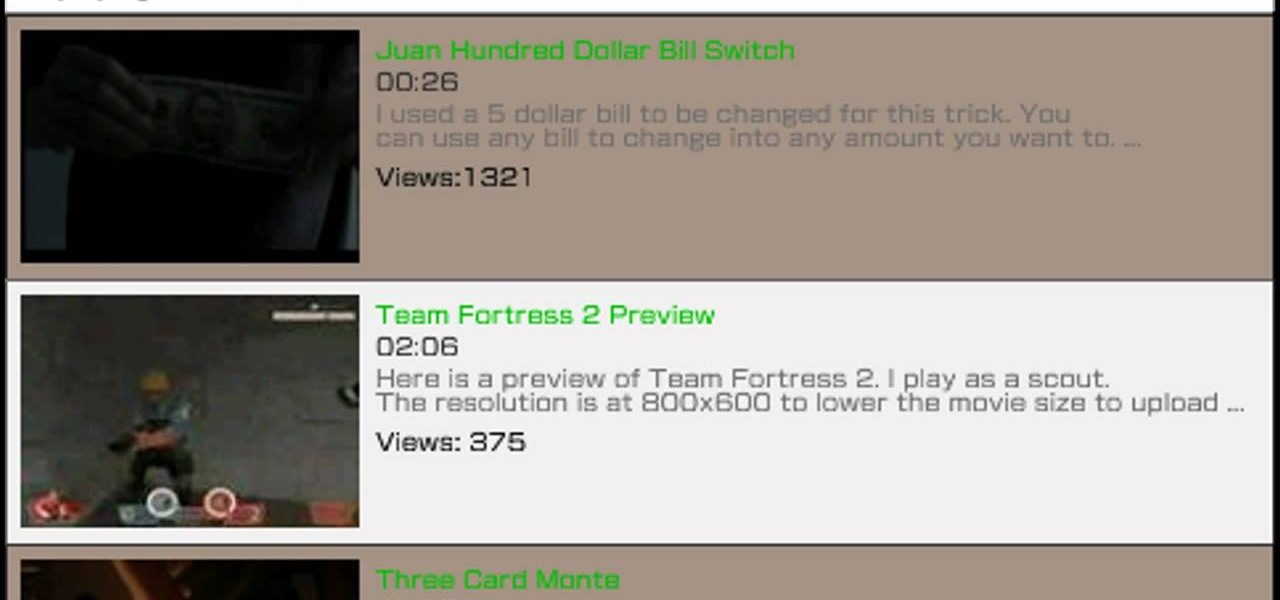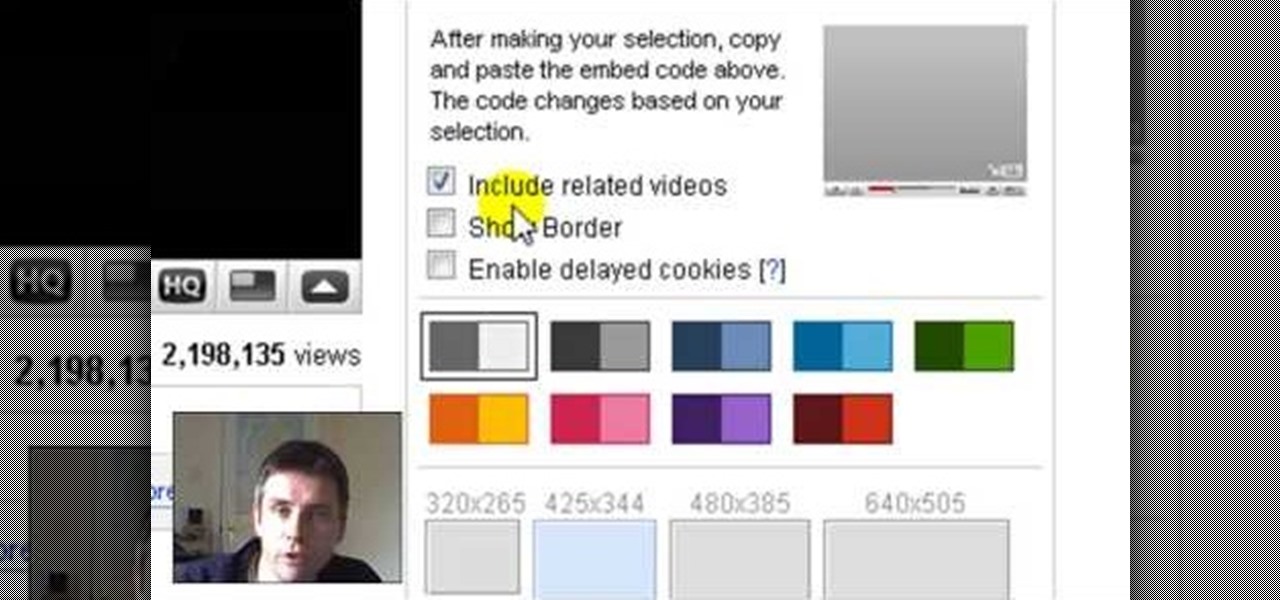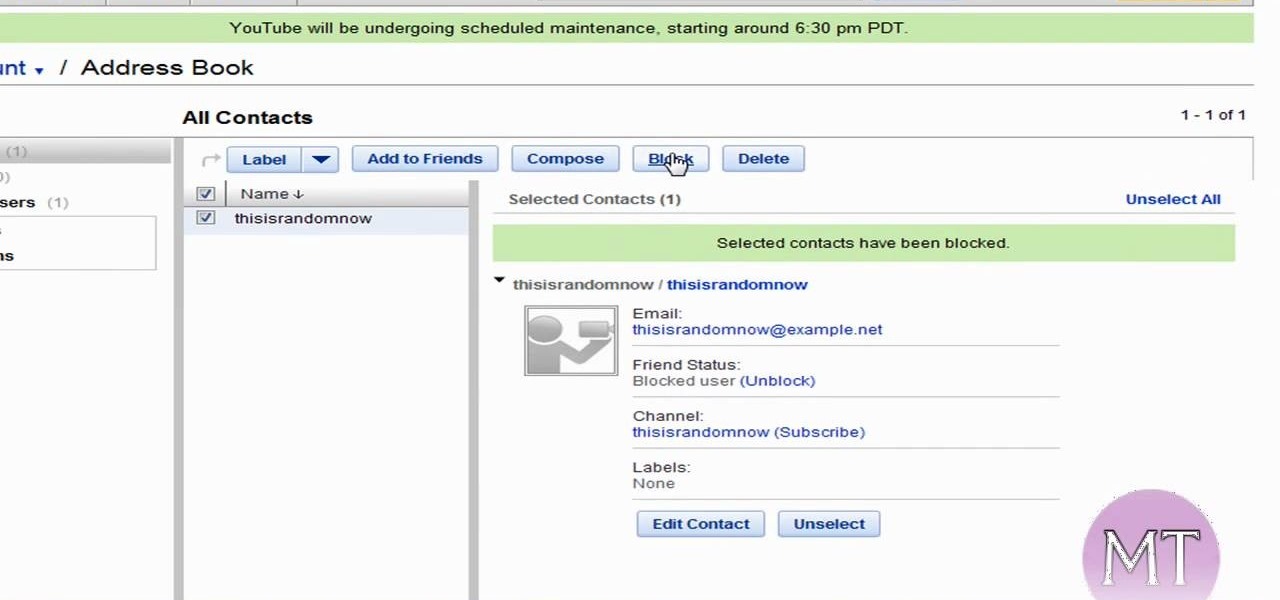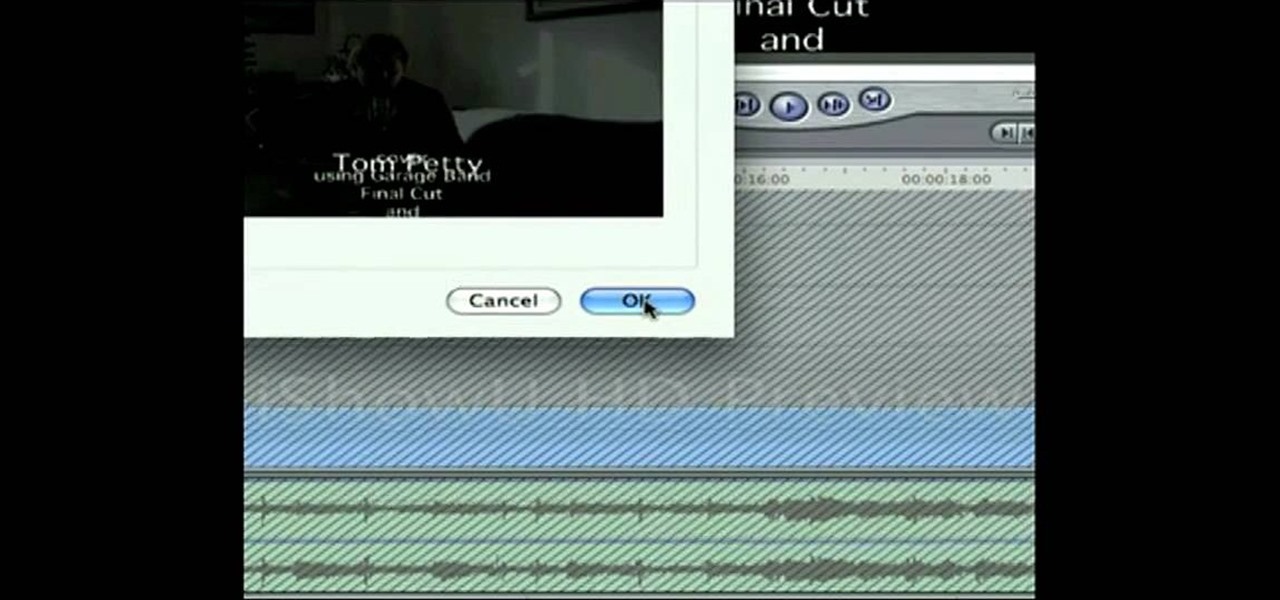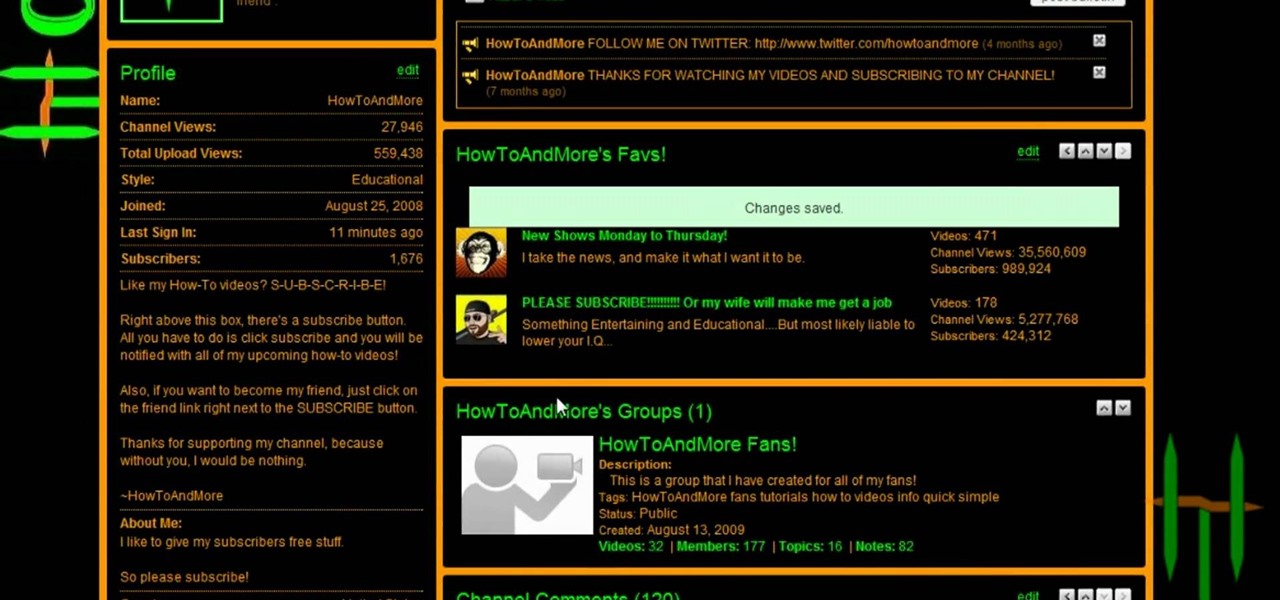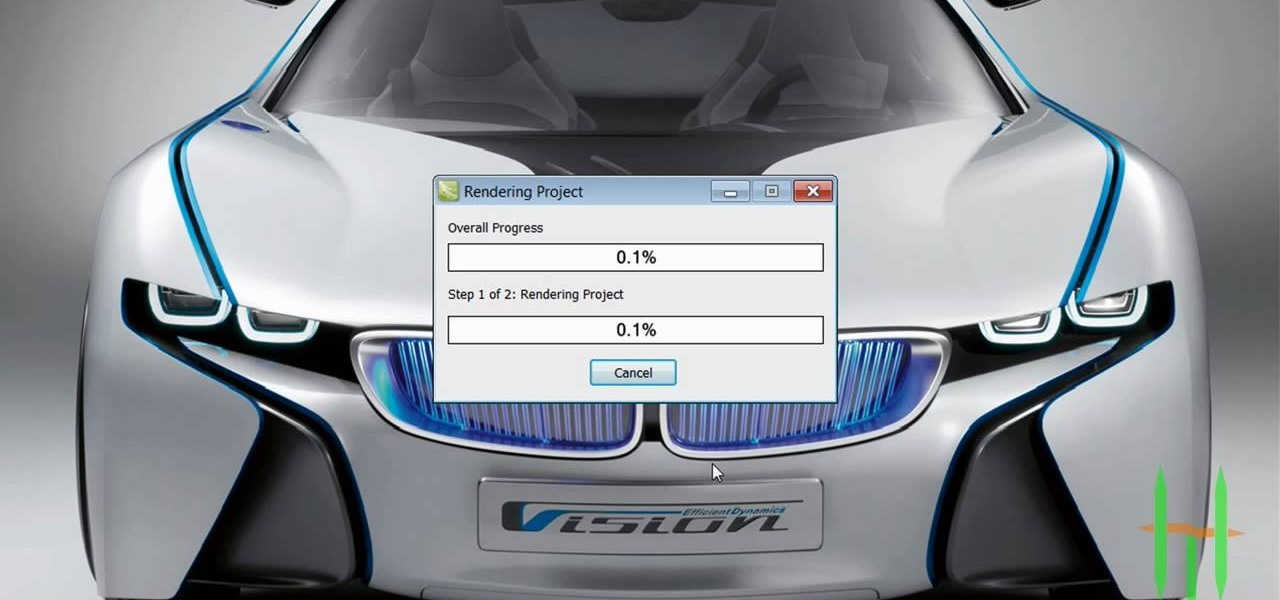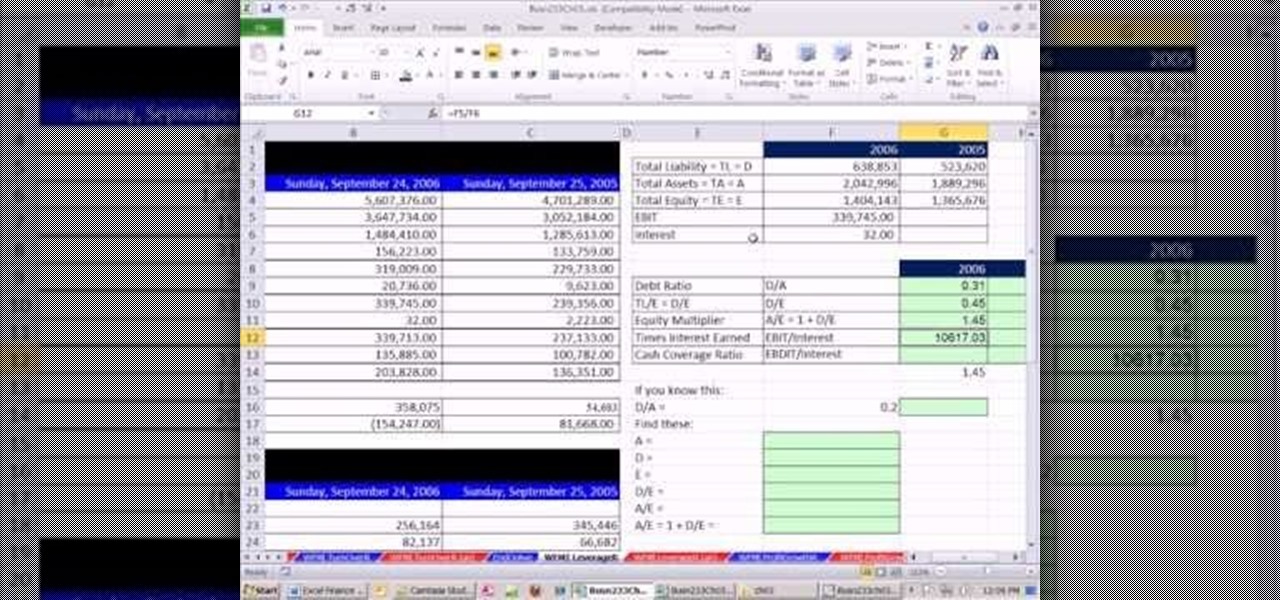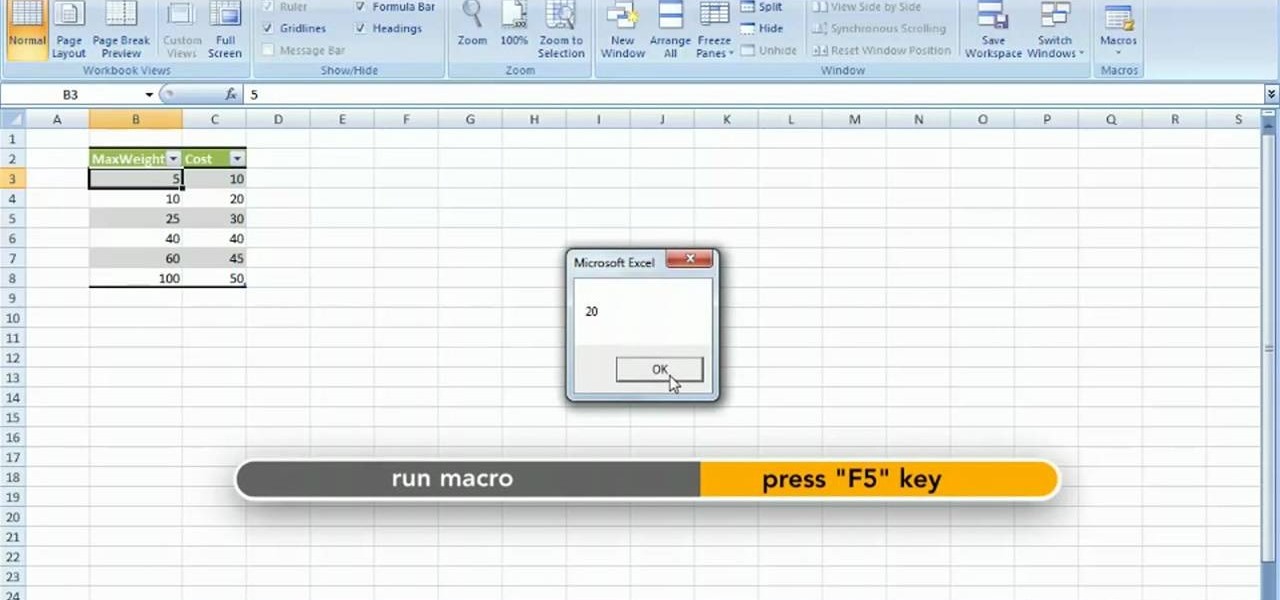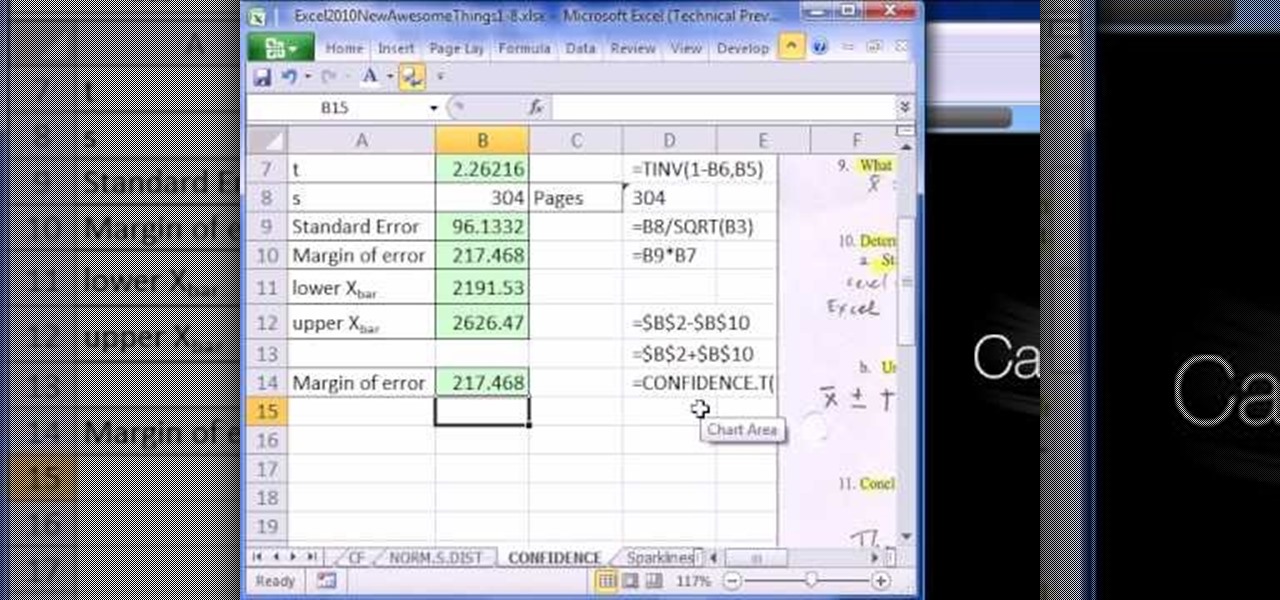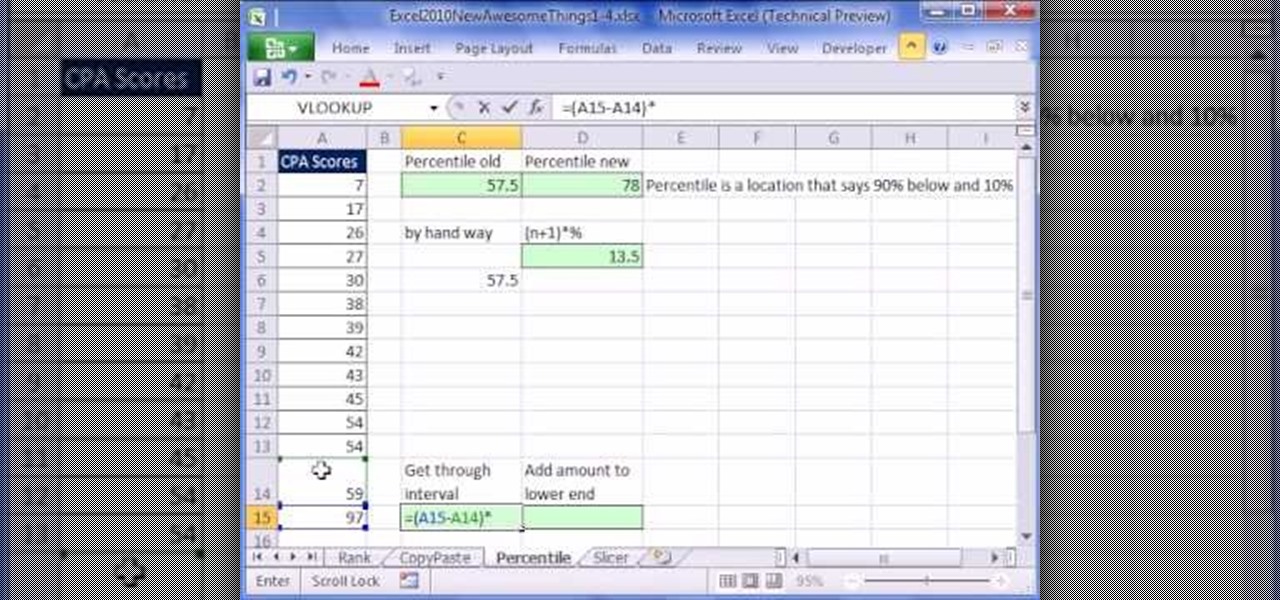Just when we thought the AT&T partnership with Magic Leap wouldn't really take off until the latter launched a true consumer edition of the Magic Leap One, the dynamic duo jumped into action this week to offer the current generation headset to customers.
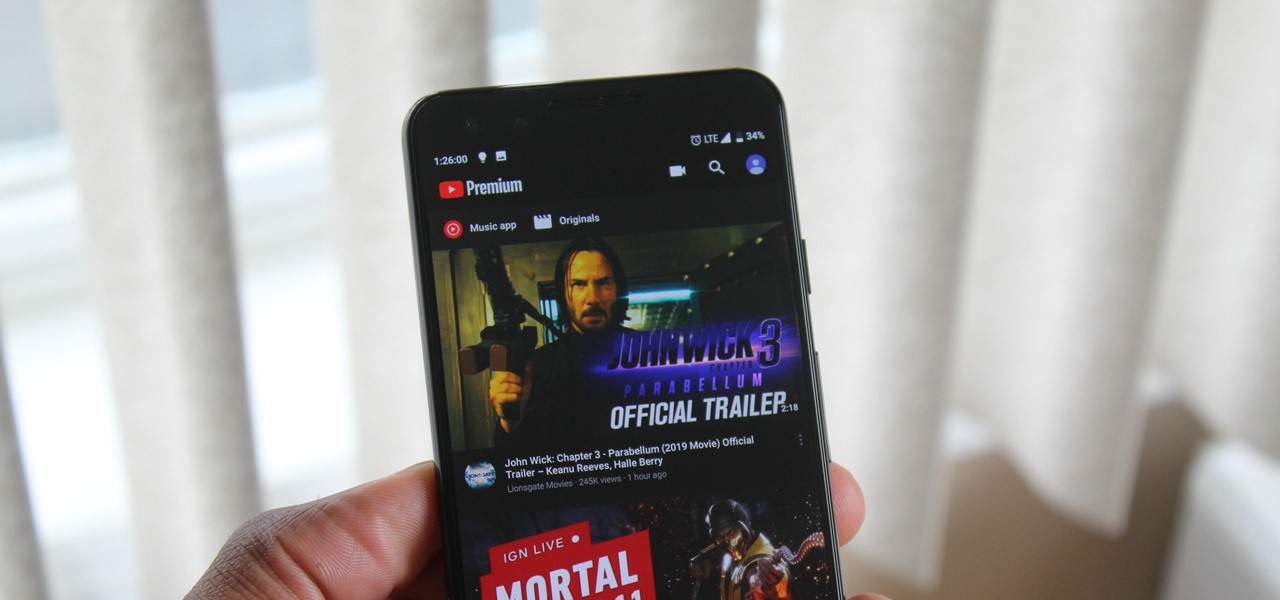
When Google finally gave us a dark theme for YouTube, it was a bit disappointing. They didn't use a pure black background, reducing some of the battery savings you'd get with an OLED panel. But with the help of another app, we can fix this, and not only get a real dark mode, but other colors as well.
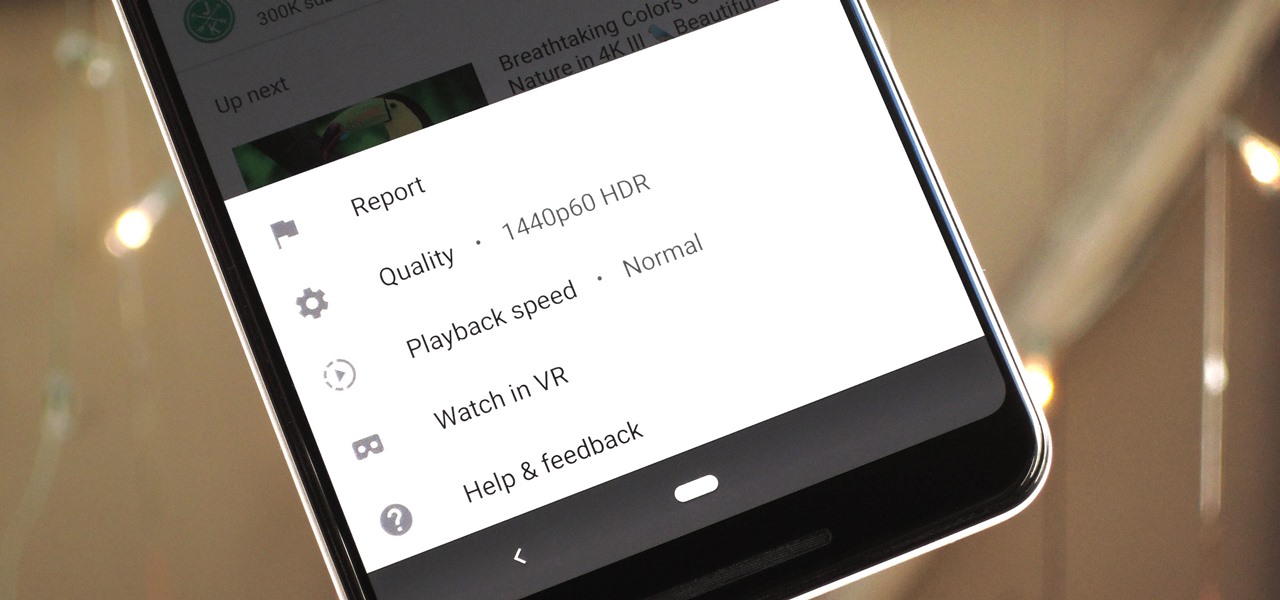
The YouTube app will default to 480p playback when you first open a video. It's supposed to switch to your screen resolution a few seconds in, but this isn't always the case. The regular YouTube app doesn't let you change this behavior, but like most things with Android, there is still a way.
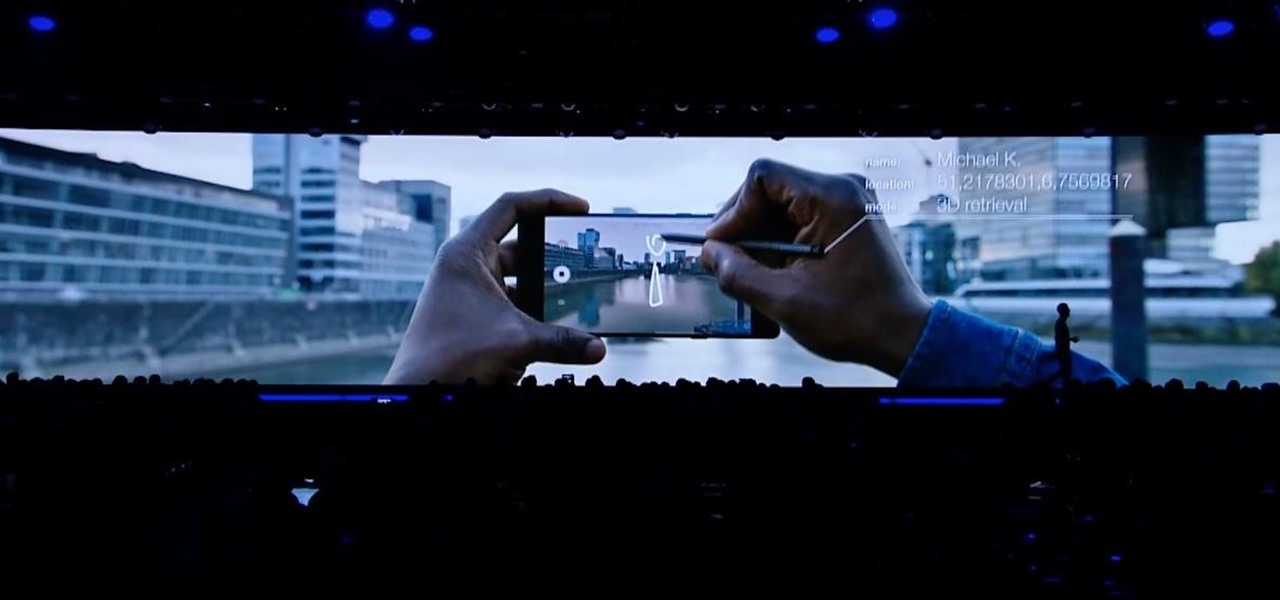
This week, at its developer's conference, Samsung took the wraps off a new tool from Wacom that bestows the S-Pen with AR powers, as well as its own entry to the AR cloud market called Project Whare.
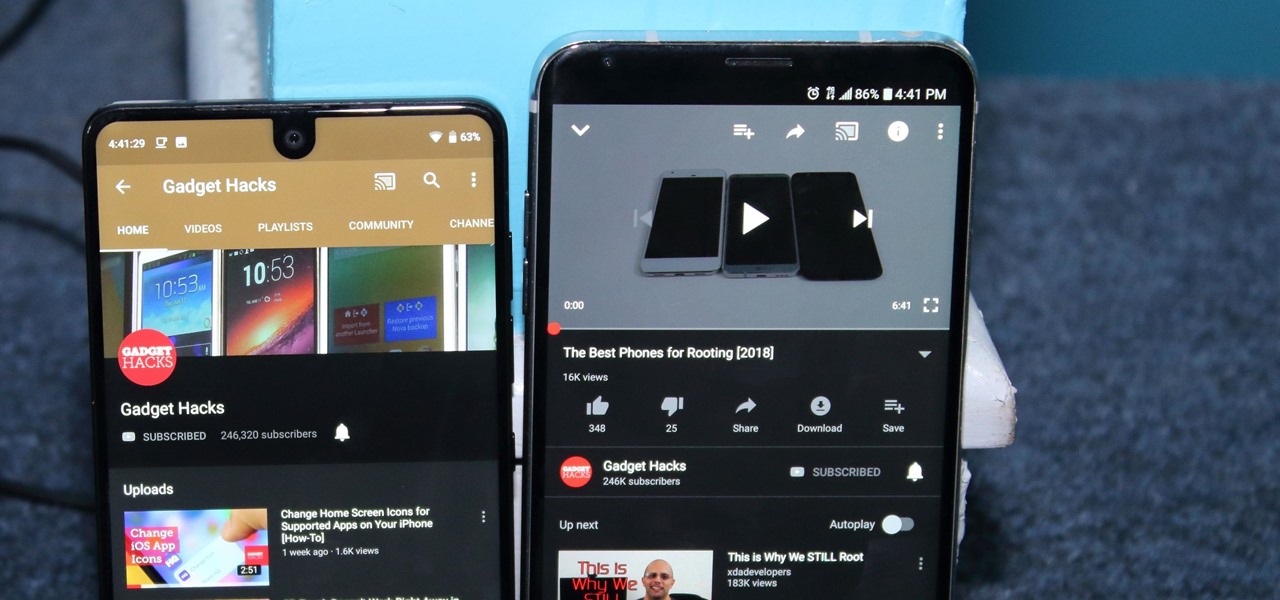
After months passed since Google first announced the feature, YouTube's dark mode has finally reached the Android masses. Sure, it just changes some colors, but it has been a highly sought-after feature since iPhone users got it months ago.
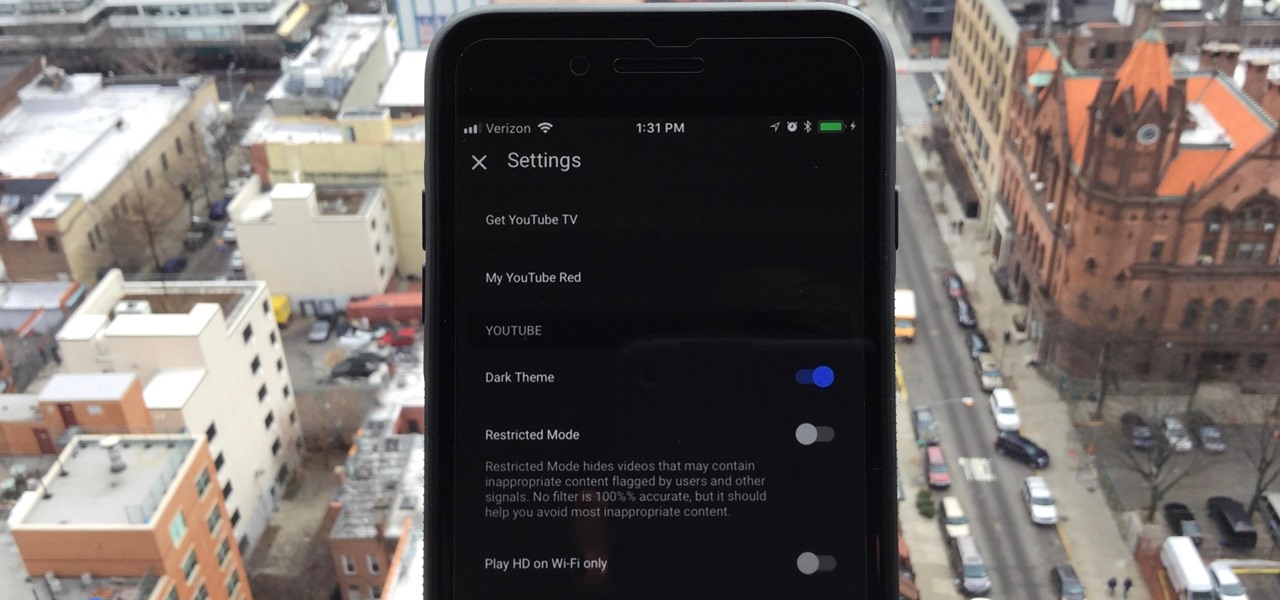
One of the downsides to iOS is the lack of a true dark mode. While Apple has offered a workaround, third-party developers have taken it upon themselves to implement dark themes in their apps. While big names like Twitter and Reddit have led the charge for some time, it appears YouTube is the next app to join the party.

As you may have heard by now, YouTube has launched its own live streaming TV bundle available for users in the select markets of New York, Los Angeles, the Bay Area, Chicago, and Philadelphia. A subscription to the new streaming YouTube TV bundle costs $35 a month, but the service is drawing in users by offering a free 30-day trial.

If you have the Xposed Framework installed, there's a module that lets you enable background playback in Android's YouTube app without buying a YouTube Red subscription. But Xposed is not available on many devices—particularly those running Android Nougat—so this isn't an option for everyone.

YouTube is a great place for all your mainstream audio and video needs. But you can't simply plug in your headphones, choose a playlist, and put your phone back in your pocket without subscribing to YouTube Red, which costs $9.99/month for ad-free and background playback. If you can't afford that for just background playback, there are other ways.

Traditional root ad-blockers like AdAway and AdBlock Plus have no effect on YouTube anymore. Until now, if you wanted to get rid of the commercials that play before your favorite videos, there have only been two ways—either by paying for a YouTube Red subscription, or by using an Xposed module to modify the YouTube app itself and force it into not showing ads.

Over the years, we've covered many different methods for enabling background playback for YouTube videos on Android, but none have ever been as easy as this: Simply watch the videos with Firefox for Android, and they'll continue playing when you leave the app.

Google's YouTube Red is an awesome service, particularly in the United States where it comes bundled with a subscription to Google Play Music. You don't have to worry about ever seeing ads again on any videos, you can continue playback after you exit the YouTube app or even when you turn your screen off, you can download videos for offline playback, and you'll have access to YouTube Music.

YouTube announced last October some of the original programming it was producing for its YouTube Red subscription service, and the first four originals went live on Wednesday, February 10th.

YouTube, the popular video streaming website owned by Google, announced on October 21st that it will be launching a new subscription service titled "YouTube Red" for $9.99 a month. Under the membership, subscribers will be able to watch videos without ads. Yup, all videos—from music to trailers to gaming and everything in-between—completely ad-free. Additionally, individuals can save videos to watch offline on their mobile devices as well as play videos in the background.

Downloading YouTube videos for offline use to watch later has always been a problematic endeavor. Dedicated third-party apps don't last long in the App Store, web-based converters aren't very functional on mobile, and rogue apps outside the App Store are tricky to sideload and open up the possibility of vulnerabilities. But that doesn't mean you still don't have a few good options.

YouTube has officially rolled out their new video player design, featuring transparent controls floating above the video, replacing the opaque ones. While you've been able to enable this player for a while now, YouTube finally flipped the switch and enabled it site-wide. Problem is, there's no way to turn it off, and that has quite a few people miffed. While the redesign is sleeker, it isn't everyone's cup of tea. Many users are complaining about everything from the idle progress being remove...

Google's Chrome Web Store is packed to the brim with extensions that do everything from letting you customize Facebook to improving your Google+ experience. While there are thousands of extensions for basically anything you can think of, the problem is sifting through them all.

Whether I'm writing up something online, playing games in Chrome, or just browsing the annals of the Internet, I always like to keep a tab open for YouTube so I can listen to interviews, trailers, and music videos at the same time. But a tab can get lost, and it's not easy to "watch" if I don't have a second display to utilize—even with snapping windows.

After everyone updated their shiny Apple devices to iOS 6 a few months ago, they were shocked to find that their beloved YouTube app was missing. As it turned out, Apple decided to kick YouTube off their list of pre-installed stock apps. The new YouTube app (found in the iTunes App Store) is definitely better than the native one from iOS 5, but it's lacking a direct upload to YouTube option. Sure, you could upload videos from your iPhone's Camera Roll, but the options are limited as to what y...

In order to make a card trick video, you will need the following: a YouTube account, Windows Movie Maker, Webcam Central, a computer, and your props.

In order to unlink your Google account and your YouTube account, you will need to go to Google. Click on My Product. Then, click on Edit. Next, click on "Close the account and delete and all services linked to the account". Check the box that says YouTube. Scroll down to the password box. Enter your YouTube password. Next check both boxes. Then, click Delete Google Account.

In this video tutorial, viewers learn how to insert a YouTube video into Windows Movie Maker. Begin by selecting the video that you would like and copy the video's URL. Then go to Zamzar. In Step 1, paste in the video URL. In Step 2, select the video format. In Step 3, enter in your email address. In Step 4, click on Convert to convert the YouTube video. Now go to your email and open the sent link to download the video. Once downloaded, users will be able to open the video in Windows Movie Ma...

This video teaches us to delete our YouTube account and permanently disable it. Click on the account name and choose 'Account' from the menu. Click on 'Manage Account' at the left bottom of the screen. Click on 'Delete Account' from the options present there. Type anything in the space provided for the reason for deleting the account. Click on 'Delete Account' button. Click the button again in the window that appears. Now the message appears that 'Account deleted. You will now be logged out'....

In this how-to video, you will learn how to embed a YouTube video on your PowerPoint presentation. First, open the program and select toolbars. Go to control toolbox and select more controls. Go to shockwave flash object and make a box. Now, get the link of the YouTube video. On the x box, right click and select properties Paste the link next to the movie and click the x on the control box. Now you can watch the presentation to see that the video is in place. Viewing this video shows you just...

If you like YouTube and own an PSP , then this tutorial is the perfect tool for you today. You will learn how to watch YouTube videos on your PSP. You only need your PSP and one program named Ultimate PSPtube 2.0. You can download that from the link in the description of the video. You have to unzip it after you download it . After that you must extract the ultimate PSP tube folder from the zip and then go to your my computer, click your PSP folder, go to the Game folder and then copy the ult...

Learnasyouwatch shows viewers how to automatically play YouTube videos. First, you need to open your web browser and go to YouTube. Find the video you want to automatically play or upload your own video to YouTube. On the ride bar there is a section that says 'Embed'. Click on the pin wheel icon next to it that is 'customize' and you can set various parameters. Now, you need to copy the embed code and right click and copy this code. Paste this code into a word document. You will need to add '...

Follow along as this video tutorial shows us how to delete subscribers from our YouTube account. -First, you will need to start by going to YouTube and logging into your account.

Frustrated with the seemingly inscrutable machinations of YouTube's HD video upload feature? With this home video production how-to, you'll learn how to optimize clips exported from Final Cut Pro for YouTube's high-definition player, resulting in beautiful, perfectly syncronized video every time.

Ever wanted to link to someone else's channel from your own YouTube channel? In the not too distant past, you couldn't; but now the process only takes a few seconds of your time. Learn how with this handy video guide.

It is quite simple to upload a 1080p HD video on YouTube. Using the Camtasia Studio software, you convert the video to the 1080p HD format. While the video is being converted, you can create your YouTube account or log in, since you need an account to upload videos. Then after the video is completed you upload to YouTube, by logging in and clicking on "Upload Video". When uploaded you enable the HD function to the video. And don´t forget the keywords, or your video will be uploaded but won´t ...

Found a video on YouTube that's perfect for your Keynote presentation? It's easy to embed YouTube clips on websites, but how can you successfully insert them into something like a Keynote project? It's actually quite easy! This video, just over a minute long, shows you the basic process behind downloading and re uploading your chosen video. Make sure that you append the .flv file extension to your downloaded fire, and also take care that you have the right to use what you're incorporating.

As you might guess, one of the domains in which Microsoft Excel really excels is finance math. Brush up on the stuff for your next or current job with this how-to. In this tutorial from everyone's favorite digital spreadsheet guru, YouTube's ExcelIsFun, the 17th installment in his "Excel Finance Class" series of free video lessons, you'll learn how to calculate the debt ratio, debt to equity ratio, equity multiplier ratio and times interest earned ratio.

Repeating a task using a For...Next loop : Excel: VBA in Depth from lynda.com Watch the entire course at http://www.lynda.com/home/DisplayCourse.aspx?lpk2=62906&utm_source=youtube&utm_medium=viral&utm_content=youtube&utm_campaign=youtube

There's no getting around it: if you want to get good at playing the ukulele or any other instrument, you'll need to practice. Fortunately, the Internet is awash in free, high-quality uke lessons, like this one from YouTube's preeminent tropical tutor, Ukulele Mike. This particular tutorial provides a detailed, step-by-step overview of how to play a simple G blues shuffle pattern.

New to Microsoft Excel 2010? Looking for a few good tips and tricks? Look no further. In this free video tutorial from everyone's favorite MS Excel guru, YouTube's ExcelIsFun, the 8th installment in his series of Excel 2010 video tutorials, you'll learn how to use the Excel's new T functions — namely, T.INV, T.INV.2T, T.DIST, T.DIST.RT and T.DIST.2T.

New to Microsoft Excel 2010? Looking for a few good tips and tricks? Look no further. In this free video tutorial from everyone's favorite MS Excel guru, YouTube's ExcelIsFun, the 7th installment in his series of Excel 2010 video tutorials, you'll learn how to use Excel's new CONFIDENCE.T function to calculate the margin of error for a T distribution confidence interval.

New to Microsoft Excel 2010? Looking for a few good tips and tricks? Look no further. In this free video tutorial from everyone's favorite MS Excel guru, YouTube's ExcelIsFun, the 6th installment in his series of Excel 2010 video tutorials, you'll learn how to use the new NORM.DIST and NORM.S.DIST normal distribution functions. They have new screen tips to help you select the correct argument.

New to Microsoft Excel 2010? Looking for a few good tips and tricks? Look no further. In this free video tutorial from everyone's favorite MS Excel guru, YouTube's ExcelIsFun, the 3rd installment in his series of Excel 2010 video tutorials, you'll learn how to use Excel's new percentile function, PERCENTILE.EXC.

New to Microsoft Excel 2010? Looking for a few good tips and tricks? Look no further. In this free video tutorial from everyone's favorite MS Excel guru, YouTube's ExcelIsFun, the 2nd installment in his series of Excel 2010 video tutorials, you'll learn how to use Excel 2010's new copy and paste options.

There's no getting around it: if you want to get good at playing the ukulele or any other instrument, you'll need to practice. Fortunately, the Internet is awash in free, high-quality uke lessons, like this one from YouTube's preeminent tropical tutor, Ukulele Mike. This particular tutorial provides a detailed, step-by-step overview of how to tune up. For more information, and to get started tuning up your own uke, watch this helpful how-to.