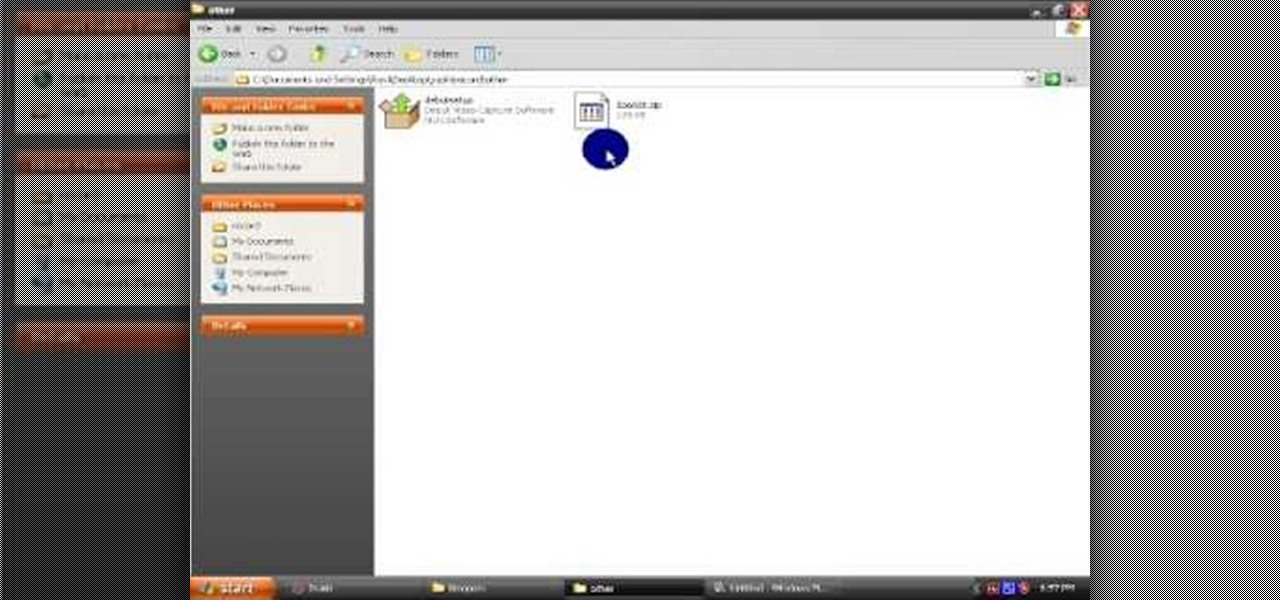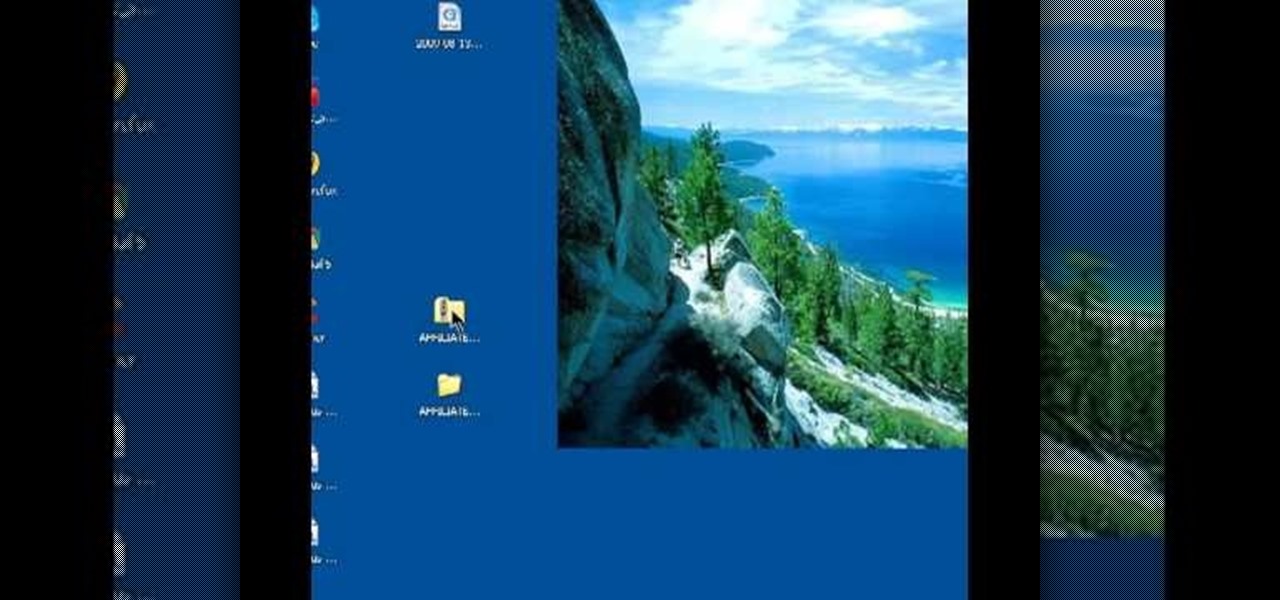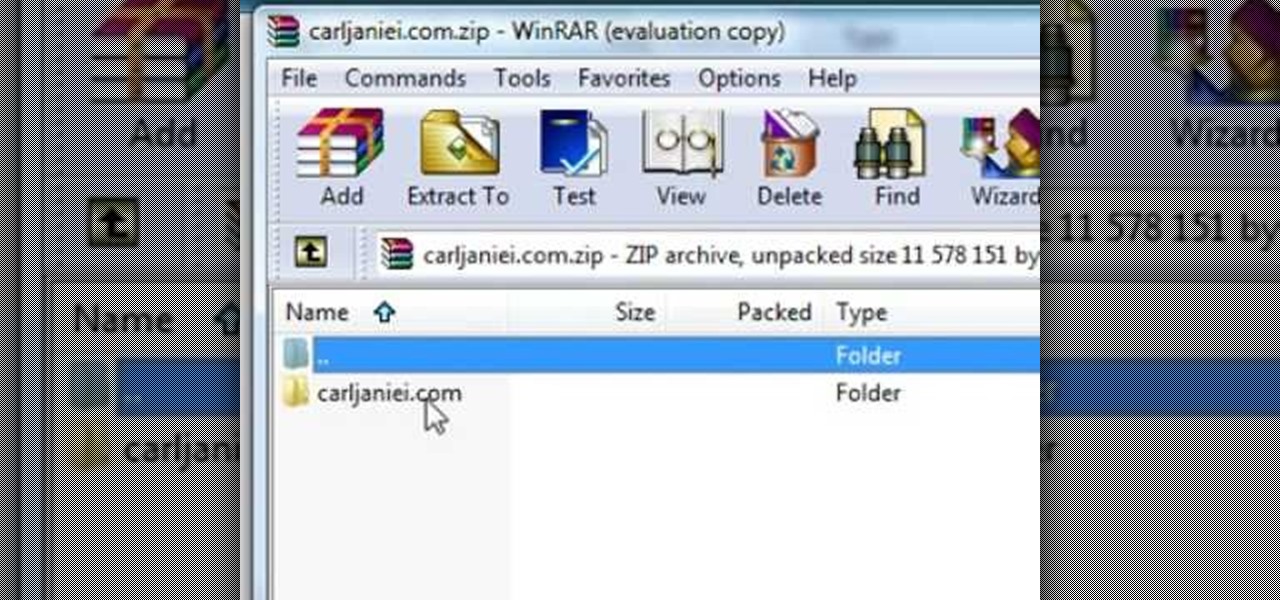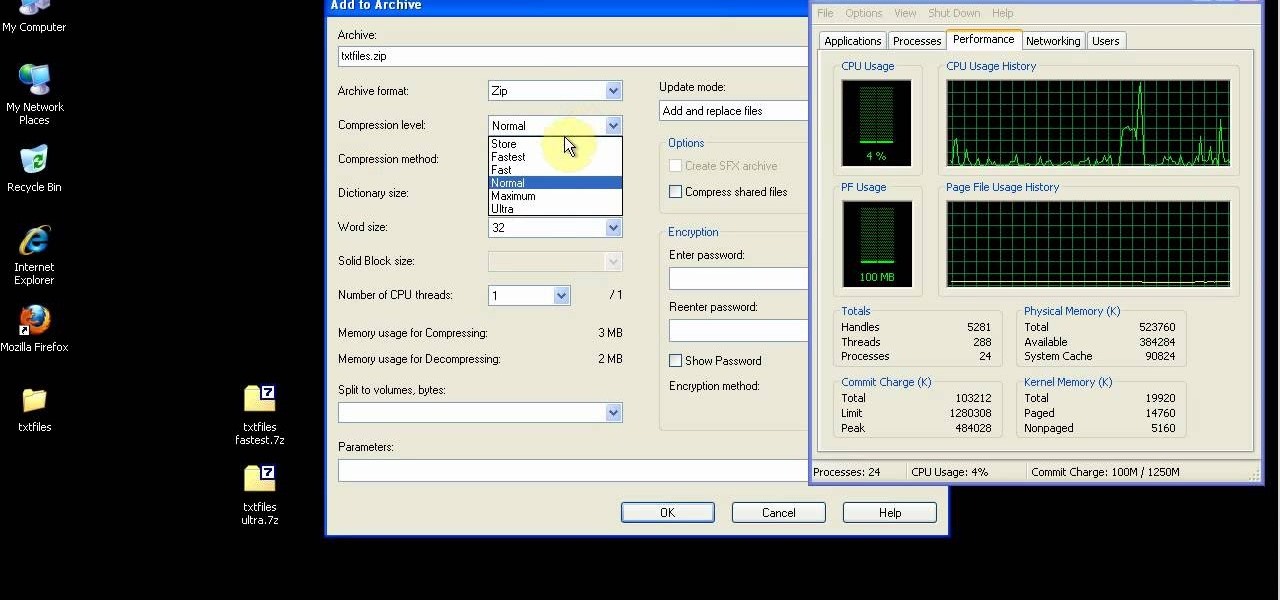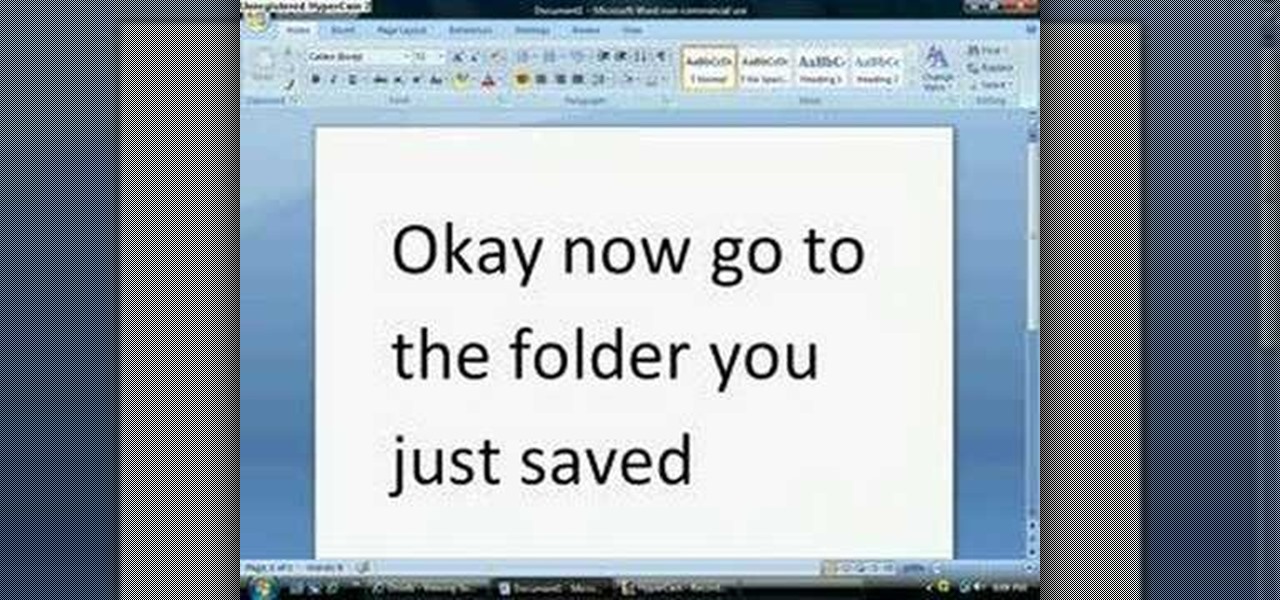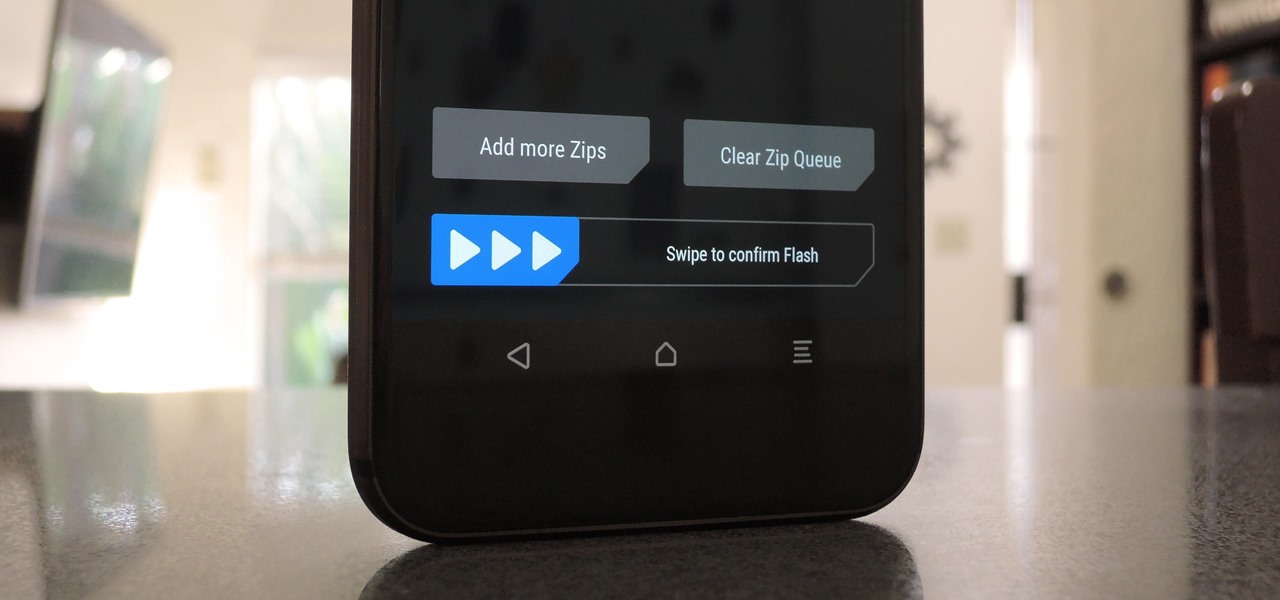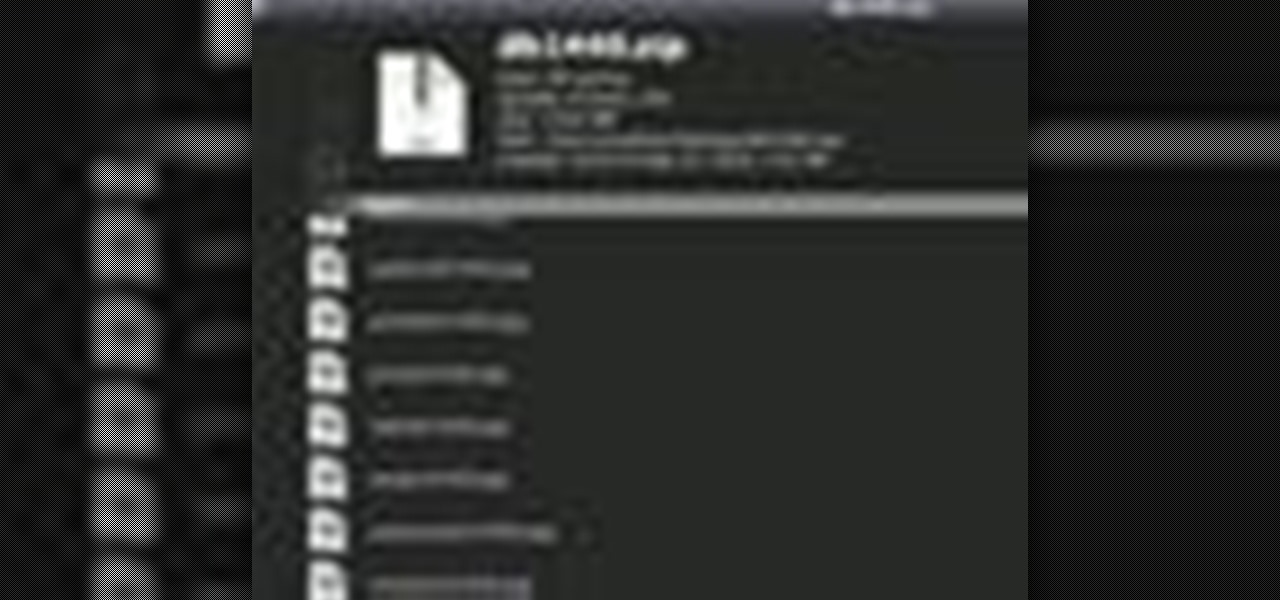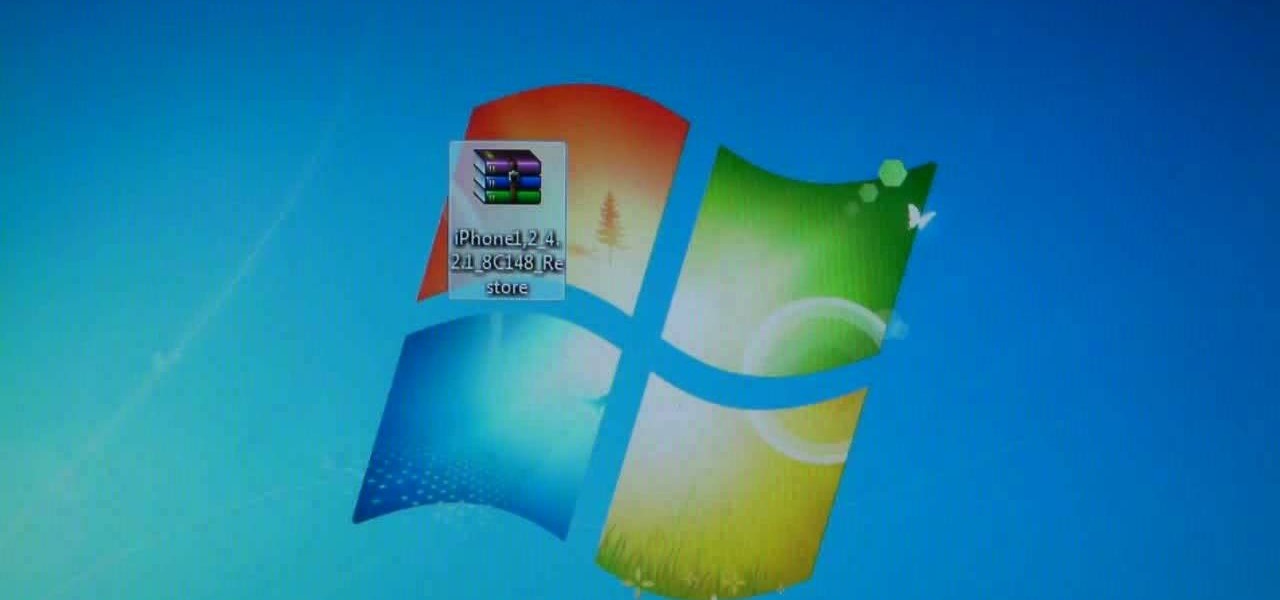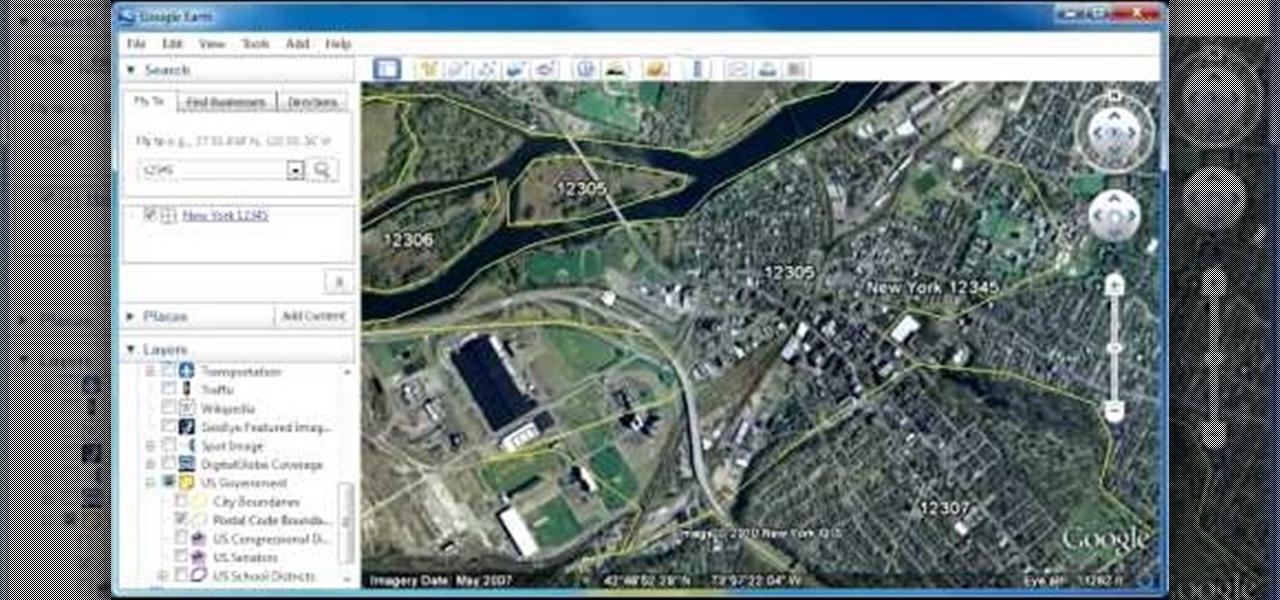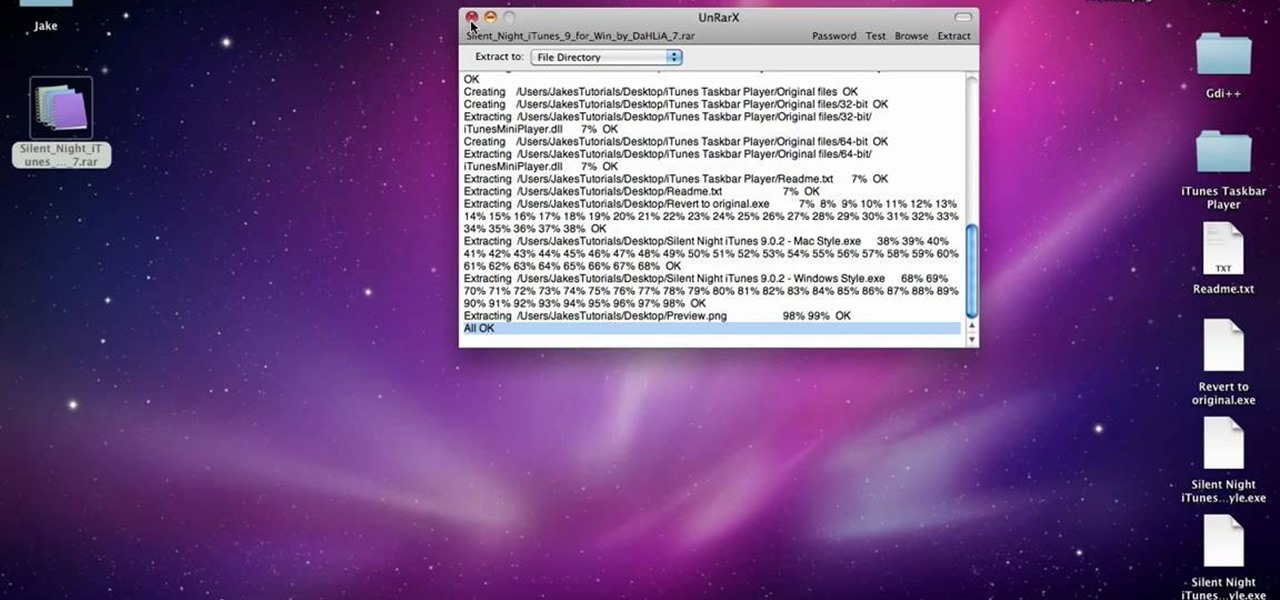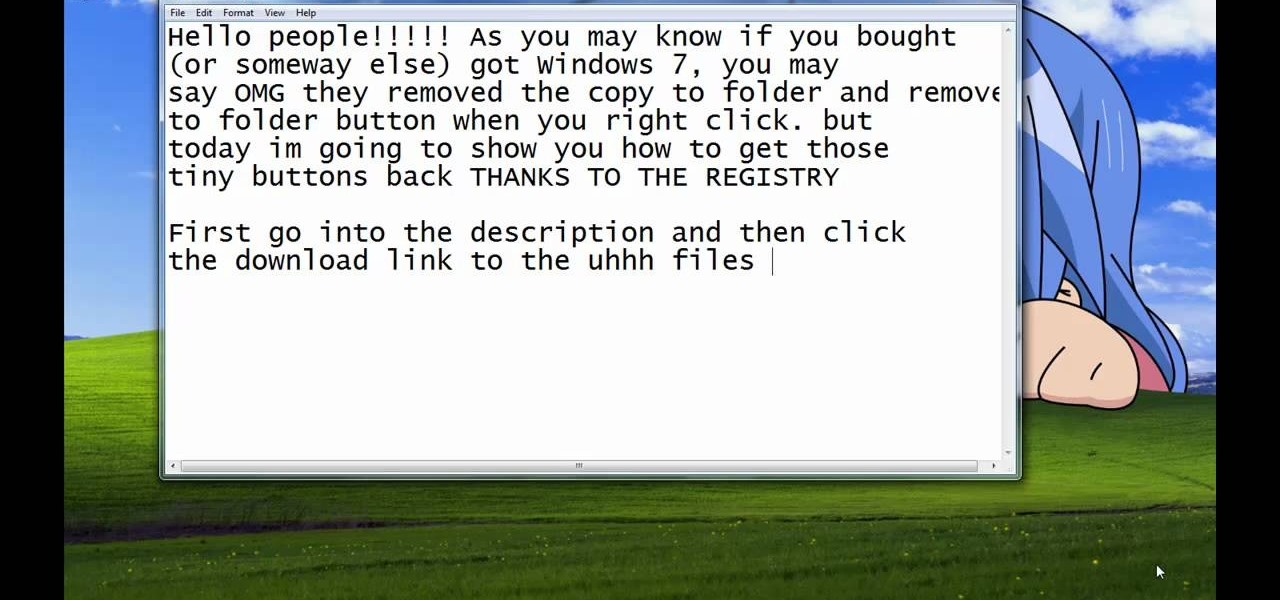Have a pimple that needs popping? Popping a pimple the wrong way may leave scarring or a pock mark that could last a lifetime! Learn how to pop a pimple the right way with help from this video by How I Clear My Acne.

Every makeup artist knows that great makeup starts with good skin. And for those of us who weren't born with Halle Berry type flawless skin there's concealer to help get us there. We'll fake it till we make it, right?

If for some strange reason you find your hands bound together by a zip tie, check out this video to learn how to escape from one! Using a little bit of slight of hand, you'll learn how to break free from a tight zip tie, and as an added bonus, how to open up a locked door using a zip tie. Remember: Don't cut off your circulation by tightening it too much.
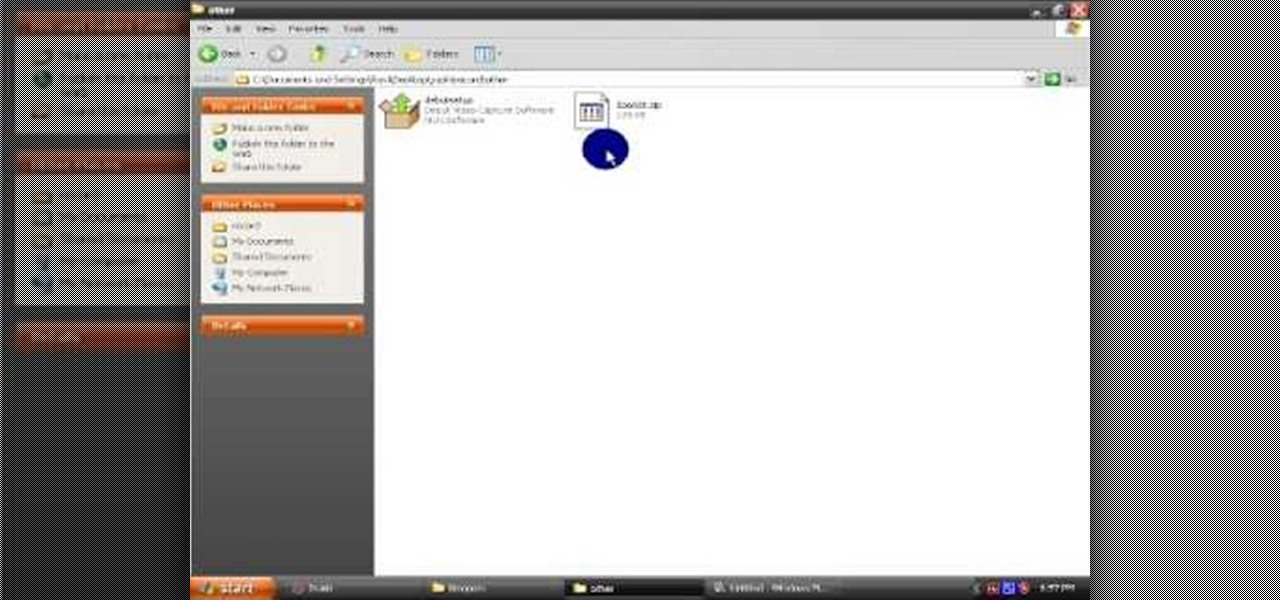
In this video tutorial, viewers learn how to open RAR and ZIP files. This task is very easy, fast and simple to do. Begin by downloading the 7-Zip program. Then open the downloaded file and follow the instructions to install the program. Once installed, right-click on the zipped file, go to 7-Zip and select Open Archive or Extract Files. Once opened or extracted, users will be able to access the zipped content. This video will benefit those viewers who have received or downloaded a zipped fil...

In this video tutorial, viewers learn how to unzip a zipped file using the 7-Zip extraction tool. Begin by going to the website and click on the Download link. Wait for the screen to load and click on Save File. Once downloaded, double-click on the file and follow the instructions to install it. Now simply right-click the zipped file. Go to 7-Zip and select either Extract files or Extract Here. The files will be extracted into a new folder that contains all the content...

Zip ties are wonderful little creatures. They can do all types of duties, and they come in all shapes and sizes. But for this gag, you'll want to get the biggest and longest zip ties you can find!

The good old Zip Drive introduced by Iomega in late 1994 served its purpose as a medium-capacity removable disk storage system until obsolescence kicked in as it was replaced by flash drives as well as rewritable CDs and DVDs. This video presents a number of fun, DIY art projects that you can do with your old Iomega Zip Drive. Specifically, this how-to looks at how you can take your old Zip Drive and make of it a USB driver enclosure. For more, or to get started on your own Zip Drive project,...

The Motorola Droid is getting a little long in the tooth, but it is still a remarkably capable phone with full keyboard, which makes it almost unique among it's Android-based competition. If you've rooted your phone (good for you!) and for some reason want to go back to the stock configuration that your phone was in when you took it out of the box, this video will show you how to do it. One good reason is if you want to update your phone's firmware, which will not work if you phone is rooted ...

In this how-to video, you will learn how to hide a file inside an image file. You will need a program like WinZIP or WinRAR to do this. First, create a new zip folder. Drag the file you want to hide into the zip folder. Open the command prompt. From here, type in the location of your file. Now, type in COPY /B followed by the name of the image, a plus, and the name of the zip folder. Press enter to do this. Now, you can delete the zip folder. The image will now actually be a zip folder. This ...

Archiving files is good to do once in a while for both space and organization. There are many programs available for file archives and this tutorial will show you how to use WinRAR and 7-Zip to accomplish this task.

In this video tutorial, viewers learn how to unzip and zip files. The ZIP file format is a data compression and archive format. To unzip a file, right click on the file and select "Extract All". Continue by pressing "Next" and wait for the file to extract. To zip a file, right click on the file, select "Send To" and click on "Compressed (zipped)" folder. This video contains voice narration and a visual demonstration for viewers to easily understand and follow along. This video will benefit th...

In this tutorial, we learn how to zip and unzip files in Windows XP. First, find the files you want to compress, then highlight them by dragging the mouse. Next, go into the file menu and click "send to", then "compress zip folder". Now, your folder will be created and you can double click it to see the folder viewer of the compressed folder. To open these up from the zip archive, first find the file folder that has been zipped. After this, go to the file menu, then click "extract all" and yo...

In this video tutorial, viewers learn how to extract zip archives files with the WinRaR program. Begin by double-clicking on the zipped file to open it. Users are able to explore the content in the archive, similar to navigating through a windows folder. To extract it, click on Extract To. Now select the save destination and click OK to start the extraction. When the file is finished extracting, find the extraction destination to access the content of the zipped file. This video will benefit ...

.Zip files are a convenient way to store and send multiple files in one neat little bundle. When you receive a .zip, however, you will need to unzip it to use the files inside. With this tutorial, learn exactly how to unzip a .zip folder on your PC and access all of the information within. Follow this step by step and next time you receive an e-mail or a download containing the filename .zip, you will know just what to do.

If you've switched ROMs before or flashed quick mods on your Android device, you've probably used TWRP or another custom recovery to install them. But another great purpose for flashing through a recovery is to install your own custom .zip file filled with everything a fresh ROM needs—namely, all your apps.

In this tutorial, we learn how to open .zip files. First, go to the start menu and search for "regedit.exe", then press enter. After this, a new window will pop up, open the computer icon, then open "current user", "software", "Microsoft", "Windows", then "current version". Now, click on the explorer folder, then the "file exts" folder and ".zip" folder. You should now see three different folders, right click on "user choice", then delete it. Exit this program, and now return to your zip fold...

In this video tutorial, viewers learn how to compress and archive file with 7-zip. Begin by downloading and installing the 7-zip program. Once downloaded and installed, right-click on the desired file, go to 7-zip and select Add to archive. In the archive window, name the file and select the archive format, compression level, compression method and other options. When finished, click on OK and wait for the file to finish compressing. This video will benefit those viewers who have large files,...

Looking for an IPSW file? An IPSW is a iPod and iPhone software update file. In this video, learn what steps one need to take in order to change or convert a zip folder into an IPSW. Instructions, step by step, as given by the videomaker iSamm786:

This tutorial will show and teach you how to download and install a free utility, that compresses and decompresses, also know as zipping an unzipping. The program is called "7-zip File Archiver" and it's free!

Zipped files are the most popular way to transfer scattered or large amounts of files in a compact and economical way, and in this video we learn how to go about unzipping these sometimes tricky storage files. After locating the exact .zip file you wanted unzipped, so to speak, the video tells us, you then right click on it. There should be a list of options, unzip this file being one of them, click this. You must also decide, then, what folder to place the unzipped files in. Quick and easy, ...

In this video tutorial, viewers learn how to zip and unzip files on a Windows XP computer. To zip a folder, begin by creating a new folder and drag all he content that you want to zip. Right-click on the folder, go to Send To and select Compress (zipped) Folder. To unzip a file, right-click on the file and select Extract All. Then follow the instructions to extract the file. This video will benefit those viewers who want to learn how to create a zipped file to compress the size or unzip a fil...

Need some extra space on your computer? Grab those folders and zip 'em! Watch this tutorial and learn how to consolidate your folders into a single zip file, saving you space and keeping you organized.

Use these tips to learn how to adjust the "Zip Bind Tool" for your binding width. The zip bind tool will allow you to keep perfectly even bindings from start to finish without using a ruler or doing a lot of measuring. Sewing a neat binding can be one of the most difficult challenges in beginning quilting. Here are two tips for using your zip bind tool correctly.

Watch this how to video to learn to make polyhedra using hanger tape paper and zip ties. This step by step tutorial will teach you to make a cuboctahedron.

When you're flashing a custom ROM with TWRP recovery, it's almost never just one ZIP. Instead, you have to flash the ROM file, the Gapps, a custom kernel, and maybe even Xposed or Magisk, which results in a lot of back-and-forth. Thankfully, it doesn't have to be this way.

Ever wish there were a way to get a peak at what's inside a zip archive without having to unpack it? Well, with Mac OS X and Quick Look, there is. And it's easy! So easy, in fact, that this home-computing how-to from Tekzilla can present a complete overview of the process in just over two minutes. For specifics, and to get started previewing the contents of zip archives without expanding them, give this guide a look.

There are plenty of tricks for escaping from traditional police cuffs out there, but what about those plastic zip tie type ones? The plastic they use to make these cuffs is so thick that you can't possible cut it.

You've been captured, and your wrists are bound together with zip ties. Fortunately you prepared for this situation, and you have a bit of 550 cord in your shoe. Using the cord, you can escape the zip ties using the friction saw method. This tutorial from the folks at ITS Tactical will teach you how.

The odds are that you'll never find yourself being held prisoner with your hands bound together with zip ties. But if you ever are, you'll be very grateful for the info you learned from this video. In this tutorial from the folks at ITS Tactical, you'll learn how to escape from zip ties using shims. You can use all sorts of things for shimming, from professional equipment to your own fingernails.

You're being held prisoner, and your hands are tied behind your back with zip ties. You're helpless to escape… Or you would be, if you hadn't watched this tutorial. The helpful folks at ITS Tactical explain how you can quickly escape from zip ties tied behind your back.

Zip ties are stronger than they look, and escaping from them is tricky. In this tutorial from the folks at ITS Tactical, you'll learn how to quickly escape from zip ties. If you should ever find yourself kidnapped by terrorists, held for ransom or kept prisoner in a serial killer's basement, you'll be very glad you watched this video!

You are not having a good day. You've been abducted by sinister folks, and your hands are tied by a pair of zip ties bound together. How will you escape? In this tutorial, the guys at ITS Tactical show you how to escape from these bound cable ties, which are frequently used as makeshift handcuffs by police and military personnel, along with mischievous kidnappers. To break free, believe it or not, all you need is a little force.

In this Computers & Programming video tutorial you will learn how to create a zip file. You need to create a zip file in order to upload your website in to the digital dropbox in blackboard. Blackboard doesn't like folders with extra files in it. So you have to turn it into a zip file. You have created your 'my first website' inside which will have index files and image file. To get this onto blackboard in Mac, right click on the folder and select 'compress my first web site' option. Now you ...

Apple just sent out a new update to their iPhones, and while that normally wouldn't have any impact on Android users, the fact that they included 184 new emojis means that the text messages you receive from friends and family members with iOS devices might come across with blank or missing characters.

Turn a ZIP file into an Apple-compatible IPSW! This video will teach you everything you need to know to load custom firmware onto your iPhone, iPad or iPod Touch. For more information, including detailed, step-by-step instructions, and to try it out for yourself, watch this hacker's how-to.

In this clip, you'll learn how to view zip code boundaries with Google Earth. It's easy. So easy, in fact, that this video tutorial can present a complete, step-by-step overview of the process in just over two minutes. For more information, including detailed, step-by-step instructions, take a look.

In this video tutorial, viewers learn how to unzip any zip or rar folders. Users will need to begin by downloading the program provided in the video. This program application is only available on Mac computers. It is able to expand archives and restore corrupted or missing archives. Once you have downloaded the program, double-click on it to open it. To unzip a folder, select a destination to extract the folder to simply drag the folder into the program. This video will benefit those viewers ...

Steps taken to get the Copy to and Move to folder function in Windows 7 are:1. Go into the description and click the download link, to download the files2. After downloading the registry file you will see a zip file, which you need to extract using the software called Win Zip.3. After extracting the zip file, you will see two registry file (copy to and move to) execute both the registry file and give Yes, so that the file gets installed successfully.4. After successful installation, it is rec...

In this video, gamer Chilled Chaos shows you how to construct a zip line to use in the video game Little Big Planet. He starts off by building a large block, going up into the air, with an area cut out. This will be where you are standing when you start. He then goes on to construct a declining plane, which is where your zip line will hang from. After just a few more short and very easy steps, he has attached ropes and other small objects and created the zip line. Using this brief but detaile...

Break up large files easily with 7-Zip. Use for a cheap way of backing up files or sending large files to friends in e-mail