
How To: Craft mixed media rats
Did you and your child love the film Ratatouille? Learn how to make mixed media rats from a professional art instructor in this free crafts video series.


Did you and your child love the film Ratatouille? Learn how to make mixed media rats from a professional art instructor in this free crafts video series.

Learn how to import audio, video and images into your Media Composer 5 projects. Whether you're new to Avid's popular non-linear editor (also known as "The Avid") or are a seasoned digital video professional just looking to better acquaint yourself with Media Composer 5, you're sure to enjoy this free software tutorial. For detailed instructions, and to get started importing media into Media Composer 5 yourself, take a look.
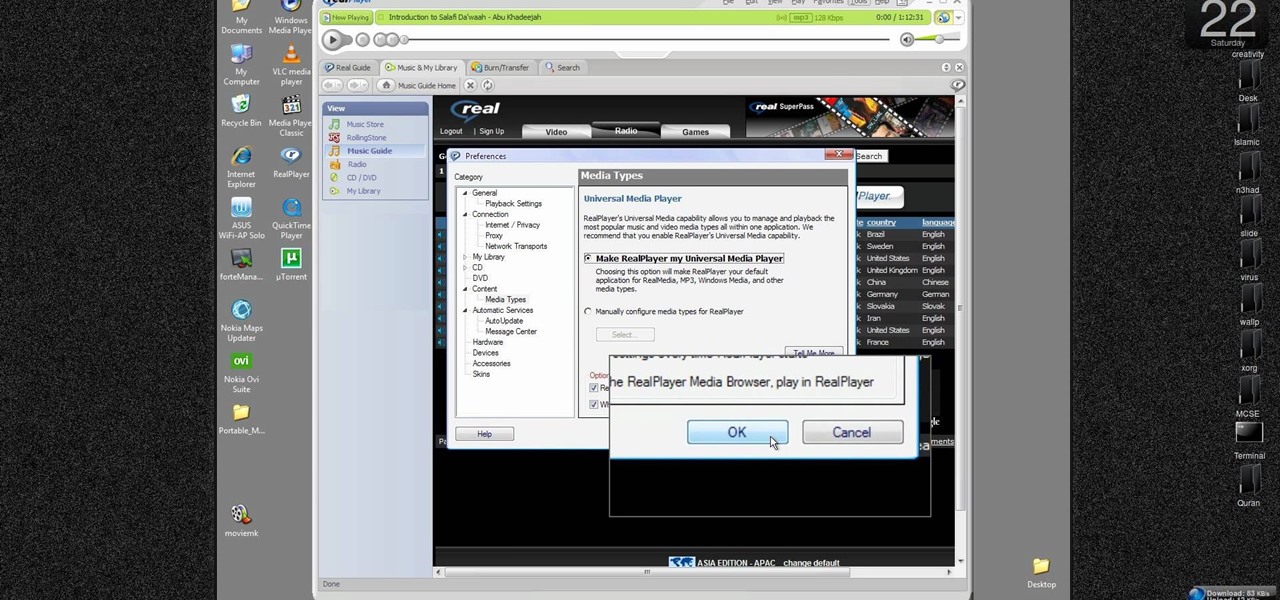
New to Windows? This computer operating system could be a bit tricky for beginners, but fret not, help is here. Check out this video tutorial on how to reconnect media files to Windows Media Player.
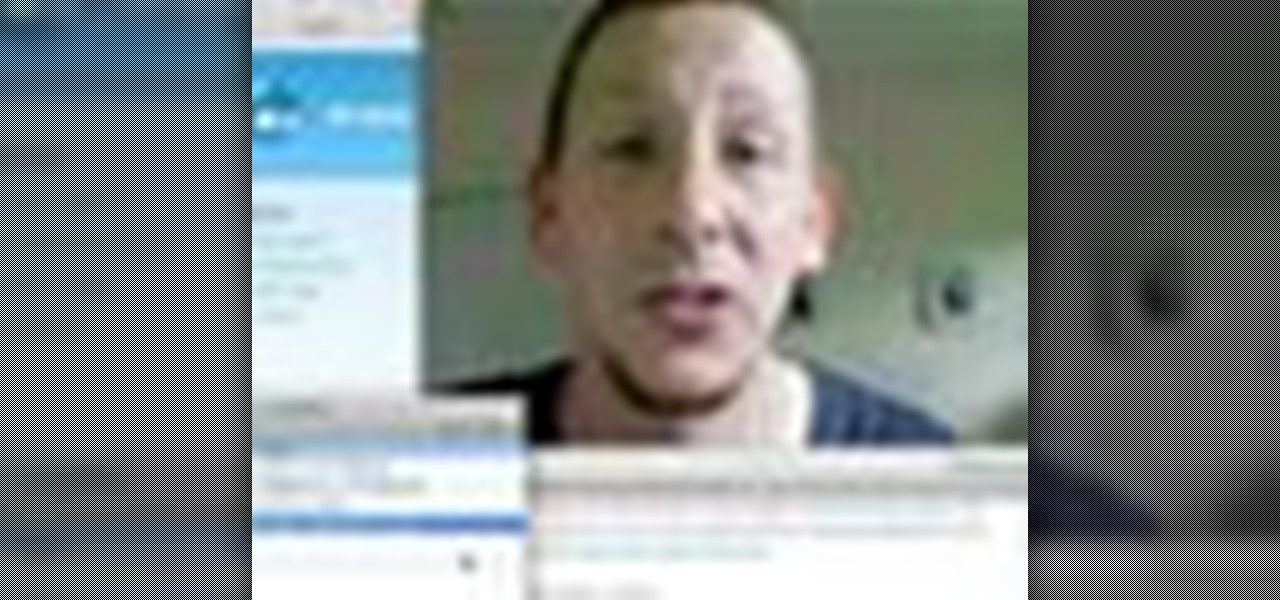
Here's a fast lesson in hosting video on your own Drupal website using the FileField and jQuery Media modules. The Filefield and jQuery Media modules are a one-two knock out combination for allowing users to upload media files to fields in your custom content types and then playing back the media files in their matching player or handler. It represents a positive direction for treating fields containing files and is a great starting point for researching your own implementation of this recipe.

Mike Agerbo explains the benefits from listening to one's music through AppleTV, however it seems that one cannot listen to any music or other audio files unless he/she is using iTunes media. Agerbo explains how you can use Apple TV with other types of media, using a program called ATV Flash. Agerbo believes ATV Flash to be an easy and inexpensive tool to upgrade one's Apple Television so it can use the USB port and download and use other media content. One can also create a Boxee account to ...

Is you media center in chaos? Watch this video tutorial by Better TV for ten tips on how to organize and down-size your media center.

This video tutorial from toptenreviews presents how to import media from a hard drive into Corel Video Studio library.First you need to start the application.From top menu click on Capture tab. Normally you would select one of the four options to capture media: Capture video, DV quick scan, Import digital media, Import from mobile device.These options are below the library. But in this case you will need to click on the folder icon above the library.This action will bring up a dialogue box wh...

This video demonstrates how to burn music into a CD using Windows Media Player. To burn music from your computer into a blank CD using Windows Media Player: open Windows Media Player by going to Start, All Programs then click on Windows Media Player. once Windows Media Player is open, click on Burn. open the folder where your music is stored, select the files you want to burn then drag them into the Windows Media Player screen. after making sure you have selected the music files you want, ins...

This is a tutorial on how to share media onto a PS3 using the Windows Media Player. Media sharing expert Tony Terry takes the viewer through a step-by-step process in configuring and enabling media sharing from a Windows-driven PS to a PS3. The PC and the PS3 have to be first synchronized, and the user ID. on the PS3 should be registered with Windows. Once these simple steps are taken, the Windows Media Player automatically shares media onto the PS3.

If you have medium length hair, learn how to style your hair in ponytails, twist, curls, and more with this free beauty video series about cute and easy hairstyles.
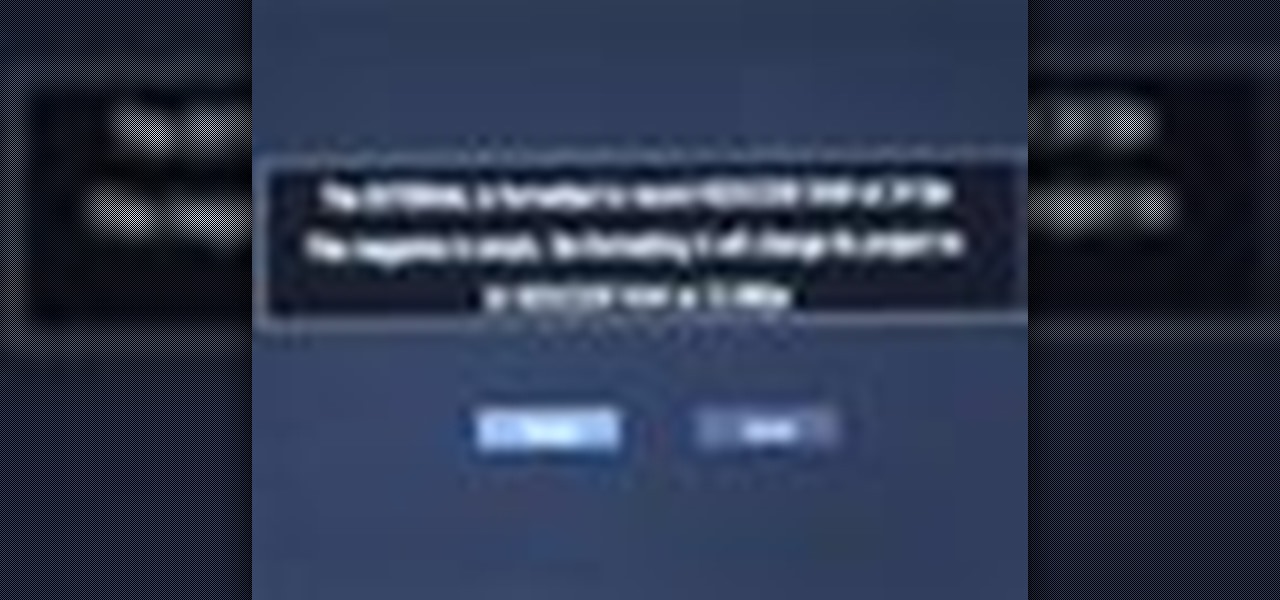
Before you do any shooting on the Red One Camera, you must set up your project settings and format your media with the settings you plan on shooting with. 2K, 3K, or 4K and your FPS must be set or face bad consequences when you go to edit this footage.
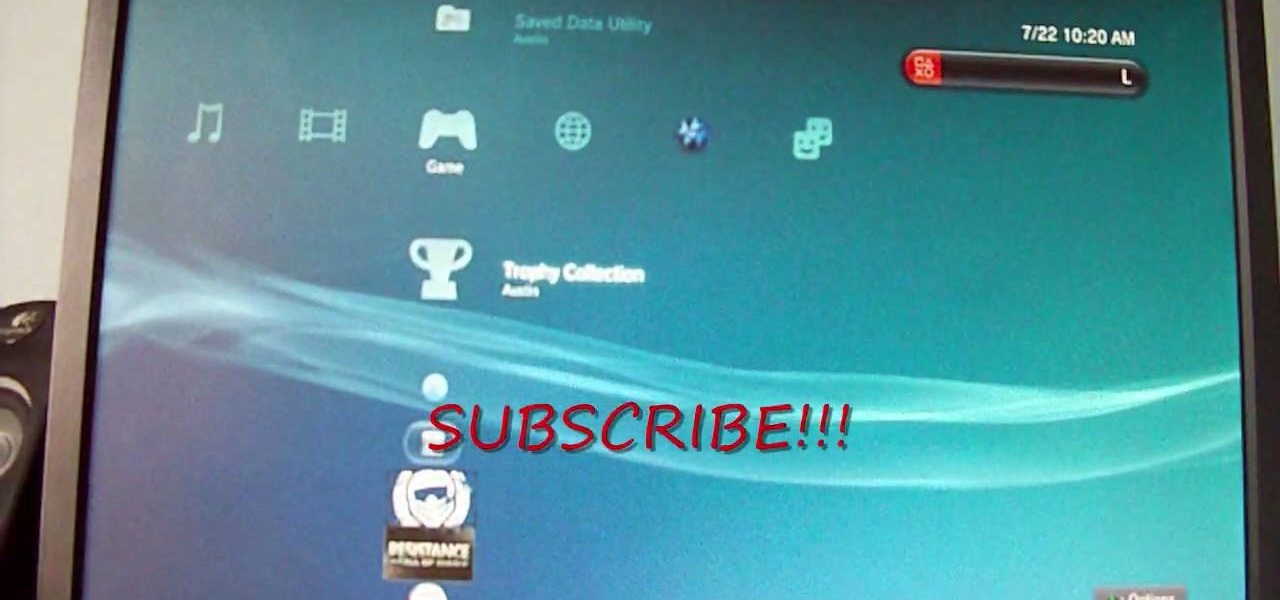
This is an easy way to upload AVI video from USB or other media using Windows Vista or Windows XP to the Sony PS3 (Playstation 3). It does not require any downloads. All the software you need is already included in Windows Media Center.

To make your own shimmer paints, you will need the following: a paintbrush, watercolor paints, water, and Iridescent Medium.

In this video tutorial, viewers learn how to play DVD movies on the computer for free. Usually, users will need to purchase expensive codes or plug-ins for a media player in order to play a DVD movie. This video introduces the VLC Media Player. This media player is able to play any DVD movie and is a free program. To download it, open your the Google website. Then search for the media player and select the first result. Then click on Download and install the program. This video will benefit h...

Learn how to stream DVDs to AVI using the VLC media player in this video tutorial. To begin, open your DVD disk on the computer. Save the stream and save it to a file (save it somewhere where you will remember it). Then, go with the default and press "OK.". Locate the file you just created and launch it. Then, launch the DVD. The VLC media player will open and you will hear your DVD. During this process, the media player will be transcribing your video, which will take a few seconds. To learn...

Download the P2 Step-by-Step Reference Guide. With Avid, editing footage captured with the Panasonic HVX200 camera is fast and easy. Avids system uses the same native file format as Panasonic P2 memory cards, so theres no need for any transcode, capture or file conversion process at all. You can edit directly and immediately from the P2 cards if you like or have Avid Media Composer create a rapid backup of your files. Nothing could be simpler or more immediate.

Learn how to connect Windows Media Center to your TV.

The XBox 360 is a big, beefy console that can perform all sorts of multimedia tasks. Did you know that one of its many abilities allows it to play media files from a networked PC? This video will show you how to connect your XBox 360 to a network PC with Windows Media Player 11 or higher and stream movies and music from the latter to the former. Now you're much closer to maximizing the potential of that expensive little console you've got there.

This video shows you what you can be done with digital photos in the Windows Vista Media Center. To access your digital pictures, just go to the Picture Library in Media Center, and see the many options available, such as Play Slide Show, Rotate, Print, Touch Up and Delete. Touch Up is probably the most useful function, to help you quickly edit your photos.
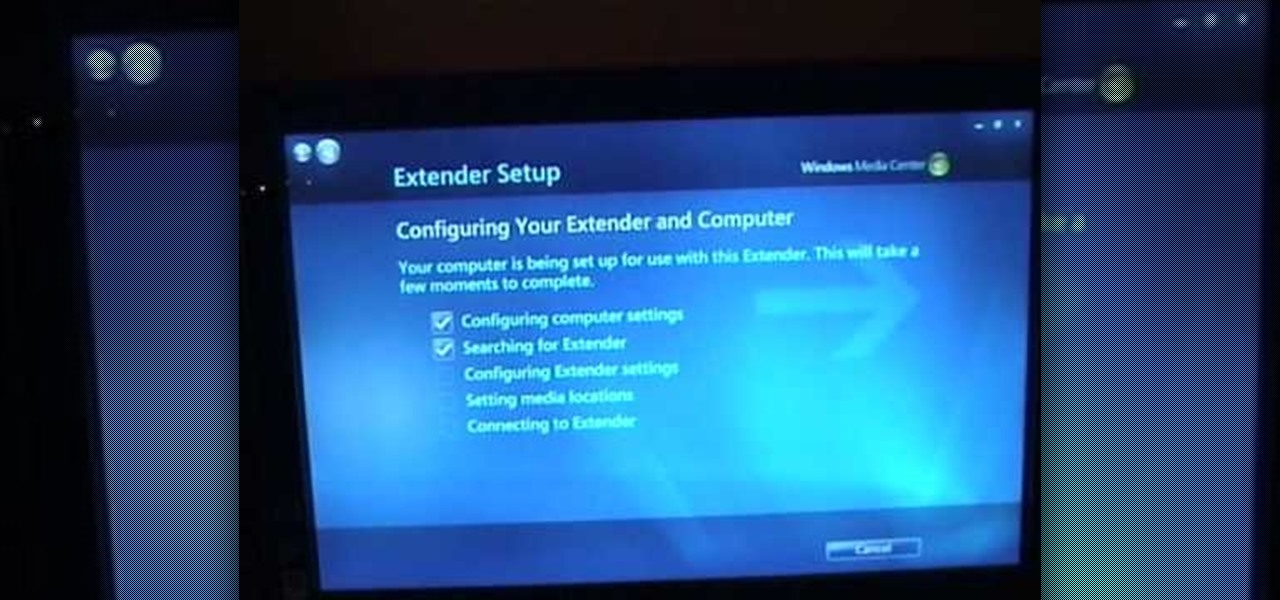
With Windows Media Center, you will have the ability to watch videos, live TV, and listen to music on the XBOX 360 without having to use your computer. You’ll need to have the following things: A PC equipped with Windows Media Center, your XBOX 360, and a fully functional high speed home network. On certain Windows 7 or Vista machines, Media Center is already included. (If not, it can be downloaded from Microsoft) A wired network is preferred for the best connection, although a wireless netwo...

This video tutorial from KaBoom215 presents how to use Xbox 360 Internet browser with NXE update.First you need to turn on your computer and make sure you have Windows Media Center on your Xbox 360 and your computer (preferably using Windows Vista operating system).From your computer, open Internet browser, search for mce browser, choose search result that says Anthony Park Software.Download MCE Browser from this site.Back to your Xbox 360 console connected to your computer, open Windows Medi...

Assembly instructions for a medium sized knex gun
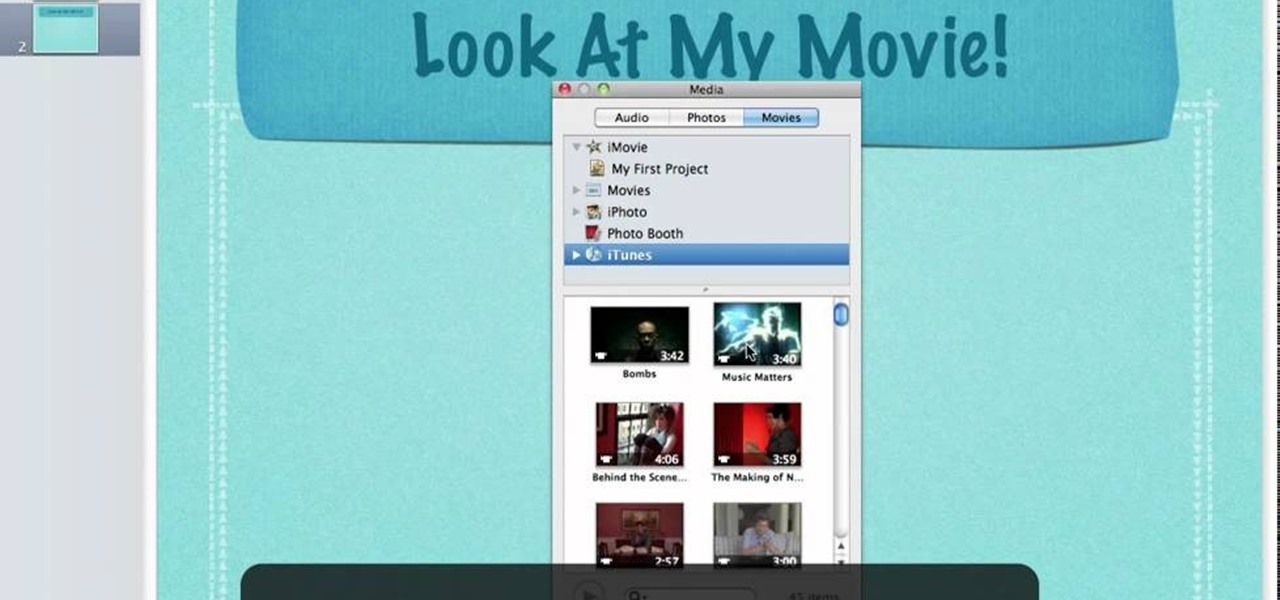
The Media Manager that comes with Keynote is a useful tool for adding in all sorts of media to your slideshow or project; and videos can add an extra level of depth and information to your project. Take any movie or clip from your iTunes library and then use the Media Manager tool to insert it into Keynote. It's a very simple process - the whole video showing you how to do it takes barely a minute!

Learn how to use the BlackBerry Media Sync application to transfer and synchronize video, images and audio files between your BlackBerry and a second device. This clip will show you how it's done. Whether you're the proud owner of a BlackBerry smartphone or are merely considering picking one up, you're sure to be well served by this video guide. For detailed information, including step-by-step instructions, take a look.
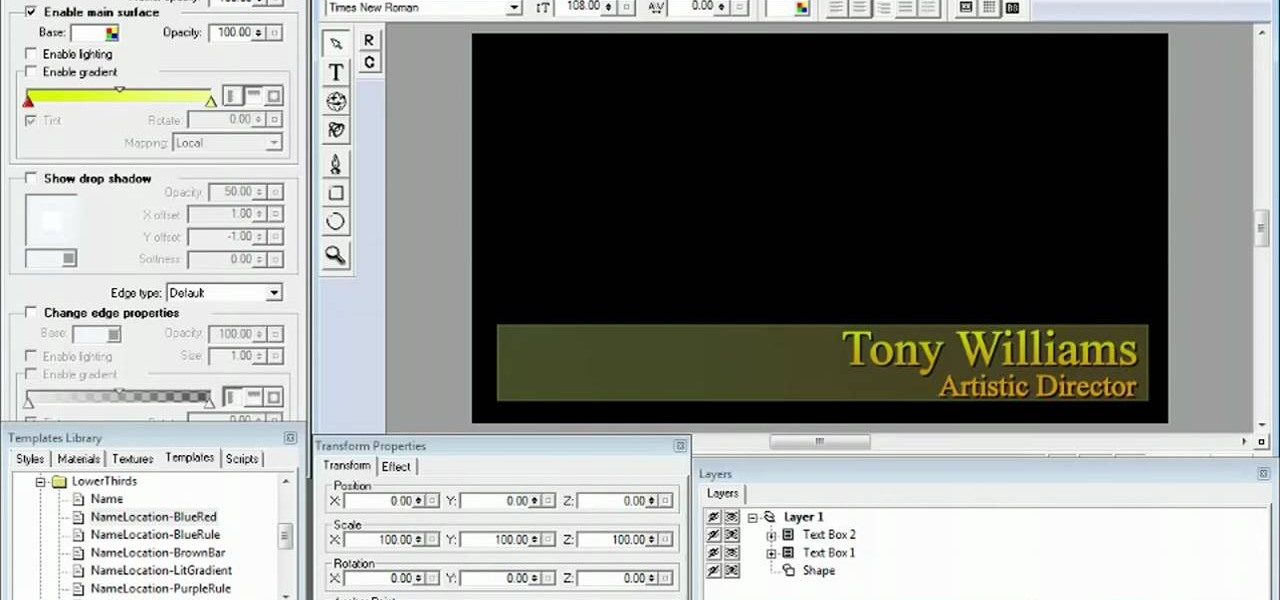
Meet the Avid Media Composer 5 Auto-Titler tool! Whether you're new to Avid's popular non-linear editor (also known as "The Avid") or are a seasoned digital video professional just looking to better acquaint yourself with Media Composer 5, you're sure to enjoy this free software tutorial. For detailed instructions, and to get started using Avid 5 yourself, take a look.
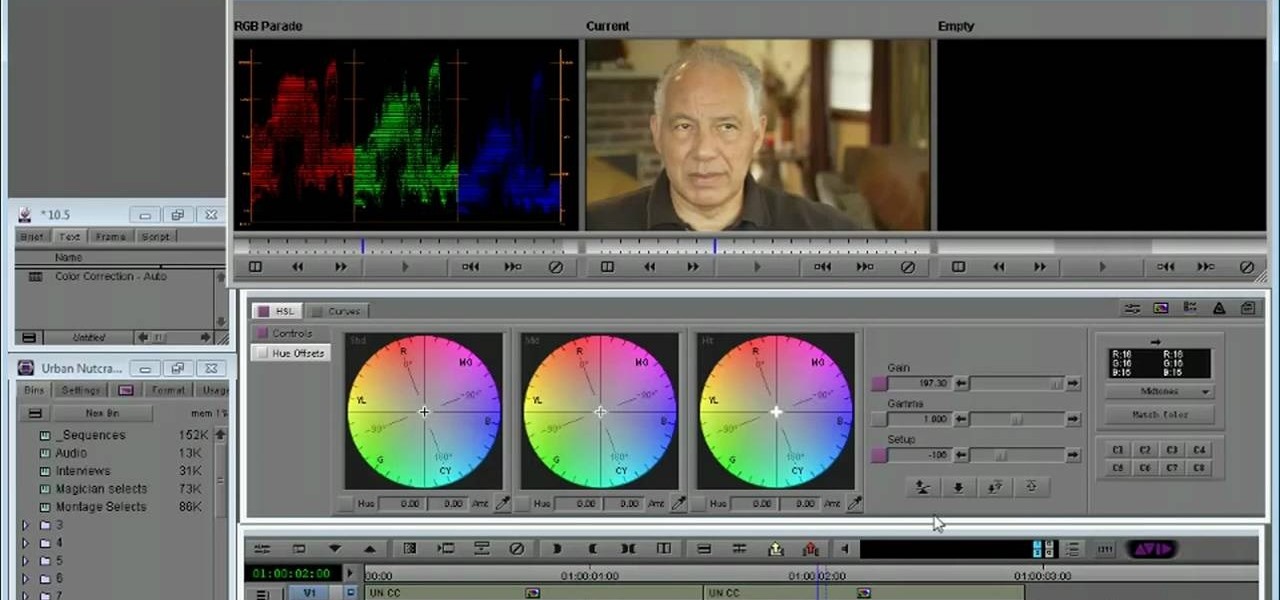
Need a primer on how to set up automatic color correction within Avid Media Composer 5? Watch this helpful video guide. Whether you're new to Avid's popular non-linear editor (also known as "The Avid") or are a seasoned digital video professional just looking to better acquaint yourself with Media Composer 5, you're sure to enjoy this free software tutorial. For detailed instructions, and to get started using Avid 5 yourself, take a look.

Need to know how to keyframe (or key frame) audio within Avid Media Composer 5? Never fear: this guide will show you precisely how it's done. Whether you're new to Avid's popular non-linear editor (also known as "The Avid") or are a seasoned digital video professional just looking to better acquaint yourself with Media Composer 5, you're sure to enjoy this free software tutorial. For detailed instructions, and to get started using Avid 5 yourself, take a look.
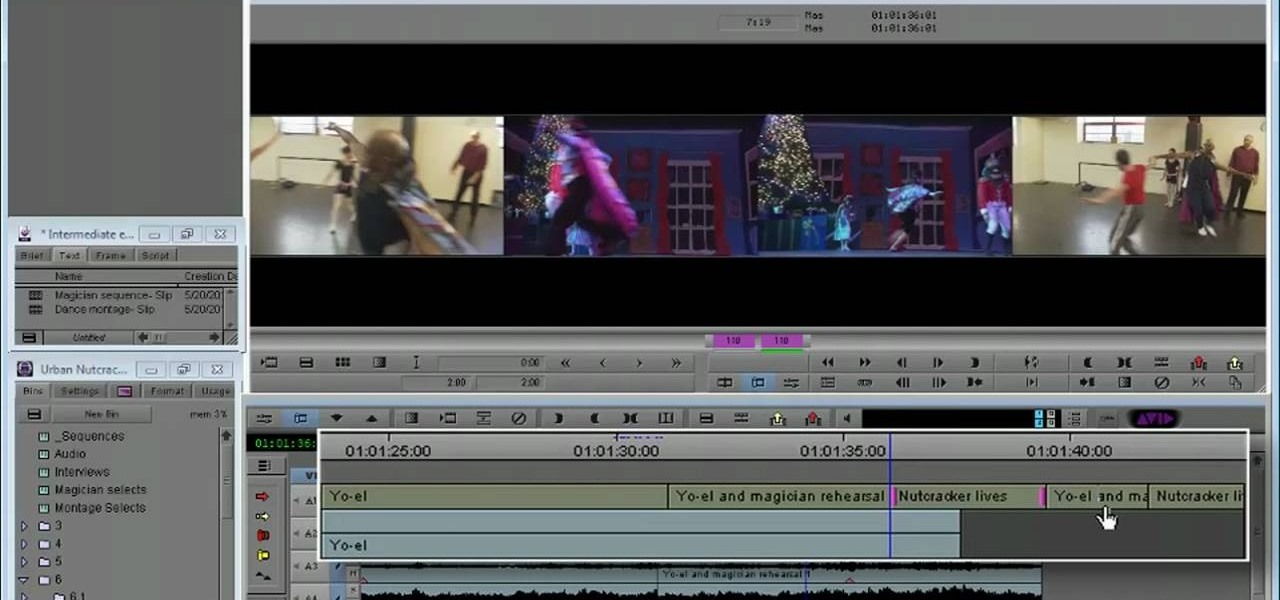
This clip discusses how to perform trims with the Slip Mode in Avid Media Composer 5. Whether you're new to Avid's popular non-linear editor (also known as "The Avid") or are a seasoned digital video professional just looking to better acquaint yourself with Media Composer 5, you're sure to enjoy this free software tutorial. For detailed instructions, and to get started using Avid 5 yourself, take a look.
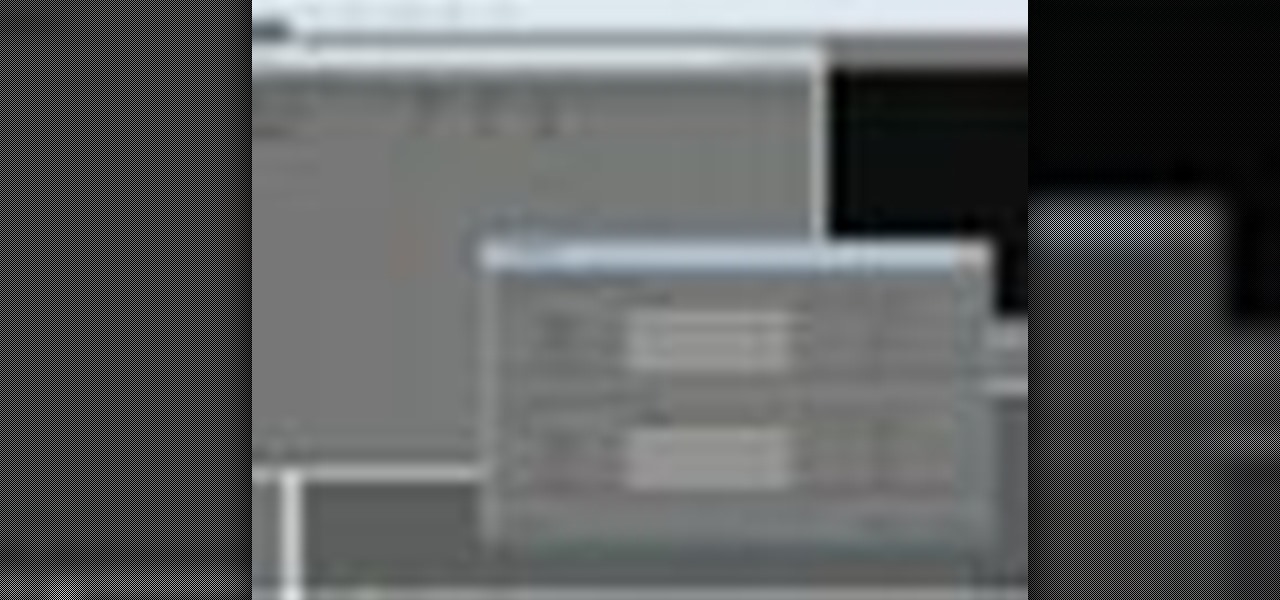
In this video lesson, you'll see how to sort and navigate clips within Media Composer 5. Whether you're new to Avid's popular non-linear editor (also known as "The Avid") or are a seasoned digital video professional just looking to better acquaint yourself with Media Composer 5, you're sure to enjoy this free software tutorial. For detailed instructions, and to get started using Avid 5 yourself, take a look.

This clip presents instructions on how to do A-side single-roller trims within Avid Media Composer 5. Whether you're new to Avid's popular non-linear editor (also known as "The Avid") or are a seasoned digital video professional just looking to better acquaint yourself with Media Composer 5, you're sure to enjoy this free software tutorial. For detailed instructions, and to get started using Avid 5 yourself, take a look.

In this software tutorial, you'll see how to add a shot to a sequence with the Splice tool in Avid Media Composer 5. Whether you're new to Avid's popular non-linear editor (also known as "The Avid") or are a seasoned digital video professional just looking to better acquaint yourself with Media Composer 5, you're sure to enjoy this free software tutorial. For detailed instructions, and to get started using Avid 5 yourself, take a look.
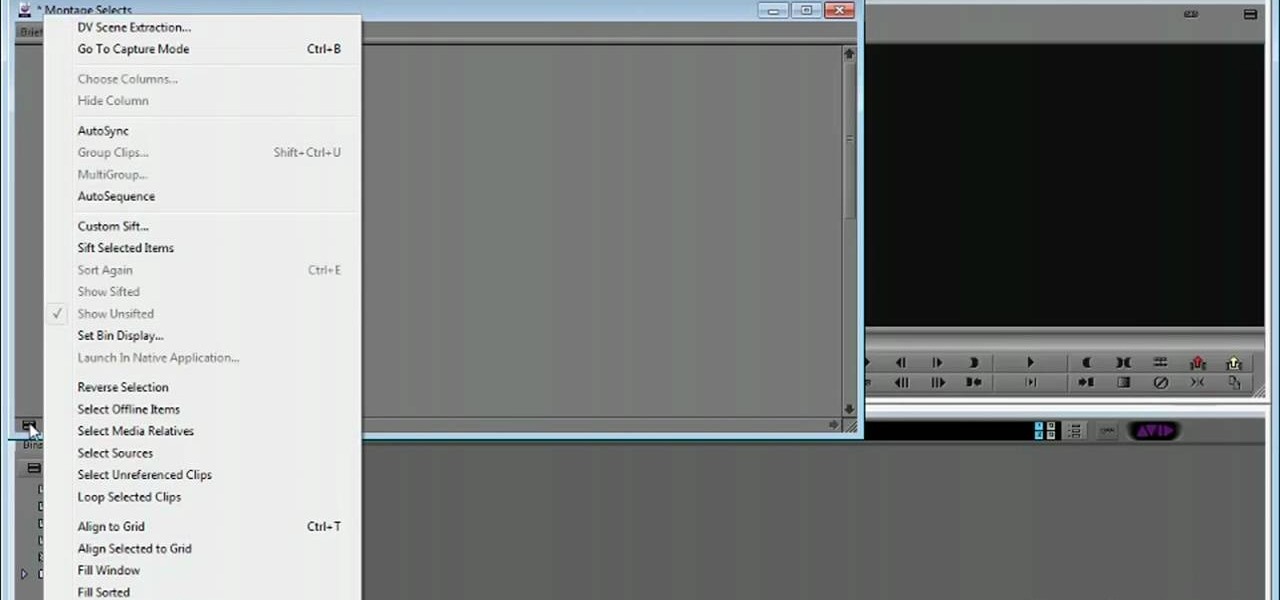
This clip presents a detailed overview on how to set up and organize projects within Media Composter 5. Whether you're new to Avid's popular non-linear editor (also known as "The Avid") or are a seasoned digital video professional just looking to better acquaint yourself with Media Composer 5, you're sure to enjoy this free software tutorial. For detailed instructions, and to get started using Avid 5 yourself, take a look.
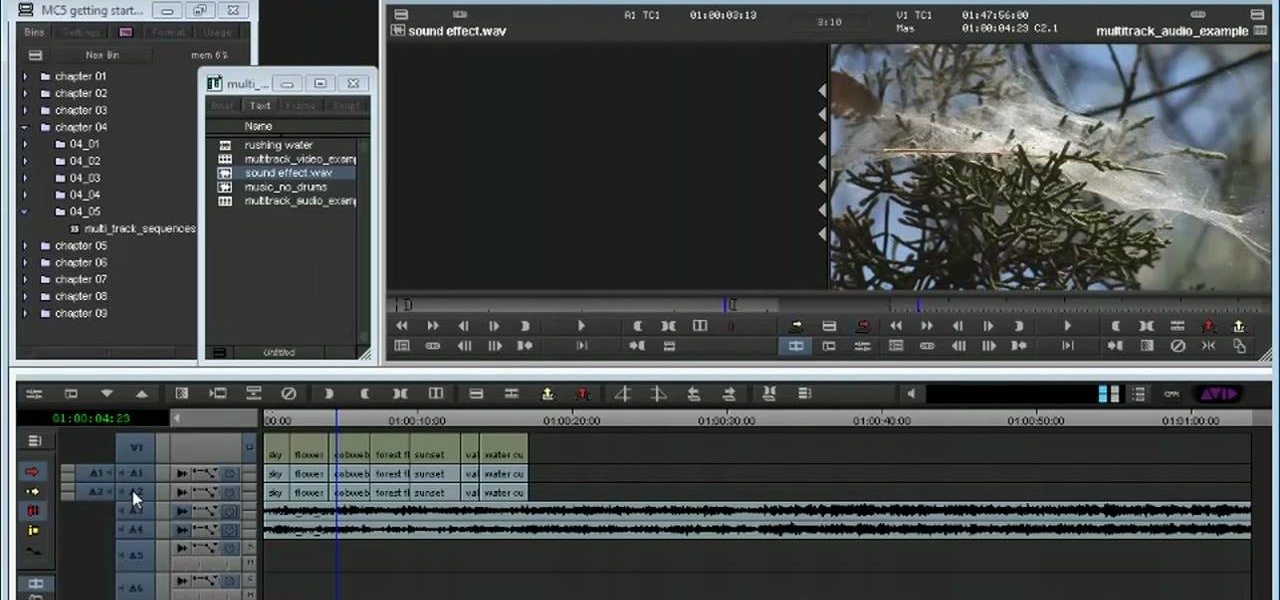
Learn how to create multitrack sequences within Avid Media Composer 5. Whether you're new to Avid's popular non-linear editor (also known as "The Avid") or are a seasoned digital video professional just looking to better acquaint yourself with Media Composer 5, you're sure to enjoy this free software tutorial. For detailed instructions, and to get started using Avid 5 yourself, take a look.
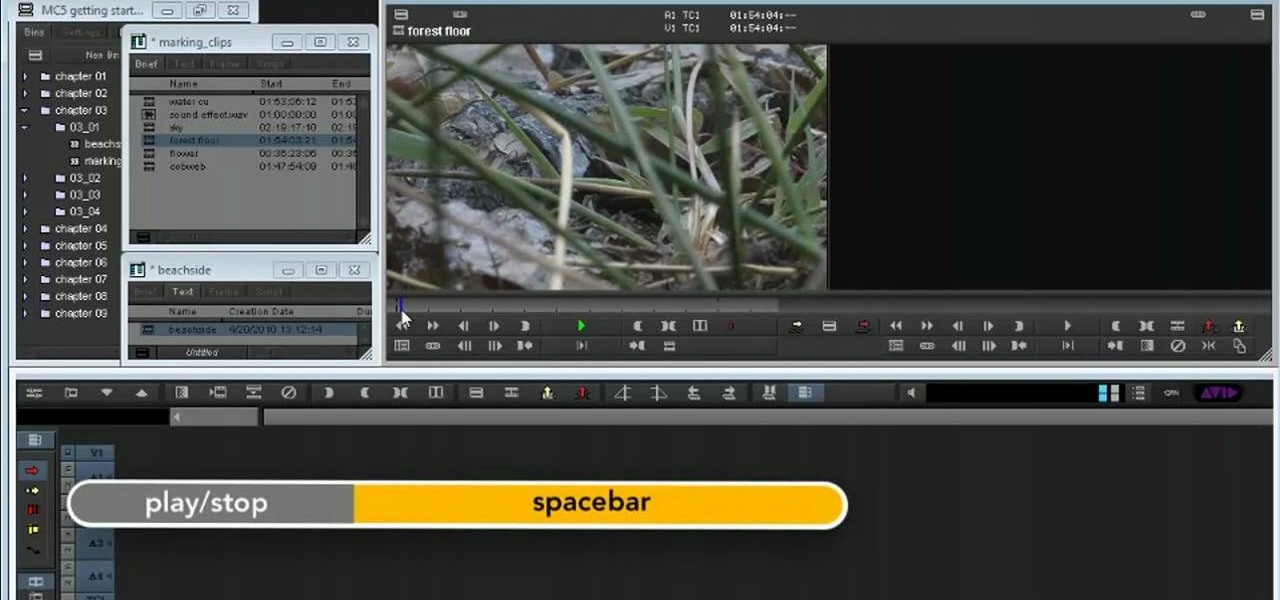
Need some help figuring out how to get started editing video in Media Composer 5? Whether you're new to Avid's popular non-linear editor (also known as "The Avid") or are a seasoned digital video professional just looking to better acquaint yourself with Media Composer 5, you're sure to enjoy this free software tutorial. For detailed instructions, and to get started using Avid yourself, take a look.
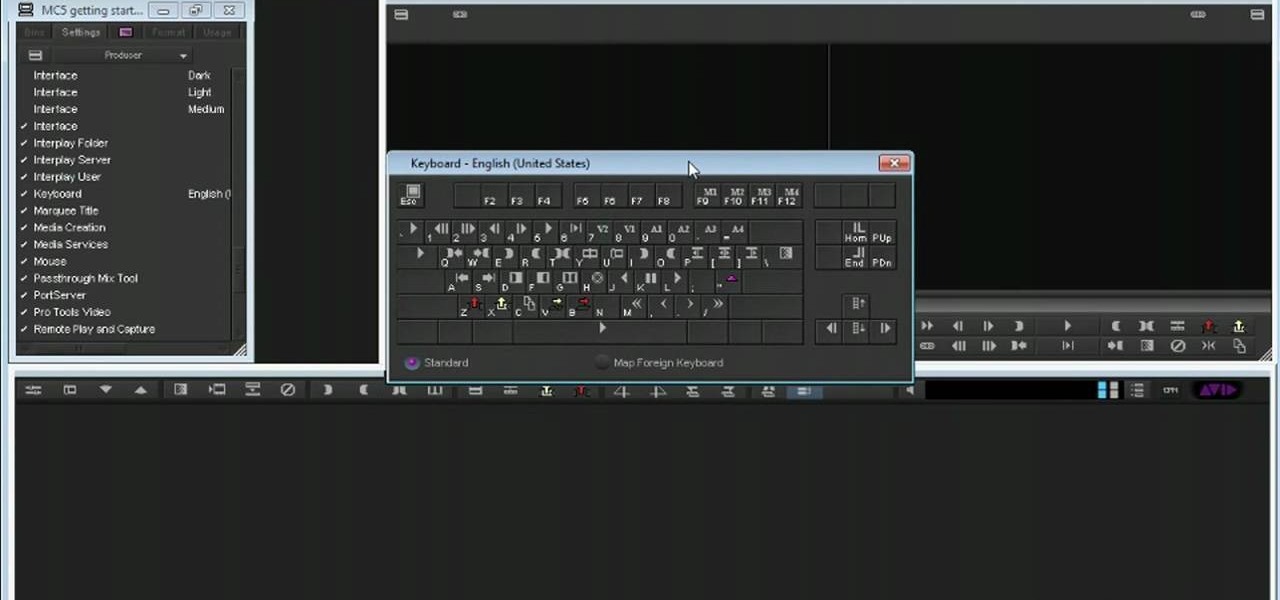
Before you can work in Media Composer, you'll need to learn how to work with it. Whether you're new to Avid's popular non-linear editor (also known as "The Avid") or are a seasoned digital video professional just looking to better acquaint yourself with Media Composer 5, you're sure to enjoy this free software tutorial. For detailed instructions, and to get started using Avid yourself, take a look.

Looking for a guide on how to use Photoshop's natural media brushes? Whether you're new to Adobe's Creative Suite or a seasoned graphic design professional after a general overview of CS5's most vital new features, you're sure to be well served by this video tutorial from the folks at PhotoshopCafe. In it, you'll learn how to use all Adobe Photoshop CS5's natural media brushes.

In this video tutorial from Get Connected TV, hosts AJ Vickery and Mike Agerbo, will show you how to extend Widows Media Center to your XBox 360 using Windows 7. This video assumes that your XBox is already connected to your home network, so you may want to be sure to do that first. With this configuration, you will be able to not only watch movies, but view, pause and record TV on your personal computer, as well. You will learn how to access the Media Center section of your XBox, and get the...

The Media Center in Windows Vista is a great place to manage all of your media, which includes everything… digital pictures, videos, movies, TV shows and music files. This video covers the basics of navigating the Media Center, and shows you everything possible.

There are quite a few media devices going on inside a 2010 Ford head unit. In this video, you will learn how to manage and use all of the different options inside your head-unit and get started. This media player can be used for music, radio, phone and many more options. You will also learn how to rip music and add it to your head unit - you even get 10 GB of storage!

In this video the instructor shows how to use the Auto play feature in Windows 7. Auto play is an old feature which was also available in Windows XP and Windows Vista. When you insert any removable media into your computer like a CD, DVD or a USB thumb drive, Windows automatically pops up a Auto Play window where it gives you various options that can be performed on the recently inserted media. This feature is very helpful and helps you open your media very conveniently. The Auto play window ...