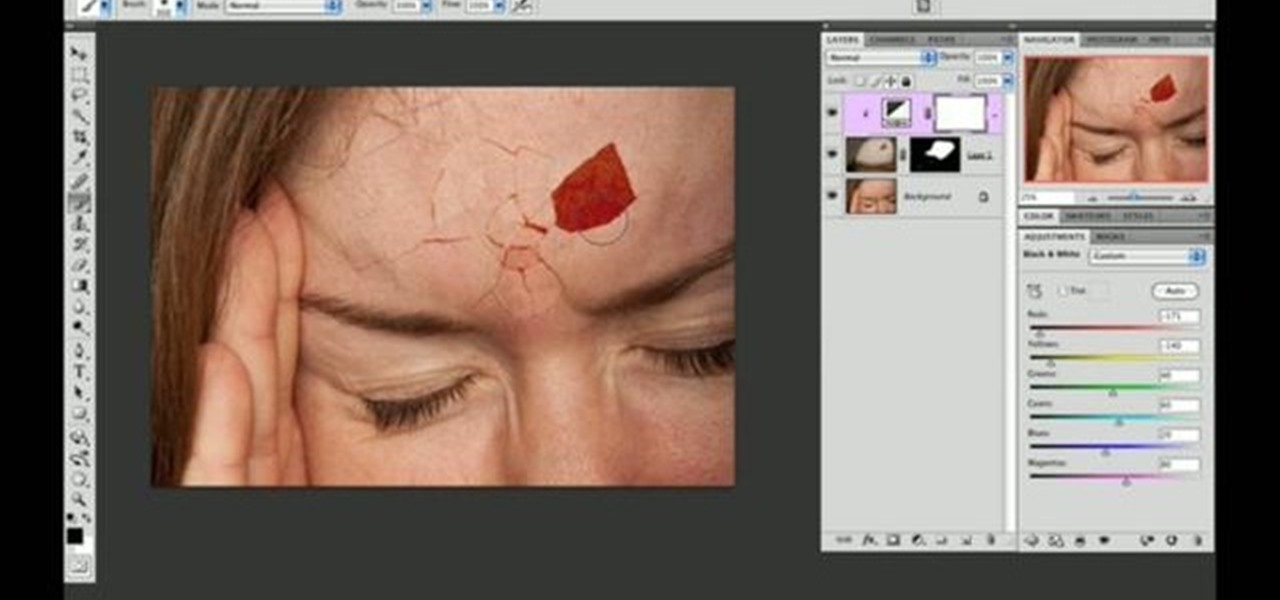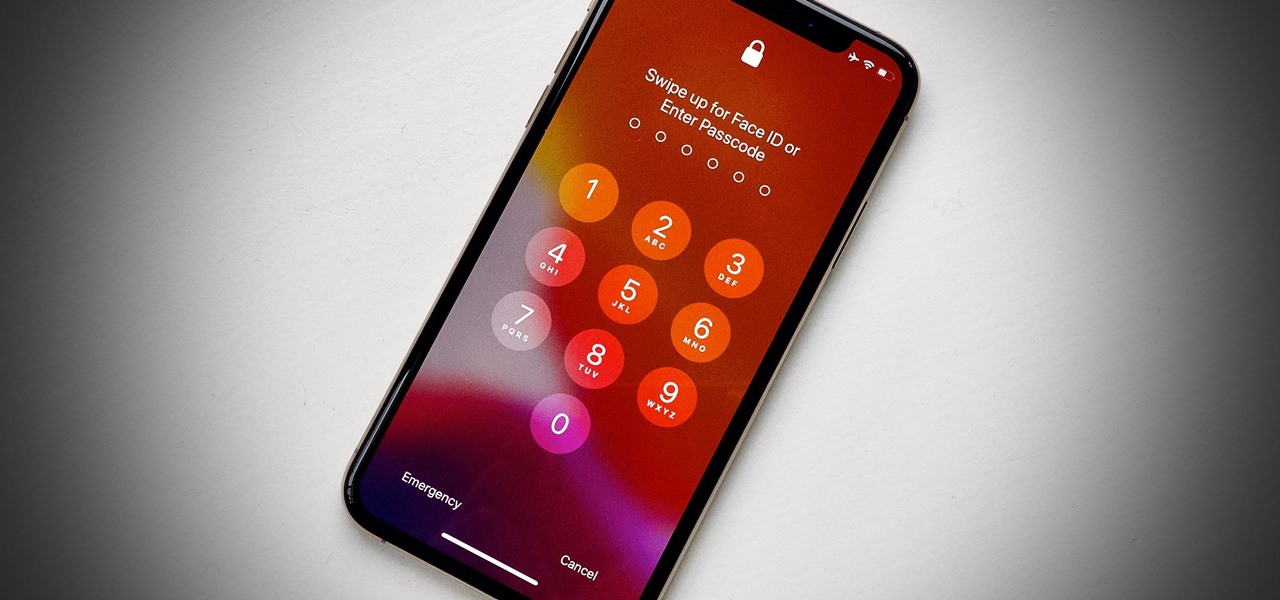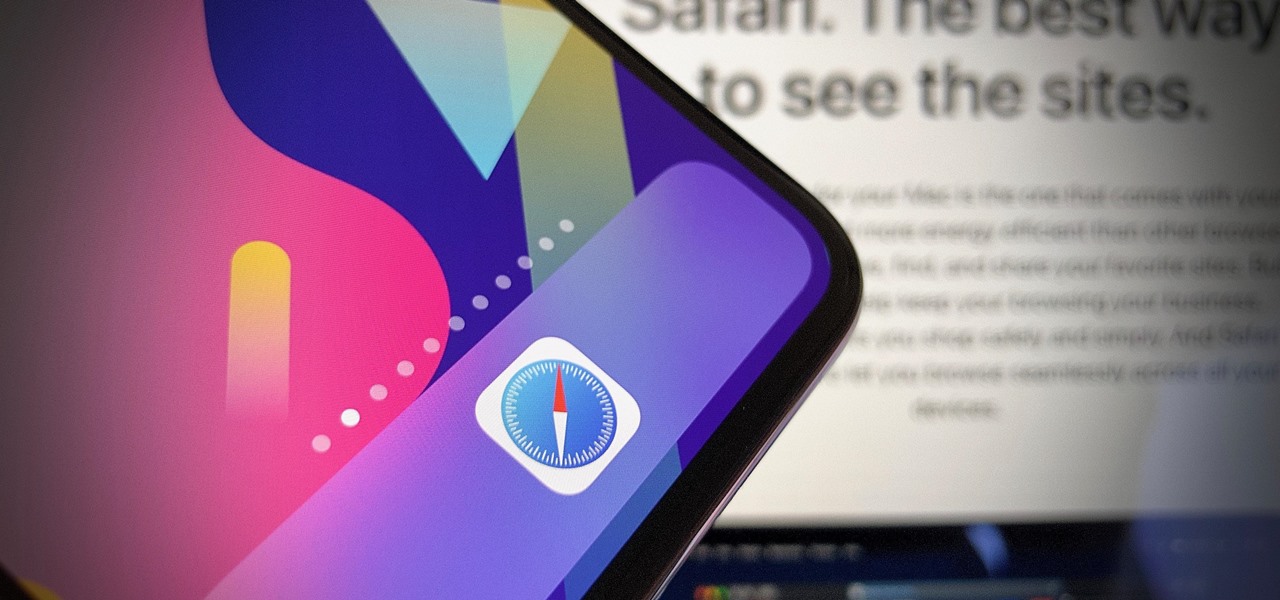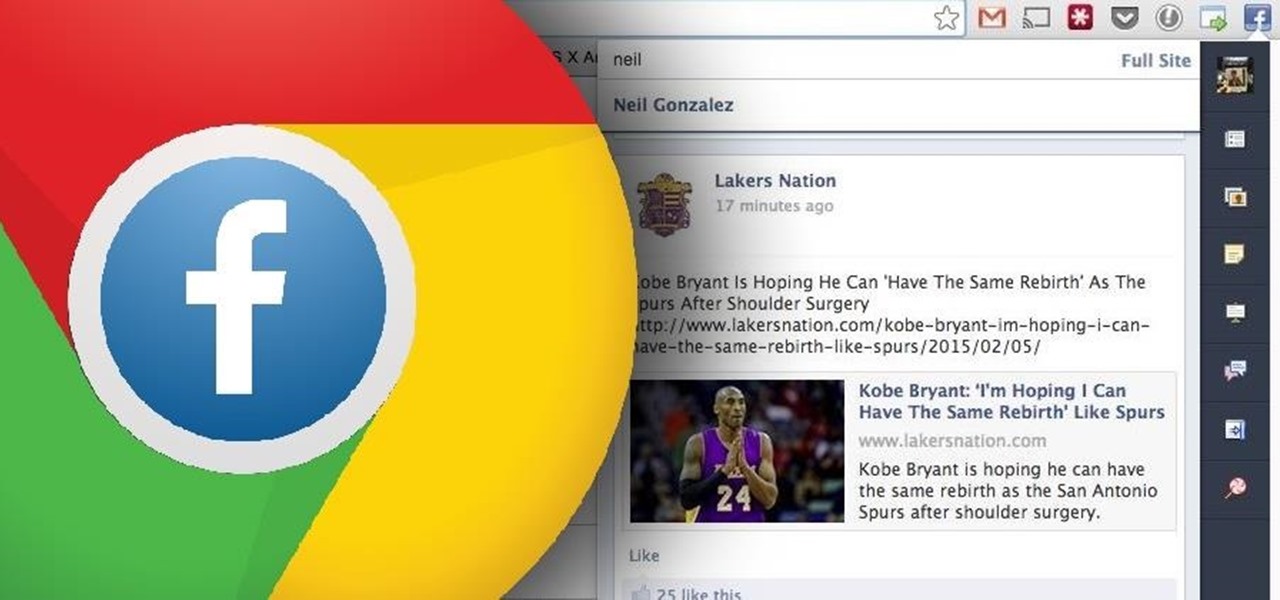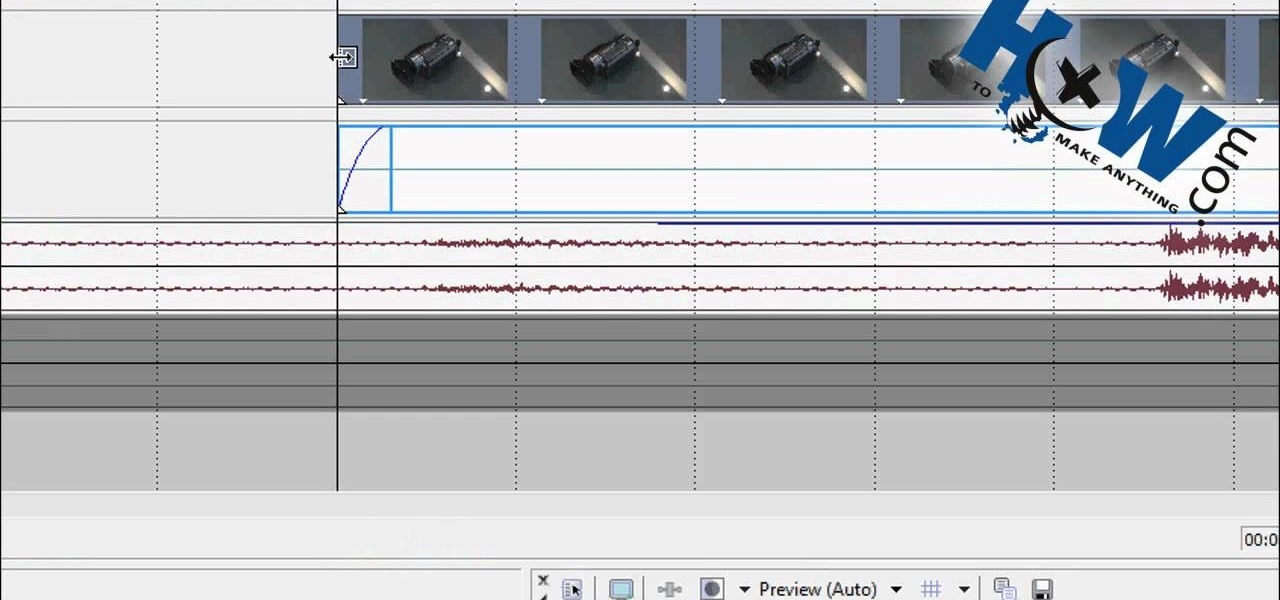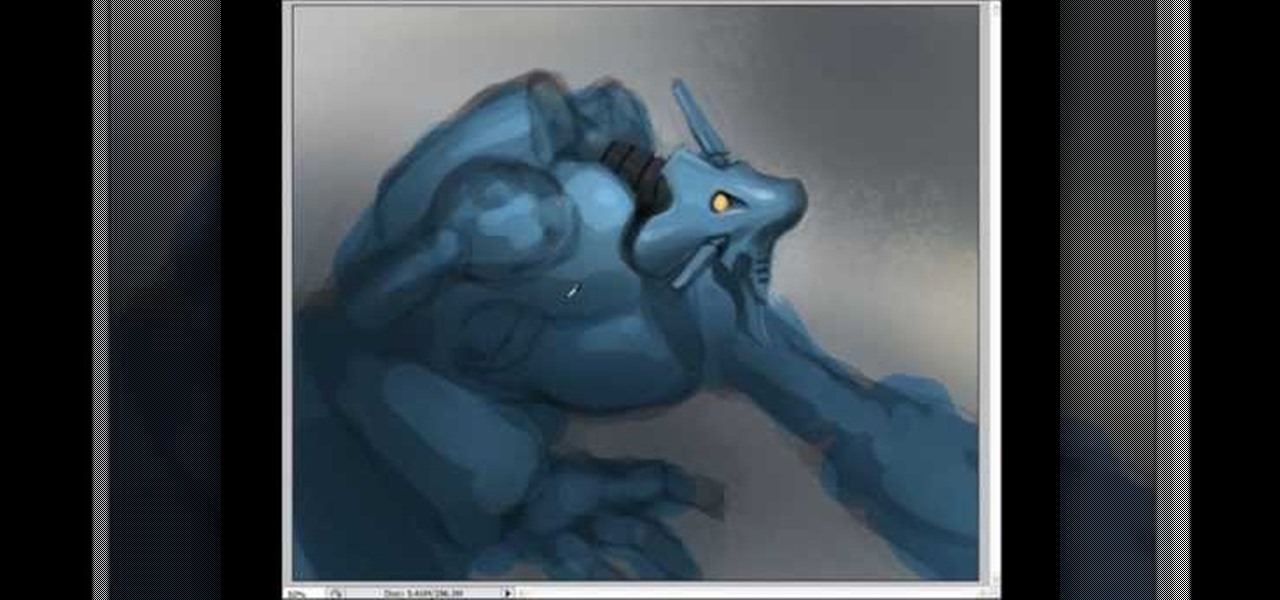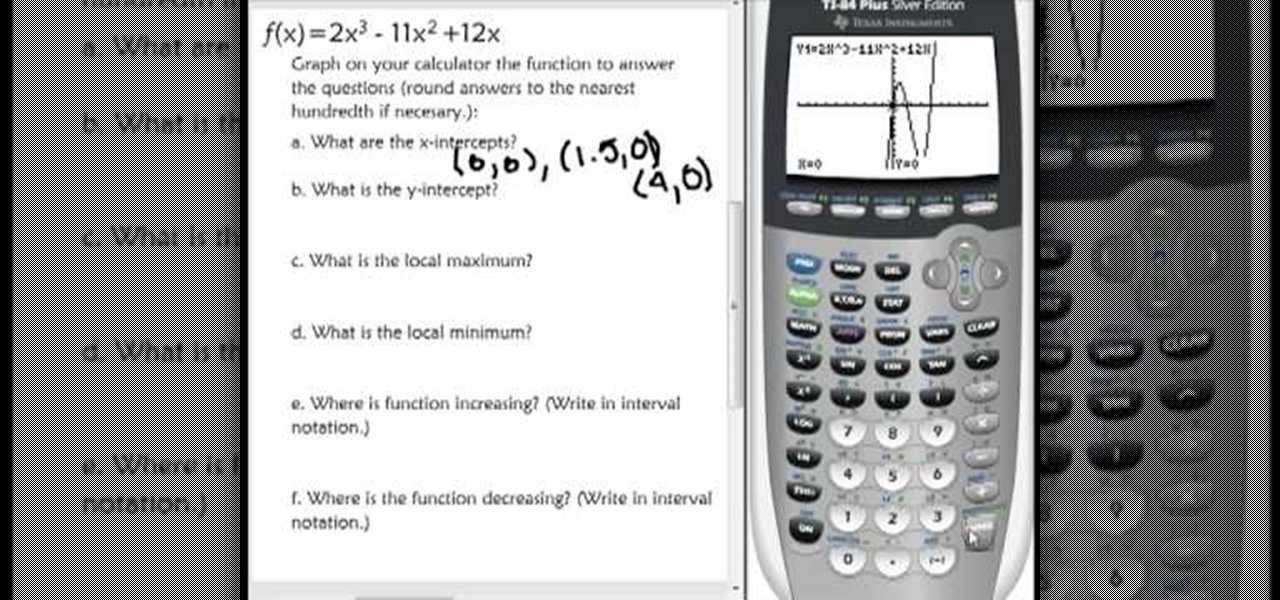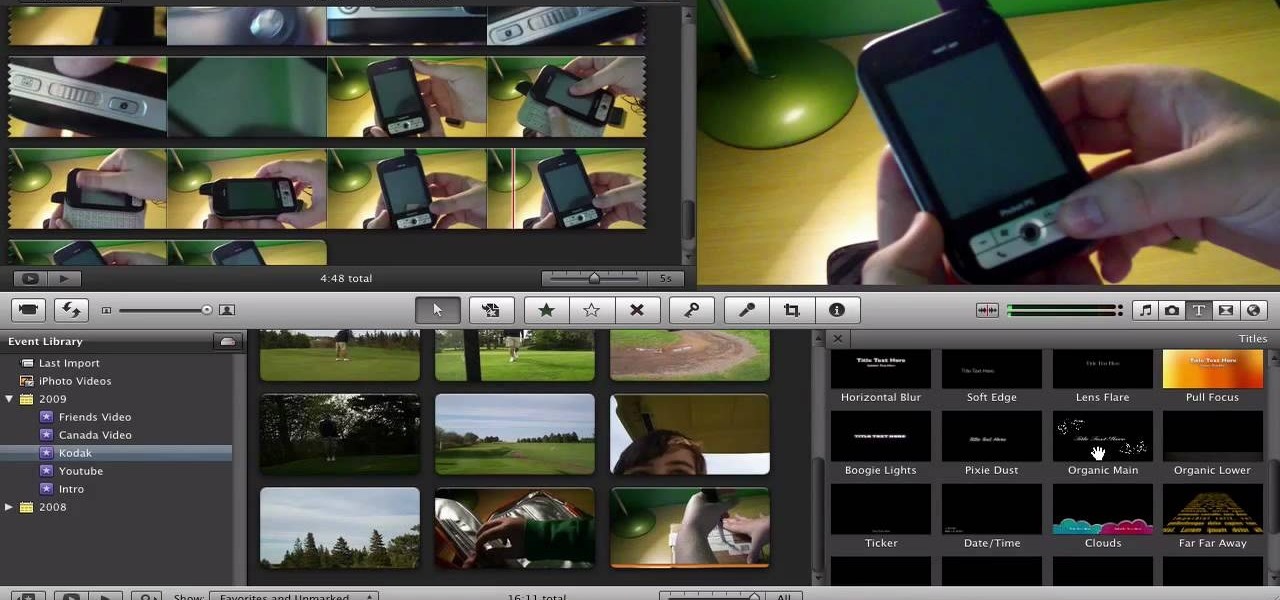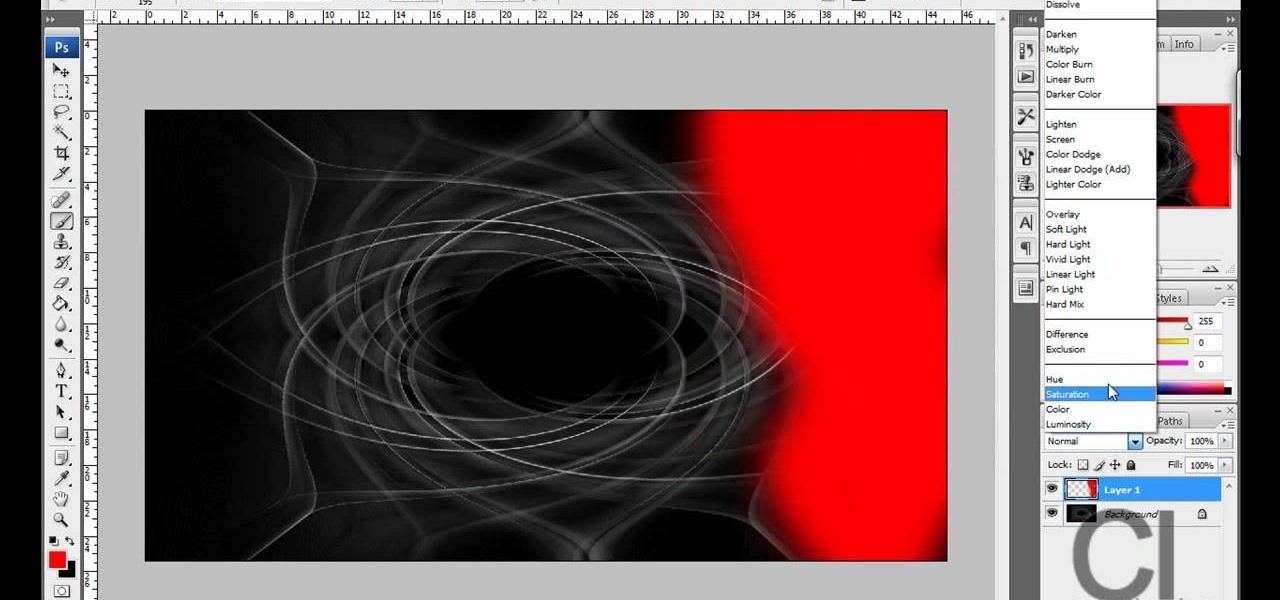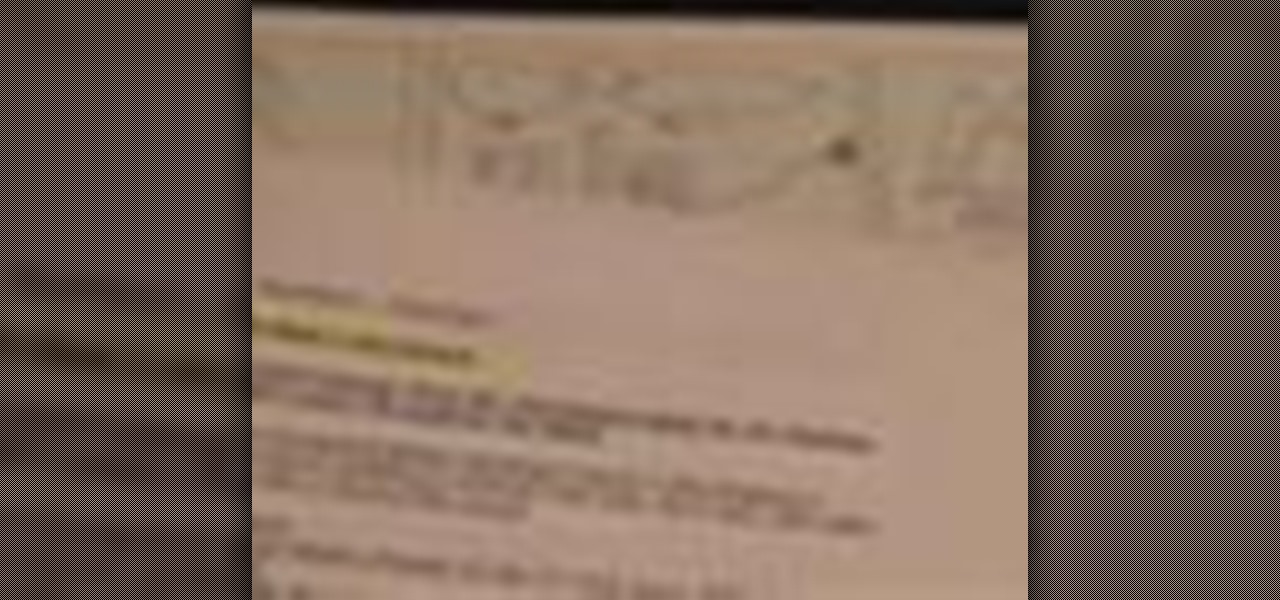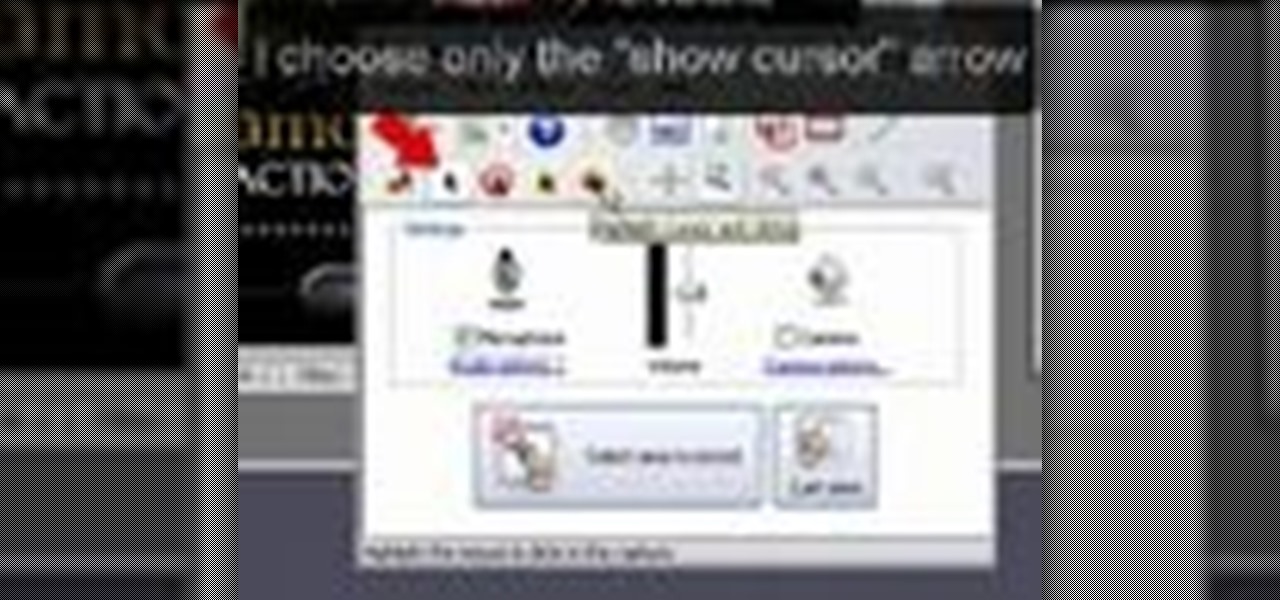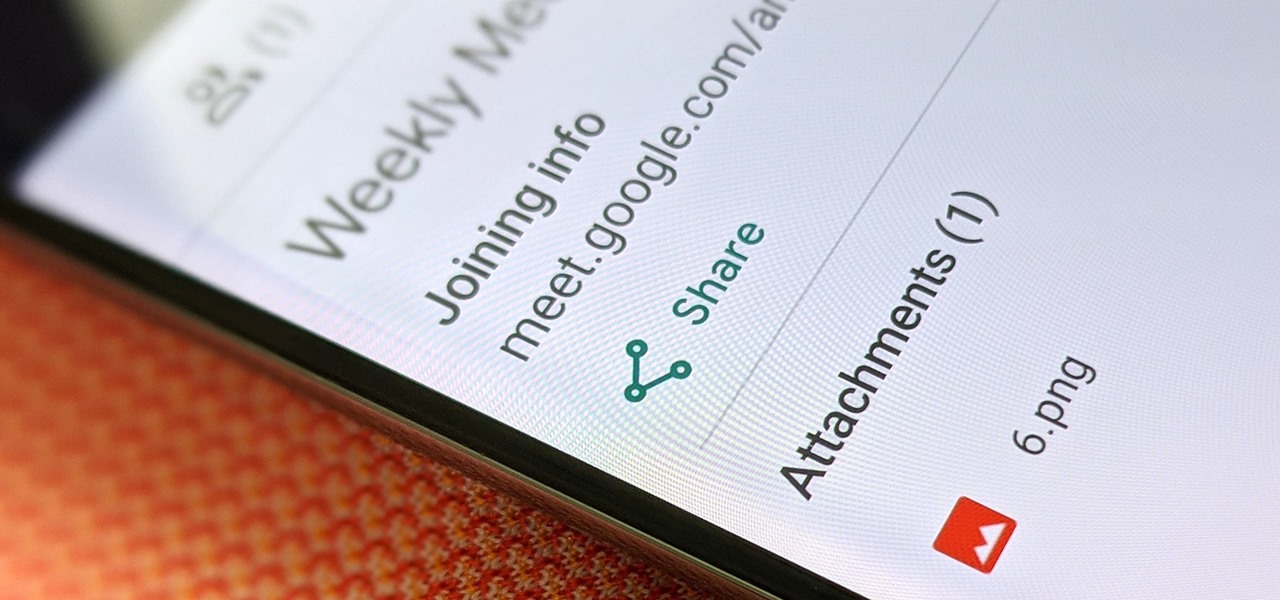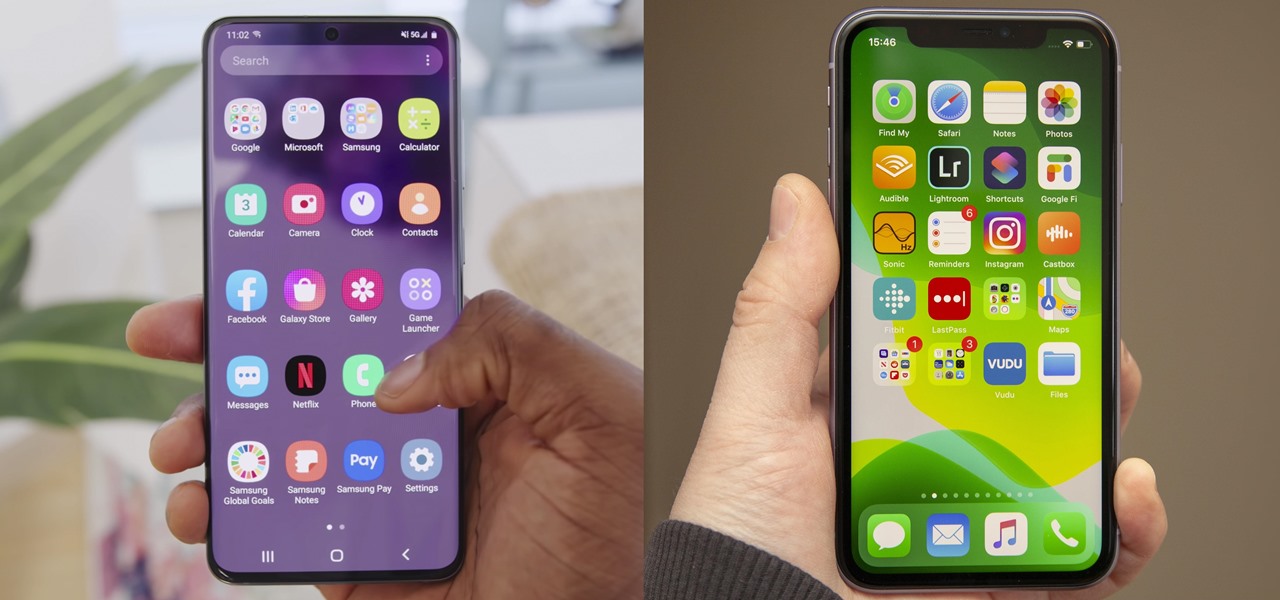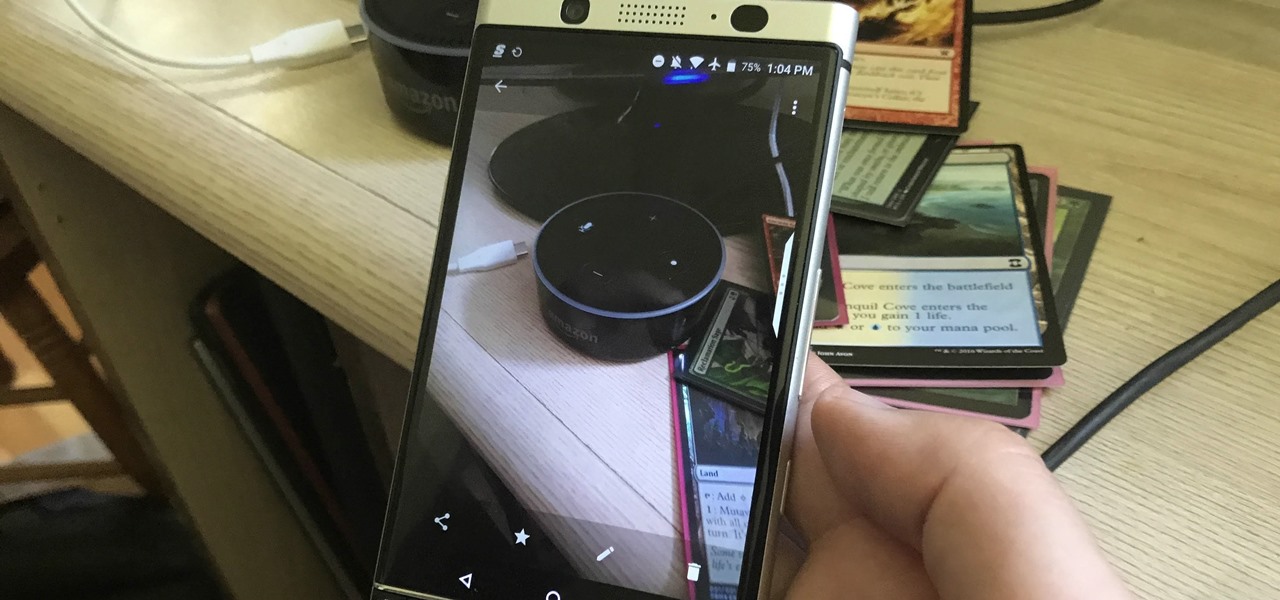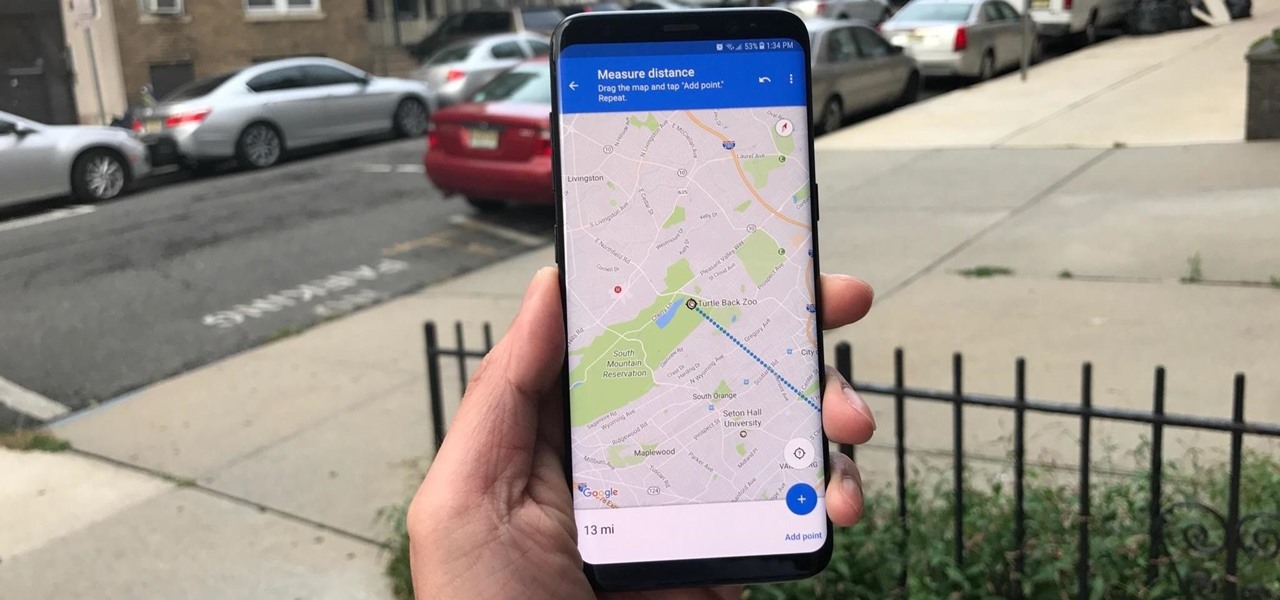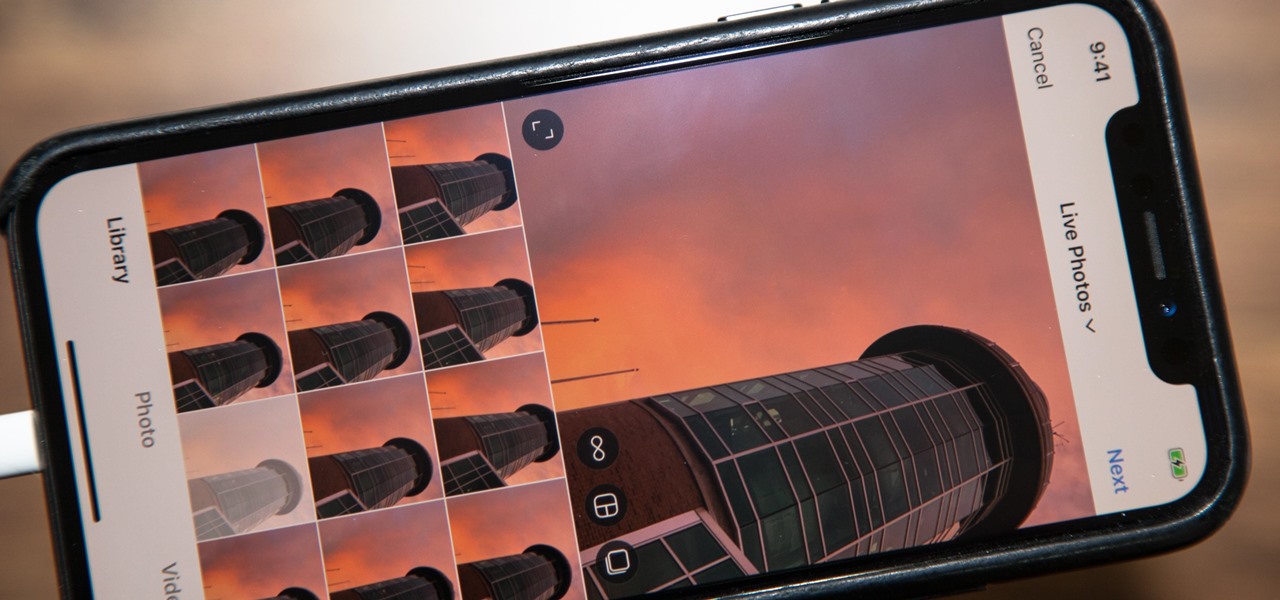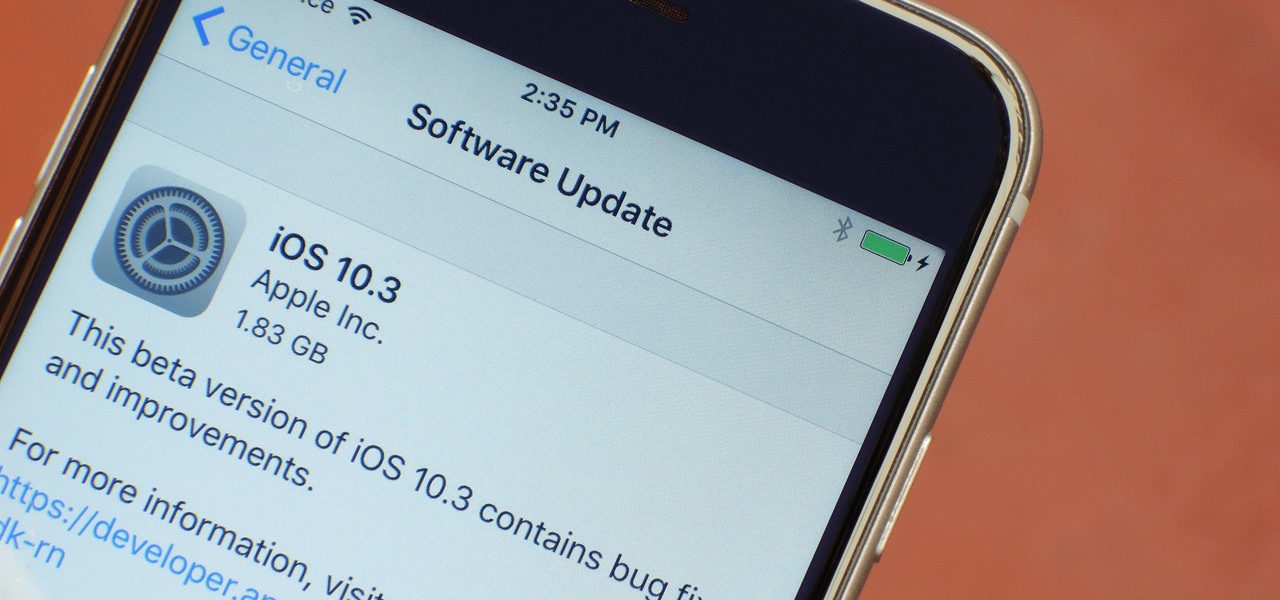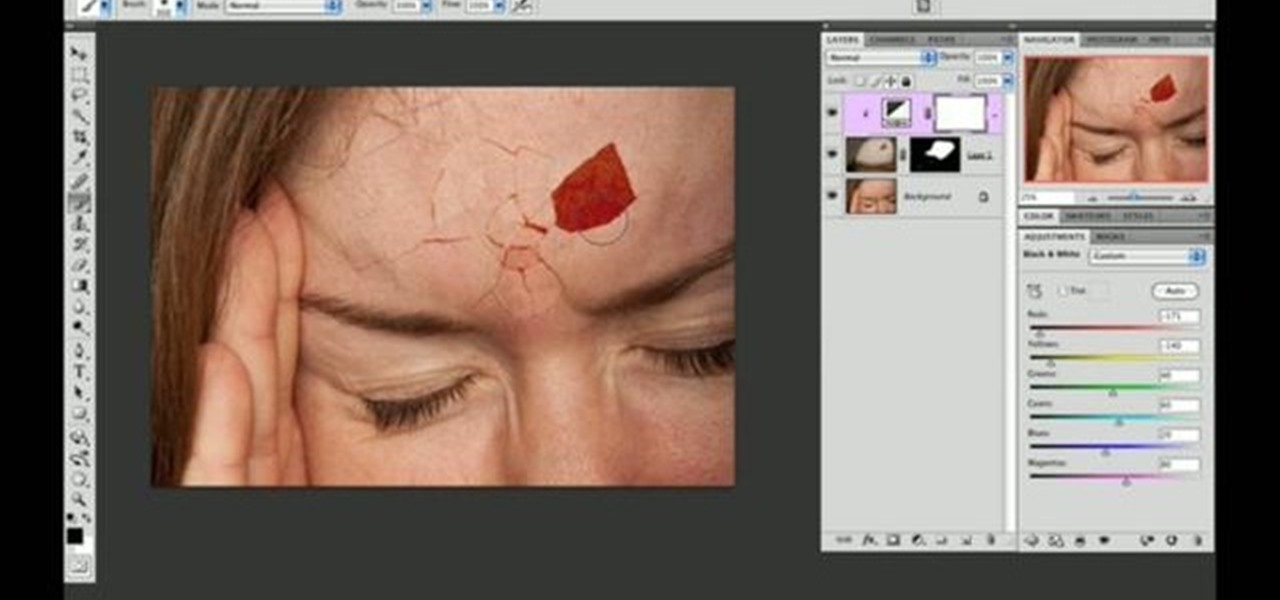
Use two photos, a main image and a photo of a cracked egg which will be your source of the headache. Drag the egg into the main image by holding down the shift key. Resize the egg. Change the opacity down to 50%. Zoom out. Command T flips the image. Hold option and right click. Position the image. Add layer mask icon. Bring back to 100%. Brush. Go to color palate and make sure black paint is on. Paint away all, but the cracked part of the egg. Add the black and white layer, only the egg porti...

Pixel Perfect is the "perfect" show to help you with your Photoshop skills. Be amazed and learn as master digital artist Bert Monroy takes a stylus and a digital pad and treats it as Monet and Picasso do with oil and canvas. Learn the tips and tricks you need to whip those digital pictures into shape with Adobe Photoshop and Illustrator. In this episode, Ben shows you how to create cloud over a sea in Photoshop.
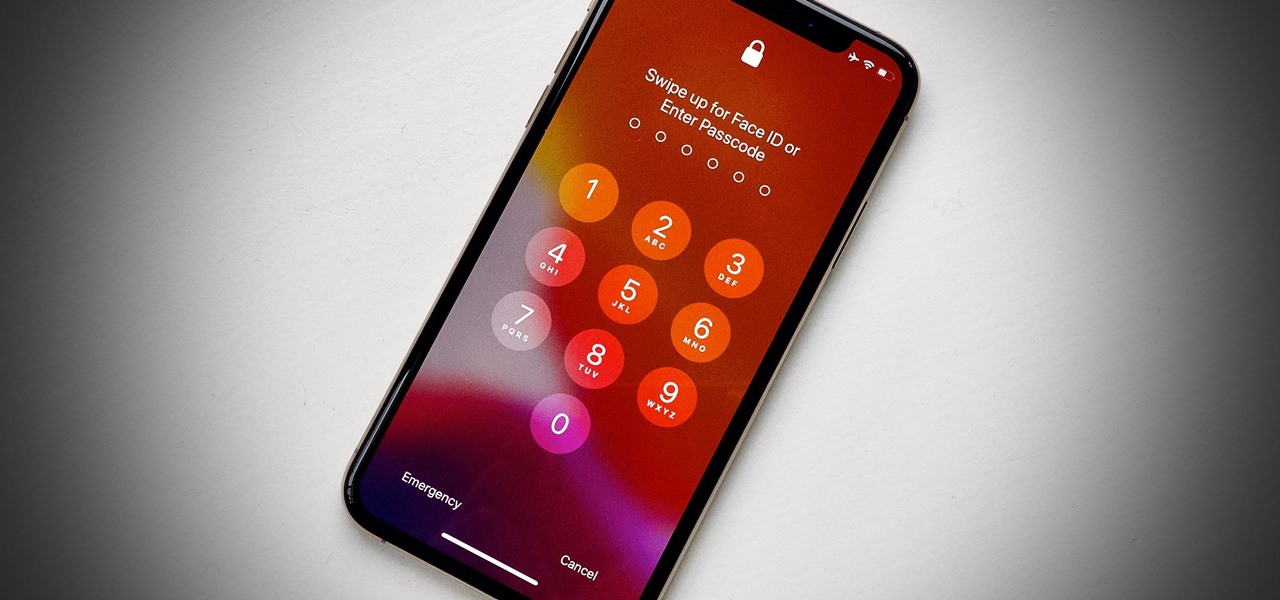
Since Apple launched iOS 13, we've seen four major updates for iPhone, each of which added some cool new features. Between iOS 13.1, 13.2, 13.3, 13.4, and all the minor updates in between, there's never been a better time to be on iOS. And now, we've got even more positive changes with the iOS 13.5 update.

For enterprise augmented reality platform makers, remote assistance apps represent one of the greatest opportunities to show off the power of immersive computing. These apps enable experts to guide front-line workers or customers with AR prompts and other content in the field of view of their smartphones or smartglasses.
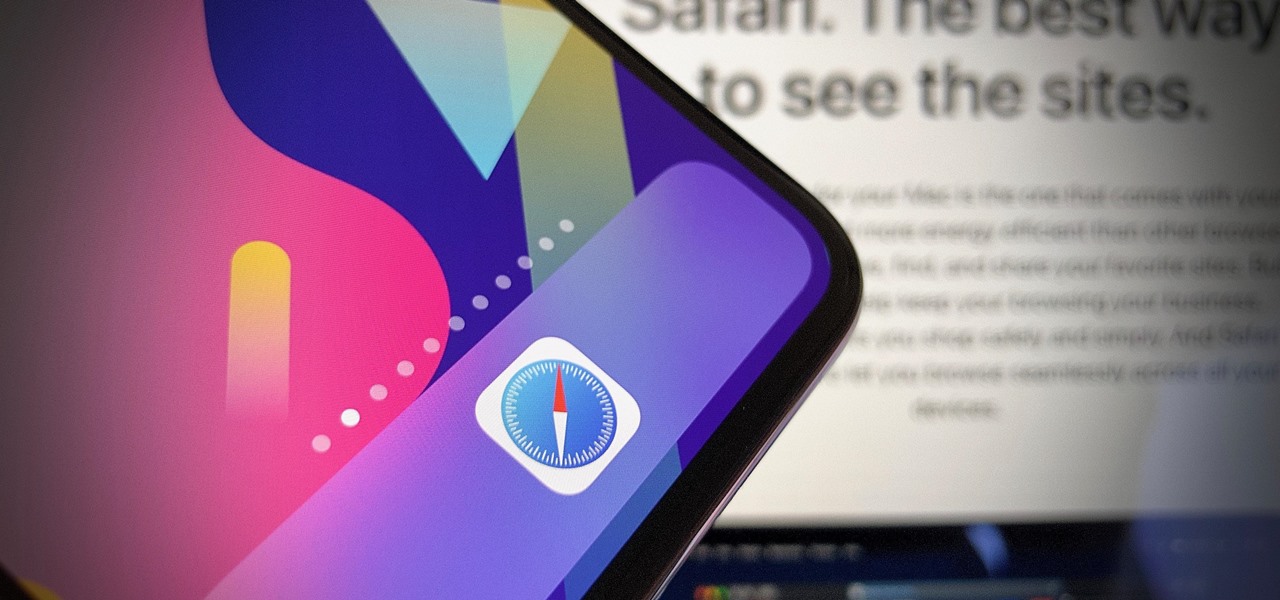
Apple's iOS 13 for iPhone includes new features in Safari that make browsing the web a little bit better when compared to iOS 12. Some changes are small while others add functionality that just wasn't there before. Plus, there are more security enhancements.

Surprising? No. Exciting? Absolutely. After a grand introduction by at the Apple event on September 10, 2019, the iPhone 11 is finally here. We may have known nearly everything about this new iOS device ahead of time, thanks to the usual surge of reliable leaks and rumors.

Whether it's a short road trip or an 18-hour flight, our phones are now essential travel companions. No longer do we need a GPS unit, maps, cameras, camcorders, or even boarding passes. However, not all phones are created equal in this regard. Some are more suited for traveling, no matter the duration.

After years of rumors and waiting, Samsung's first foldable smartphone is finally a reality. The phone itself is a bit wild, but with Samsung going so far out of their comfort zone with this one, there were some bumps in the road that caused a delayed release. The launch has been pushed back yet again, but when it does hit stores, it could end up being one of the most influential devices in years.

Android users have had access to live wallpapers since the Eclair days, but some newer apps have made this feature even more useful. Now, you have the ability to use GIFs as your wallpaper, and through the marvels of modern technology, you can even set a video as your home screen and lock screen background.

With over a billion monthly active users, it seems that Facebook is nowhere close to being dethroned as the most popular social media service in the world (sorry, Ello). While their stats may be impressive, it doesn't mean that Facebook is as good as it can be.

How to Make Anything demonstrates how to make a freeze frame in Sony Vegas. You can go to the preview window and click on save snapshot to file. The program will then create a jpeg which you can lay into your video to create a freeze frame. You can also use Vegas' velocity envelopes to create a freeze frame. First, zoom into your video in the timeline so that you see each individual frame. Make sure that quantize to frames is toggled in the options menu. Then, hit S to split the video. Right ...

Advance Photoshop shows viewers how to make the Photoshop CS3 icon in Photoshop. First in Photoshop go to File and then click New. Make a new blank at 500 x 500 pixels. Go to your layer button and create a new layer. Next, go to your rectangular marquee tool, hold down shift, and make the rectangle slightly smaller than the canvas itself. Set it from foreground to background and change the background color to a dark blue, enter 15396F for the color. Click on foreground color and enter 3070CA ...

Need some smooth pan shots for your indie film? How about a cool dolly zoom effect? Well, you don't need to be a professional filmmaker to use such a device, but you do need the money for the gear. But—if you can work your way around the workshop, you can probably build your own camera dolly and track just fine. And for under $100! This video shows you how to build your own DIY dolly and dolly track, and all you need are the parts listed below. Then you just need to learn the art of the dolly...

This video shows the method to do weight loss using Photoshop. Open the image and go to 'Filters' and 'Liquify'. Click on the 'Forward Warp Tool' on the left. Zoom into the back area and drag the mouse in towards the body to make it thin. Keep the 'Brush Pressure' high to get a sharp result. 'Brush Size' determines how large the brush is and the area affected by it. Use the 'Pucker Tool' and click on the ass to reduce it. Reduce the sides of the ass with the 'Forward Warp Tool' and reduce the...

In this how to video, you will learn how to make a LEGO stop motion movie. First, you must create your set. The base plate must be taped down to the table or a hard surface. To create the animation, move the LEGO man's leg and take a picture. Move it again and take another picture. Keep on doing this until he reaches the destination you want. The more pictures you take the smoother the video will be. To edit the animation, import it to your computer and open up your movie editing program of c...

This how to video will show you how to remove blemishes and do other touch ups in Photoshop. First, open the image you want to touch up in the program. Now, choose the polygon tool and select the background of the image. Now, go to adjustments and change the brightness and contrast. You can also add a blur in the filters. Use the smudge tool to touch up any errors from using the blur filter. To fix blemishes, use the patch tool. Select the area you want to fix and drag it to an area of simila...

This is a handy tutorial about creating the favicon. A favicon is an icon which appears on the tab, in the address bar and in the favorite menu of browsers. To make a favicon:

If you want to draw and paint a robot Mecha style you should first make a square and color this in a dark gray. Draw a silhouette in a darker gray color. You should draw basic body parts such as the head, arms and limbs and shoulder. You should draw this with simple dark layers. In the face, you can draw a different or cool complex design. You can also make the background darker and make shadows. To distinguish the figure from the background color the figure a dark dull blue. Now you need to ...

In this video the teacher shows us how to use a TI-84 plus graphing calculator to graph a function, adjust the view window, and determine the values of several types of critical points on the graph such as x-intercept, y-intercept, local maximums, and local minimums. After entering the function in the Y= editor she presses the ZOOM button and selects Z-Standard this adjusts the view window to a range of -10 to 10 on both axis. To find each of the critical points requested the teacher uses the...

These are the steps required to set your D80's pop-up flash. First, go to the "Custom Shooting Menu." Then you choose #22 on the screen: "Built in Flash." Choose the "Commander Mode" option. The modes that are available for the pop-up flash include TTL, AA (Auto Aperture) M (Manual) and Off (no flash). If you are using an external flash unit, you use either group A or B. The light frequencies and proper settings are related to how much light compensation is needed. +3. 0 is high power, 1. 1 i...

Mr. Blake is showing us how he uses various features of Screenflow and iMovie 09 for making YouTube videos. He takes us through features of Screenflow which not only includes recording a video but also lets us customize the video wherein you can edit giving various effects to the video with the size or the scale, make changes in the audio, give click effect, change passive things, covered action, add text or other things which also includes media. He also mentions and shows us how to use the ...

This video describes how to put eyeshadow on someone in Photoshop CS3 and CS4. 1.First open the Photoshop CS3 or CS4 and open your image in which you want to put eyeshadow.

CreativeIceDesigns teaches you how to make a colorful abstract background using Adobe Photoshop. Go to File - New and make it 1280 x 720 pixels. Make the background black. Use the Lasso tool to make a star shape and fill it with white. Go to Filter - Blur - Radial Blur, amount 100%, zoom best. Go to Filter - Radial Blur. Then Filter - Stylize - Find Edges. Press CTRL + I to invert. Go to Filter - Distort - Twirl - 300 and press OK Duplicate this layer. Go to Filter - Distort - Twirl and choos...

This video tutorial is about removing makeup in a photo using Photoshop. To do this, first of all, open the photo. Then zoom in on the area where you want to remove the makeup. The tool that is to be used to remove makeup is the brush tool. It can be selected from the left pane. After that, on top there will be an option which says mode. Click on the option just near to that and a drop down menu appears. From that list, select the hue option or color option. Both the options serve the same pu...

First thing you should do is invest in a reliable good quality digital camera. No, you do not have to spend big bucks on one. Kodak, Sony and Nikon make inexpensive digital cameras that are ready to be bought everyday. Make sure you find a camera that fits your needs.

Making a storyboard before shooting a movie is like drawing a blueprint before grabbing a hammer and nails. Do it well, and make sure your film is structurally sound.

Photoshop Mama is here to make all your software tutorials you want to post on YouTube so much better! She shares info on the products and where to get them and also covers how shes produce vids and specifically her post production procedure for saving vids for upload to YouTube.

As businesses flocked to Zoom, Microsoft Teams, Google Meet, and other video conferencing platforms to bridge the gap, we wondered aloud -- why aren't more companies leaning even more heavily on augmented reality?

Google Meet might not have virtual backgrounds like Zoom, but it hits all of the other basics, from hosting many multiples of video participants to sharing your screen, that you'd expect from a robust video conferencing platform.

Apple has their regular iPhone 11, then two higher-end "Pro" models. Samsung went the other way — they have the Galaxy S20 and S20+, then there's the S20 Ultra. But one thing these smartphone lines do have in common is the base model flagship. How do they compare?

Besides the Apple vs. Samsung competition, few battles are as vocal as the battle between the best Pixel and best iPhone. This year, it's the Pixel 3 XL and iPhone XS Max, two phones that are equipped with minor hardware updates from their predecessors, though both showcase significant OS-level improvements.

The battle between the Pixels and the iPhones has been heating up over the last few years, and this year's bout is the best one yet, with Google's Pixel 3 taking on Apple's iPhone XS.

If you cover a particular area in tech long enough, you develop certain pet peeves, and one of mine happens to be devices that attempt to keep us wed to the Google Glass style of augmented reality. And while I remain mostly uninterested in such devices, one of these products recently earned my admiration and might work for you, too, under the right circumstances. It's called the Golden-i Infinity.

Soon, you'll be able to buy your OnePlus 6, but you can experience some of its apps today thanks to XDA user erayrafet, who ripped a few OxygenOS apps like Weather and this Gallery app. While Google Photos is a great service, this Gallery app should be your go-to app for locally-stored photos.

If you want to find out the linear distance between your hotel and a landmark or restaurant you want to visit, Google Maps has a great feature that lets you quickly measure the distance between two or more points. It's perfect for getting an idea of how far places are in relation to each other, which can help you plan trips more efficiently.

I wanted to post a Live Photo to Instagram of me in front of that donut that got eaten next to the CVS on Houston St. in New York, between Mott and Mulberry. The only problem is that Live Photos aren't supported on Instagram, so I couldn't just tap and post it to my feed without it becoming a regular still image. Luckily, there is an awesome workaround.

Apple just pushed out the iOS 10.3 update to everyone on March 27, so if you haven't installed it yet, make sure to do so by going to Settings -> General -> Software Update. Trust us, you'll want to.

Learn some techniques for building and using a hire quality camera in Second Life

In a bold move, Samsung has decided to forgo the Galaxy S11 moniker and jump straight to the S20. Perhaps it's marketing for the new 20:9 aspect ratio and 120 Hz display, or maybe it's just the fact that it's releasing in 2020.

It's always a big deal when the company that makes Android releases a new phone. Google's Pixel series has made a name for itself in three short years behind its camera prowess, but now it's time to start competing with the major players. That said, Google should like how their Pixel 4 and 4 XL stack up against the iPhones and Galaxies of the world.